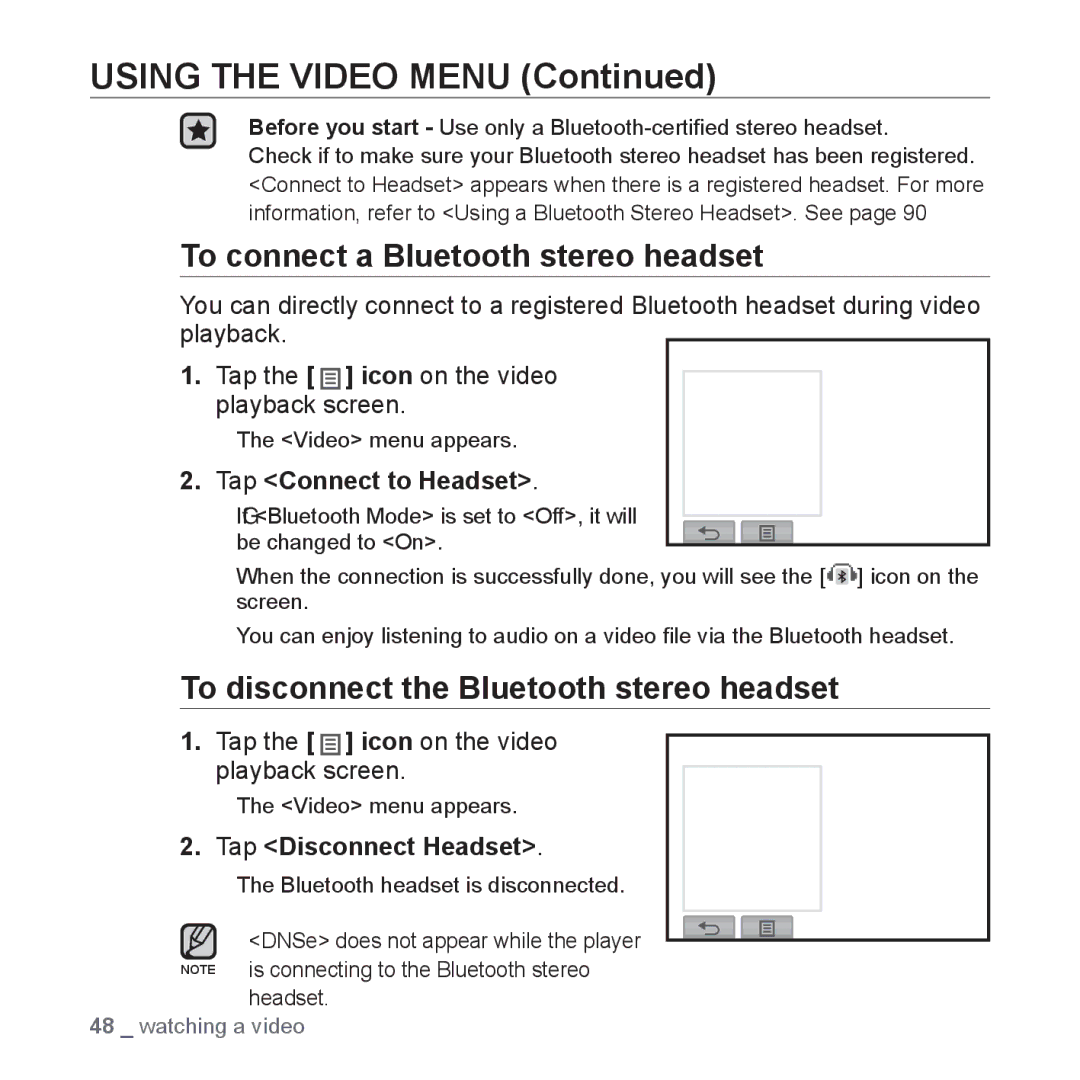USING THE VIDEO MENU (Continued)
Before you start - Use only a
Check if to make sure your Bluetooth stereo headset has been registered. <Connect to Headset> appears when there is a registered headset. For more information, refer to <Using a Bluetooth Stereo Headset>. See page 90
To connect a Bluetooth stereo headset
You can directly connect to a registered Bluetooth headset during video playback.
1. | Tap the [ ] icon on the video |
|
|
|
| |
Horizontal Stroke | ||||||
| playback screen. | |||||
| Screen Size | |||||
| The <Video> menu appears. | |||||
|
|
|
|
| ||
2. | Tap <Connect to Headset>. | Connect to Headset | ||||
|
|
|
| |||
| IfG <Bluetooth Mode> is set to <Off>, it will |
|
|
|
| |
|
|
|
|
| ||
| be changed to <On>. |
|
|
|
| |
|
|
|
|
| ||
When the connection is successfully done, you will see the [![]()
![]()
![]() ] icon on the screen.
] icon on the screen.
You can enjoy listening to audio on a video file via the Bluetooth headset.
To disconnect the Bluetooth stereo headset
1.Tap the [ ![]()
![]()
![]() ] icon on the video playback screen.
] icon on the video playback screen.
The <Video> menu appears.
2.Tap <Disconnect Headset>.
The Bluetooth headset is disconnected.
![]() <DNSe> does not appear while the player NOTE is connecting to the Bluetooth stereo
<DNSe> does not appear while the player NOTE is connecting to the Bluetooth stereo
headset.
48 _ watching a video
Bookmark
Horizontal Stroke
Screen Size
Disconnect Headset