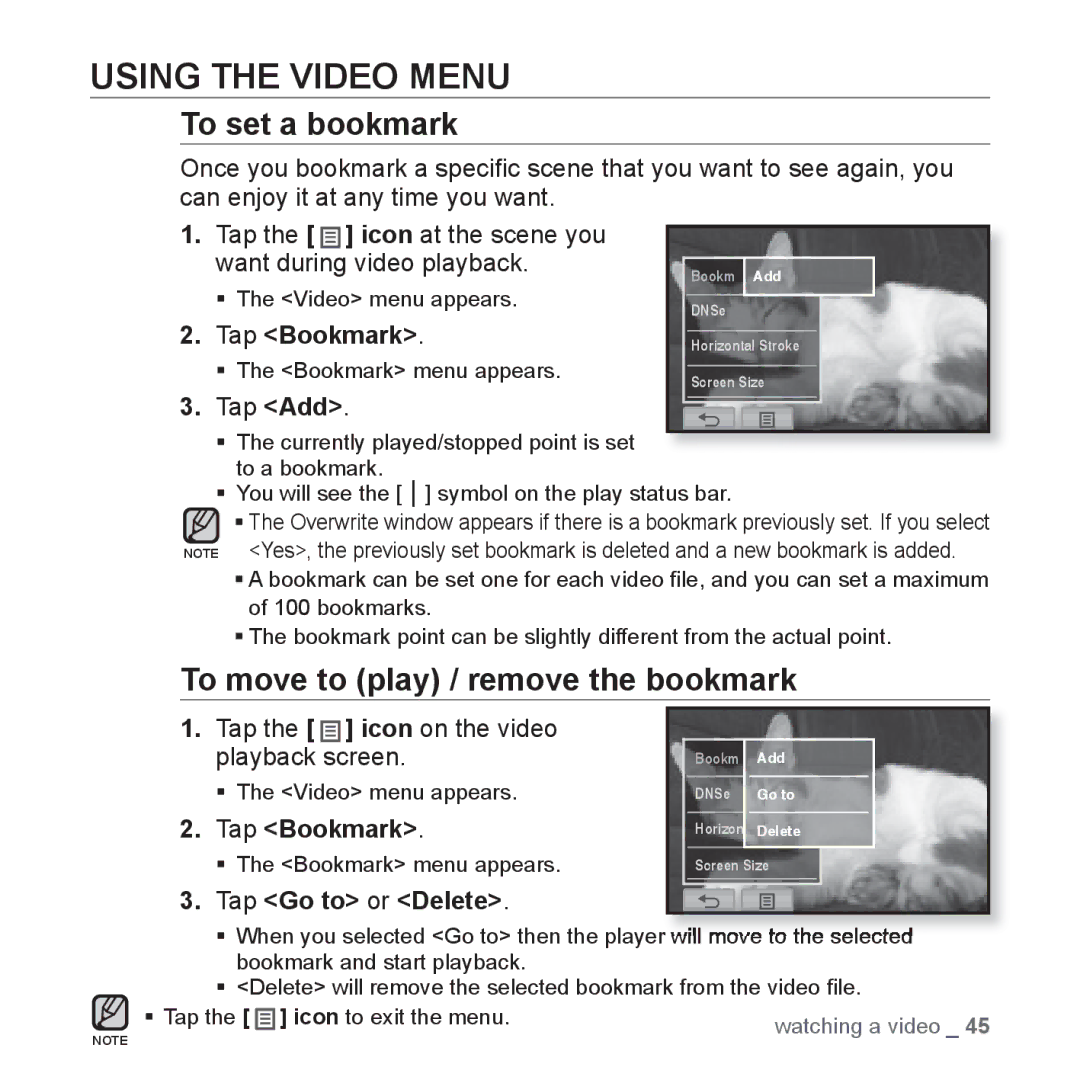USING THE VIDEO MENU
To set a bookmark
Once you bookmark a specific scene that you want to see again, you can enjoy it at any time you want.
1.Tap the [ ![]()
![]()
![]() ] icon at the scene you want during video playback.
] icon at the scene you want during video playback.
The <Video> menu appears.
2.Tap <Bookmark>.
The <Bookmark> menu appears.
3.Tap <Add>.
Bookm Add
DNSe
Horizontal Stroke
Screen Size
The currently played/stopped point is set to a bookmark.
You will see the [ ] symbol on the play status bar.
The Overwrite window appears if there is a bookmark previously set. If you select NOTE <Yes>, the previously set bookmark is deleted and a new bookmark is added.
A bookmark can be set one for each video file, and you can set a maximum of 100 bookmarks.
The bookmark point can be slightly different from the actual point.
To move to (play) / remove the bookmark
1.Tap the [ ![]()
![]()
![]() ] icon on the video playback screen.
] icon on the video playback screen.
The <Video> menu appears.
2.Tap <Bookmark>.
The <Bookmark> menu appears.
3.Tap <Go to> or <Delete>.
Bookm Add
DNSe Go to
Horizon Delete
Screen Size
When you selected <Go to> then the player will move to the selected bookmark and start playback.
<Delete> will remove the selected bookmark from the video file.
Tap the [ | ] icon to exit the menu. | watching a video _ 45 |
NOTE