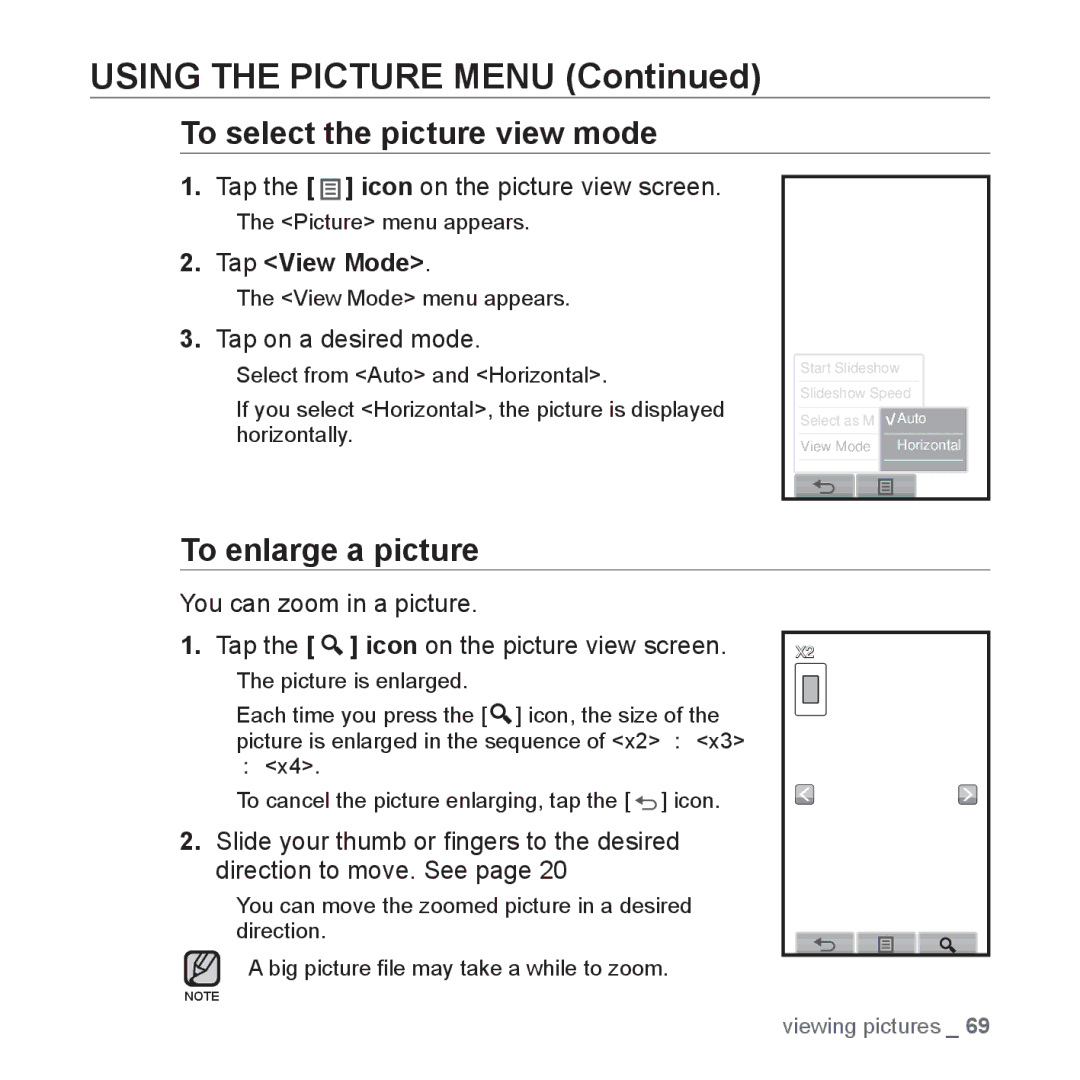USING THE PICTURE MENU (Continued)
To select the picture view mode
1.Tap the [ ![]()
![]()
![]() ] icon on the picture view screen.
] icon on the picture view screen.
The <Picture> menu appears.
2.Tap <View Mode>.
The <View Mode> menu appears.
3.Tap on a desired mode.
Select from <Auto> and <Horizontal>.
If you select <Horizontal>, the picture is displayed horizontally.
Start Slideshow | |
Slideshow Speed | |
Select as M | Auto |
View Mode | Horizontal |
To enlarge a picture
You can zoom in a picture.
1.Tap the [ ![]() ] icon on the picture view screen.
] icon on the picture view screen.
The picture is enlarged.
Each time you press the [ ![]() ] icon, the size of the
] icon, the size of the
picture is enlarged in the sequence of <x2> <x3> <x4>.
To cancel the picture enlarging, tap the [ ![]() ] icon.
] icon.
2.Slide your thumb or fingers to the desired direction to move. See page 20
You can move the zoomed picture in a desired direction.
A big picture file may take a while to zoom.
NOTE
X2 |
viewing pictures _ 69