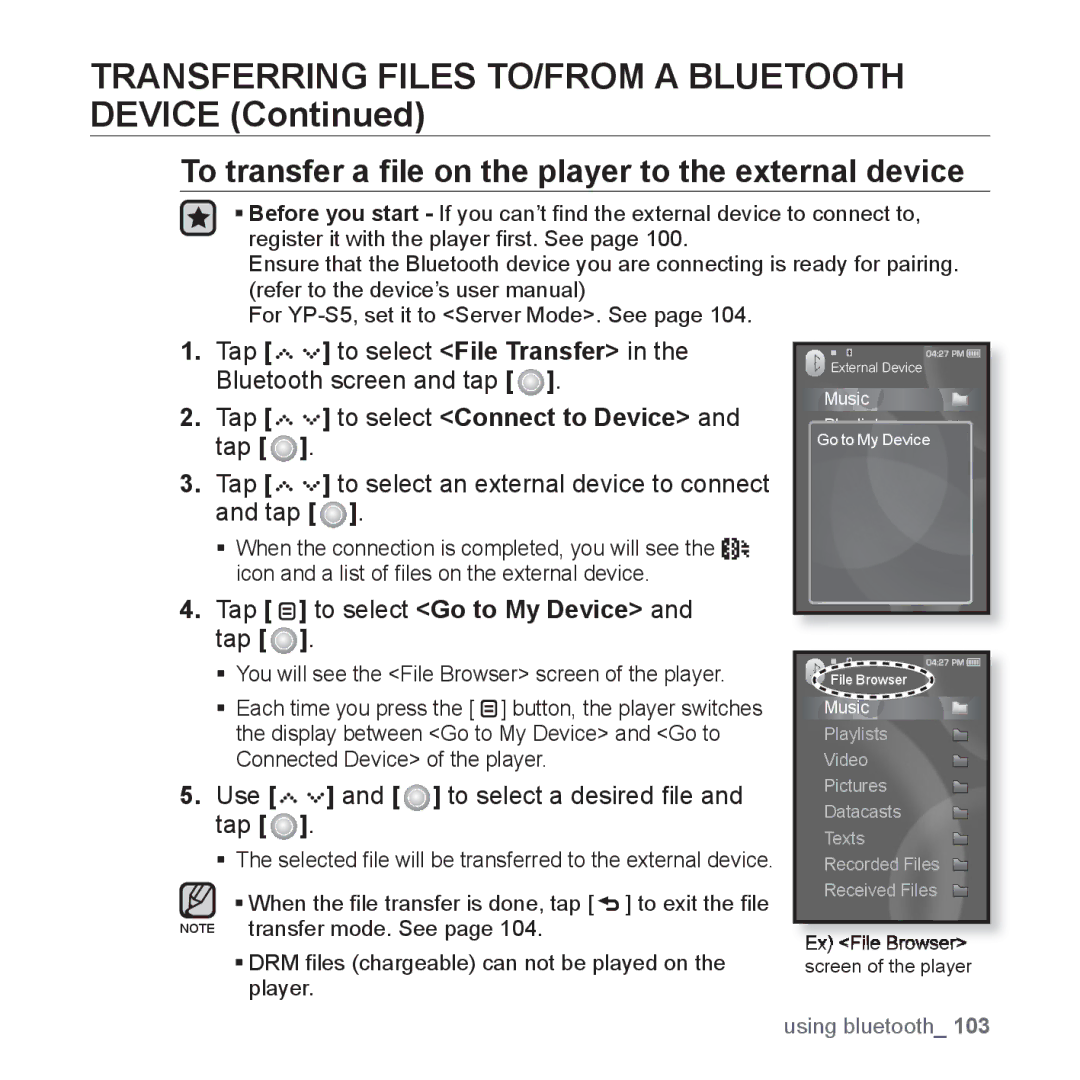TRANSFERRING FILES TO/FROM A BLUETOOTH DEVICE (Continued)
To transfer a file on the player to the external device
Before you start - If you can’t find the external device to connect to, register it with the player first. See page 100.
Ensure that the Bluetooth device you are connecting is ready for pairing. (refer to the device’s user manual)
For
1.Tap [![]()
![]()
![]()
![]()
![]()
![]() ] to select <File Transfer> in the Bluetooth screen and tap [
] to select <File Transfer> in the Bluetooth screen and tap [ ![]() ].
].
2.Tap [




 ] to select <Connect to Device> and tap [
] to select <Connect to Device> and tap [  ].
].
3.Tap [




 ] to select an external device to connect and tap [
] to select an external device to connect and tap [  ].
].
When the connection is completed, you will see the ![]()
![]()
![]() icon and a list of files on the external device.
icon and a list of files on the external device.
4.Tap [  ] to select <Go to My Device> and tap [
] to select <Go to My Device> and tap [  ].
].
You will see the <File Browser> screen of the player.
EachG time you press the [ ![]() ] button, the player switches the display between <Go to My Device> and <Go to Connected Device> of the player.
] button, the player switches the display between <Go to My Device> and <Go to Connected Device> of the player.
5.Use [




 ] and [
] and [  ] to select a desired file and tap [
] to select a desired file and tap [  ].
].
The selected file will be transferred to the external device.
When the file transfer is done, tap [ ![]() ] to exit the file NOTE transfer mode. See page 104.
] to exit the file NOTE transfer mode. See page 104.
DRM files (chargeable) can not be played on the player.
![]() External Device
External Device
Music ![]()
![]()
Playlists
Go to My Device
Texts NOTE
Pictures
Video
Recorded Files ![]()
Received Files
Datacasts
![]() File Browser
File Browser
Music ![]()
![]()
Playlists
Video
Pictures
Datacasts
Texts
Recorded Files ![]()
Received Files
Ex) <File Browser> screen of the player
using bluetooth_ 103