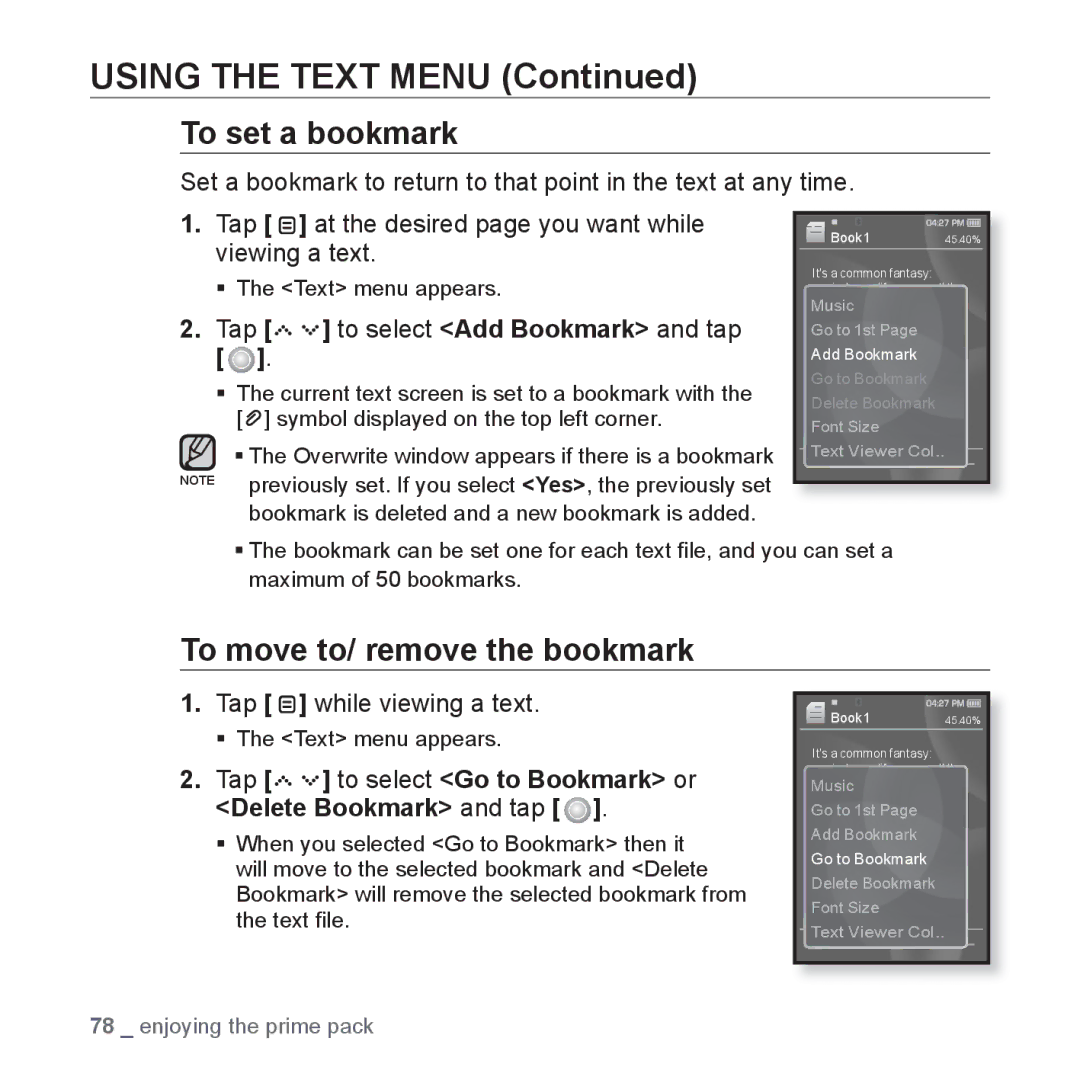USING THE TEXT MENU (Continued)
To set a bookmark
Set a bookmark to return to that point in the text at any time.
1. Tap [ | ] at the desired page you want while |
| Book1 | 45.40% |
| |
viewing a text. |
| |||||
It's a common fantasy: |
|
| ||||
The <Text> menu appears. |
|
| ||||
mistakes and |
| |||||
|
|
|
| rewind your life, erase all the |
| |
|
|
|
| Music |
|
|
2. Tap [ | ] to select <Add Bookmark> and tap | moments and start over |
|
| ||
Samantha Newly, the fantasy |
| |||||
|
|
|
| Go to 1st Page |
|
|
|
|
|
| with a clean slate. But for |
|
|
[ | ]. |
|
| Add Bookmark |
|
|
|
| is far too real. |
|
| ||
The current text screen is set to a bookmark with the | Go to Bookmark |
|
| |||
Delete Bookmark |
|
| ||||
[ | ] symbol displayed on the top left corner. |
|
| |||
Font Size |
|
| ||||
![]() The Overwrite window appears if there is a bookmark Text Viewer Col.. NOTE previously set. If you select <Yes>, the previously set
The Overwrite window appears if there is a bookmark Text Viewer Col.. NOTE previously set. If you select <Yes>, the previously set
bookmark is deleted and a new bookmark is added.
The bookmark can be set one for each text file, and you can set a maximum of 50 bookmarks.
To move to/ remove the bookmark
1.Tap [ ![]() ] while viewing a text.
] while viewing a text.
The <Text> menu appears.
2.Tap [




 ] to select <Go to Bookmark> or <Delete Bookmark> and tap [
] to select <Go to Bookmark> or <Delete Bookmark> and tap [  ].
].
When you selected <Go to Bookmark> then it will move to the selected bookmark and <Delete Bookmark> will remove the selected bookmark from the text file.
Book1 | 45.40% |
It's a common fantasy: rewind your life, erase all the Musicmistakes and
is far too real.
Go to Bookmark Delete Bookmark Font Size
Text Viewer Col..
78 _ enjoying the prime pack