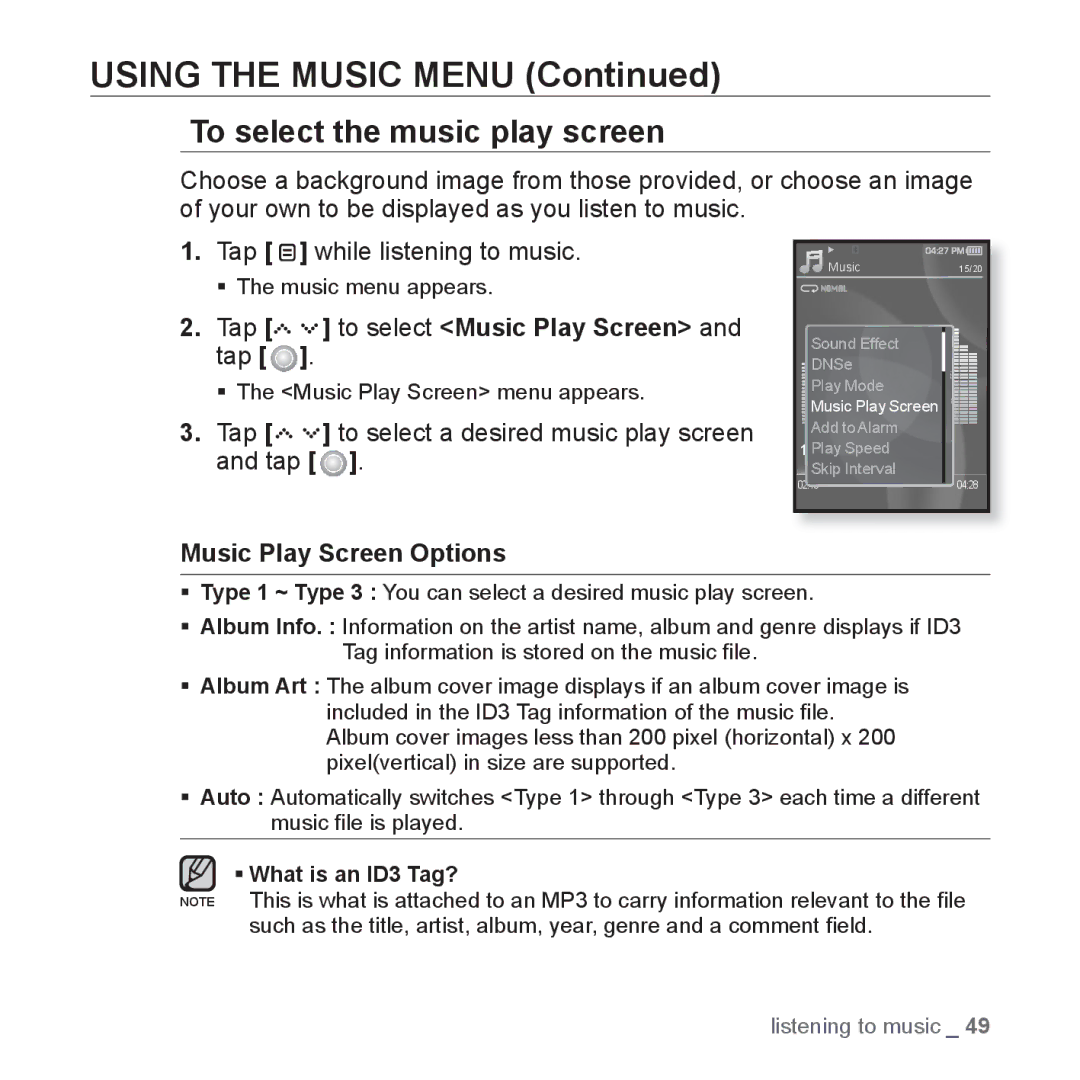USING THE MUSIC MENU (Continued)
To select the music play screen
Choose a background image from those provided, or choose an image of your own to be displayed as you listen to music.
1.Tap [ ![]() ] while listening to music.
] while listening to music.
The music menu appears.
2.Tap [




 ] to select <Music Play Screen> and tap [
] to select <Music Play Screen> and tap [  ].
].
The <Music Play Screen> menu appears.
3.Tap [




 ] to select a desired music play screen and tap [
] to select a desired music play screen and tap [  ].
].
Music Play Screen Options
Music | 15/20 |
Sound Effect |
|
DNSe |
|
Play Mode |
|
Music Play Screen |
|
Add to Alarm |
|
1.PlayLife isSpeedcool |
|
Skip Interval |
|
02:13 | 04:28 |
Type 1 ~ Type 3 : You can select a desired music play screen.
Album Info. : Information on the artist name, album and genre displays if ID3 Tag information is stored on the music file.
Album Art : The album cover image displays if an album cover image is included in the ID3 Tag information of the music file. Album cover images less than 200 pixel (horizontal) x 200 pixel(vertical) in size are supported.
Auto : Automatically switches <Type 1> through <Type 3> each time a different music file is played.
What is an ID3 Tag?
NOTE This is what is attached to an MP3 to carry information relevant to the file such as the title, artist, album, year, genre and a comment field.
listening to music _ 49