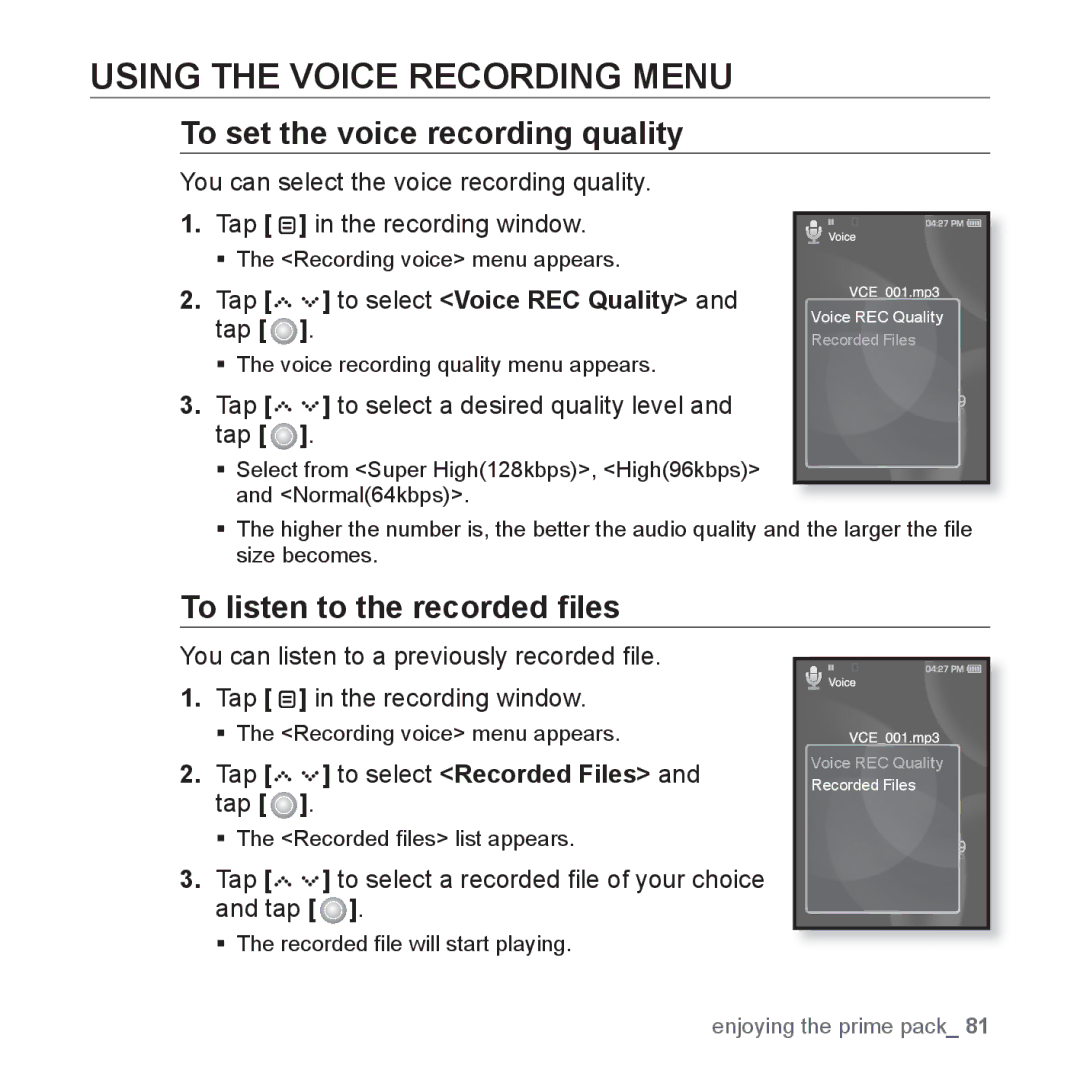USING THE VOICE RECORDING MENU
To set the voice recording quality
You can select the voice recording quality.
1.Tap [ ![]() ] in the recording window.
] in the recording window.
The <Recording voice> menu appears.
2.Tap [




 ] to select <Voice REC Quality> and tap [
] to select <Voice REC Quality> and tap [  ].
].
The voice recording quality menu appears.
3.Tap [




 ] to select a desired quality level and tap [
] to select a desired quality level and tap [  ].
].
Select from <Super High(128kbps)>, <High(96kbps)> and <Normal(64kbps)>.
Voice REC Quality
Recorded Files
The higher the number is, the better the audio quality and the larger the file size becomes.
To listen to the recorded files
You can listen to a previously recorded file.
1.Tap [ ![]() ] in the recording window.
] in the recording window.
The <Recording voice> menu appears.
2.Tap [




 ] to select <Recorded Files> and tap [
] to select <Recorded Files> and tap [  ].
].
The <Recorded files> list appears.
3.Tap [




 ] to select a recorded file of your choice and tap [
] to select a recorded file of your choice and tap [  ].
].
The recorded file will start playing.
Voice REC Quality
Recorded Files
enjoying the prime pack_ 81