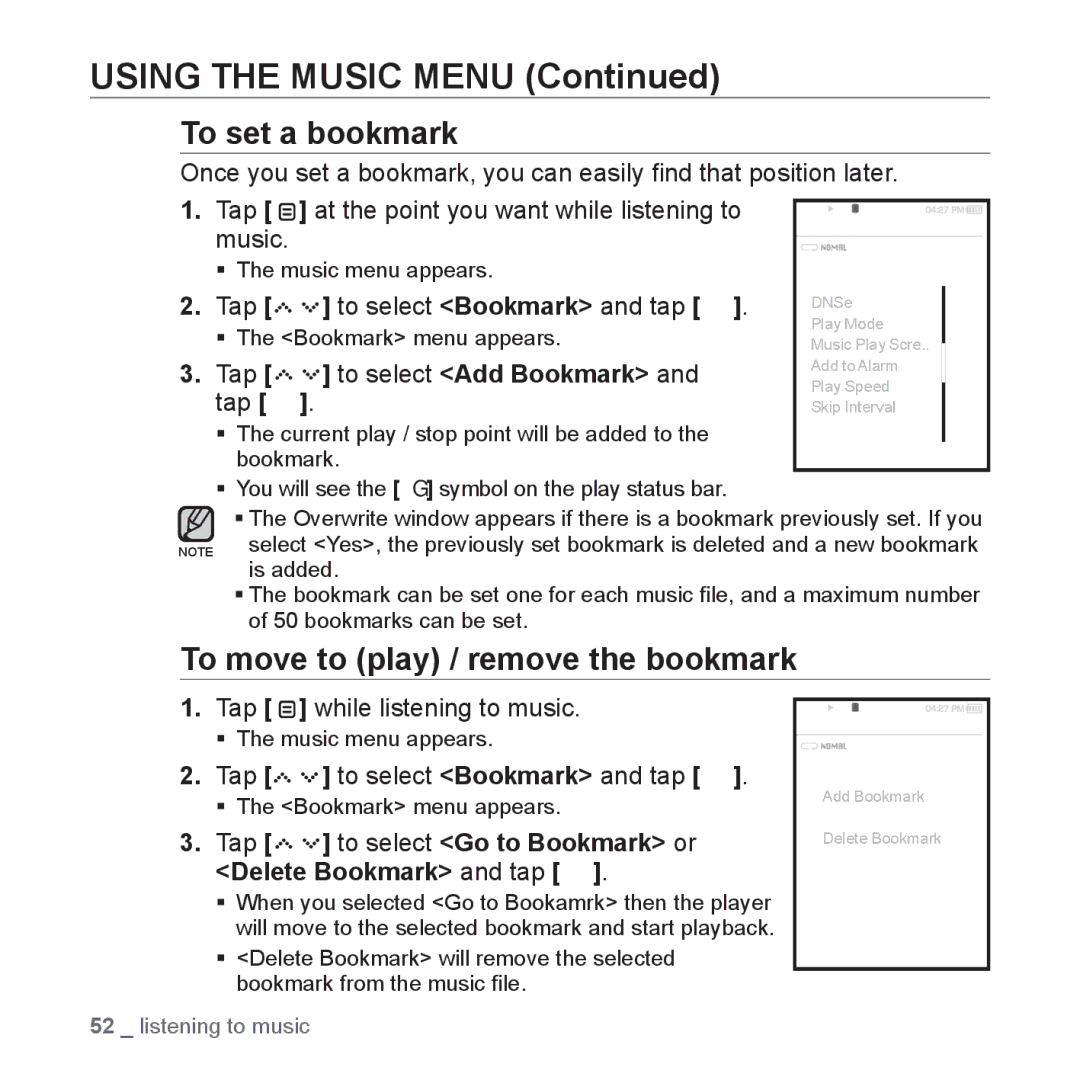USING THE MUSIC MENU (Continued)
To set a bookmark
Once you set a bookmark, you can easily find that position later.
1. Tap [ ] at the point you want while listening to | Music | 15/20 | |
music. | |||
|
|
The music menu appears.
2. Tap [ | ] to select <Bookmark> and tap [ | ]. | DNSe |
|
|
|
|
| |
The <Bookmark> menu appears. |
| Play Mode |
| |
| Music Play Scre.. |
| ||
3. Tap [ | ] to select <Add Bookmark> and |
| Add to Alarm |
|
| Play Speed |
| ||
tap [ | ]. |
| 1.SkipLife isIntervalcool |
|
The current play / stop point will be added to the |
| Bookmark |
| |
| 02:13 | 04:28 | ||
bookmark. |
|
|
| |
You will see the [ Ň ] symbol on the play status bar.
The Overwrite window appears if there is a bookmark previously set. If you NOTE select <Yes>, the previously set bookmark is deleted and a new bookmark
is added.
The bookmark can be set one for each music file, and a maximum number of 50 bookmarks can be set.
To move to (play) / remove the bookmark
1.Tap [ ![]() ] while listening to music.
] while listening to music.
The music menu appears.
2.Tap [![]()
![]()
![]()
![]()
![]()
![]() ] to select <Bookmark> and tap [
] to select <Bookmark> and tap [ ![]() ].
].
The <Bookmark> menu appears.
3.Tap [




 ] to select <Go to Bookmark> or <Delete Bookmark> and tap [
] to select <Go to Bookmark> or <Delete Bookmark> and tap [  ].
].
When you selected <Go to Bookamrk> then the player will move to the selected bookmark and start playback.
<Delete Bookmark> will remove the selected bookmark from the music file.
52 _ listening to music
Music15/20
Add![]() Bookmark
Bookmark ![]()
![]()
![]() Go to
Go to![]() Bookmark
Bookmark ![]()
![]()
![]()
![]()
![]()
![]() Delete Bookmark
Delete Bookmark![]()
![]()
![]()
![]()
1.Life is cool
02:1304:28