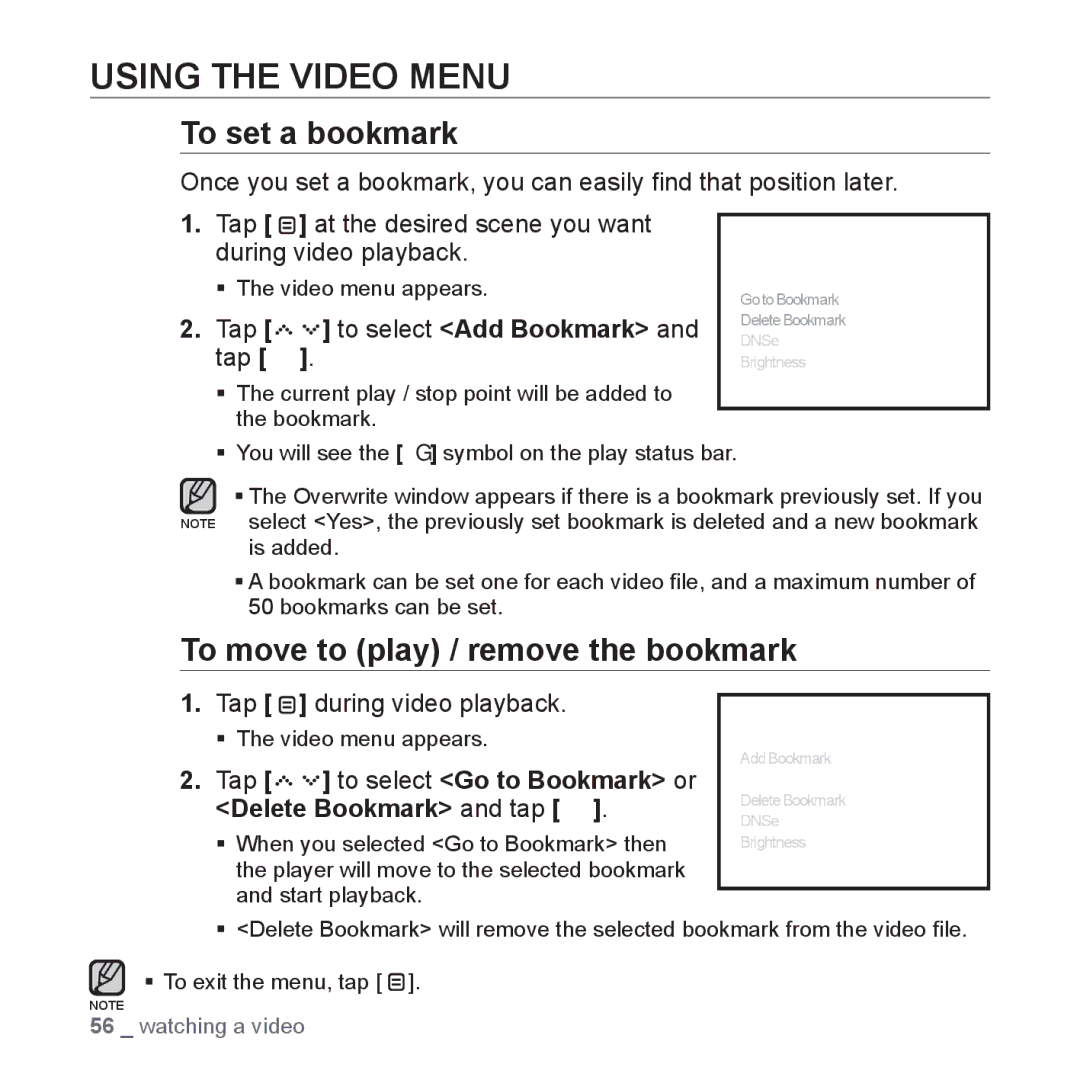USING THE VIDEO MENU
To set a bookmark
Once you set a bookmark, you can easily find that position later.
1.Tap [ ![]() ] at the desired scene you want during video playback.
] at the desired scene you want during video playback.
The video menu appears. | AddBookmark | ||
GotoBookmark | |||
|
| ||
2. Tap [ | ] to select <Add Bookmark> and | DeleteBookmark | |
DNSe | |||
tap [ | ]. | Brightness | |
The current play / stop point will be added to the bookmark.
You will see the [ Ň ] symbol on the play status bar.
The Overwrite window appears if there is a bookmark previously set. If you NOTE select <Yes>, the previously set bookmark is deleted and a new bookmark
is added.
A bookmark can be set one for each video file, and a maximum number of 50 bookmarks can be set.
To move to (play) / remove the bookmark
1.Tap [  ] during video playback.
] during video playback.
The video menu appears.
2.Tap [




 ] to select <Go to Bookmark> or <Delete Bookmark> and tap [
] to select <Go to Bookmark> or <Delete Bookmark> and tap [  ].
].
When you selected <Go to Bookmark> then the player will move to the selected bookmark and start playback.
AddBookmark
GotoBookmark
DeleteBookmark
DNSe
Brightness
<Delete Bookmark> will remove the selected bookmark from the video file.
To exit the menu, tap [ ![]() ].
].
NOTE
56 _ watching a video