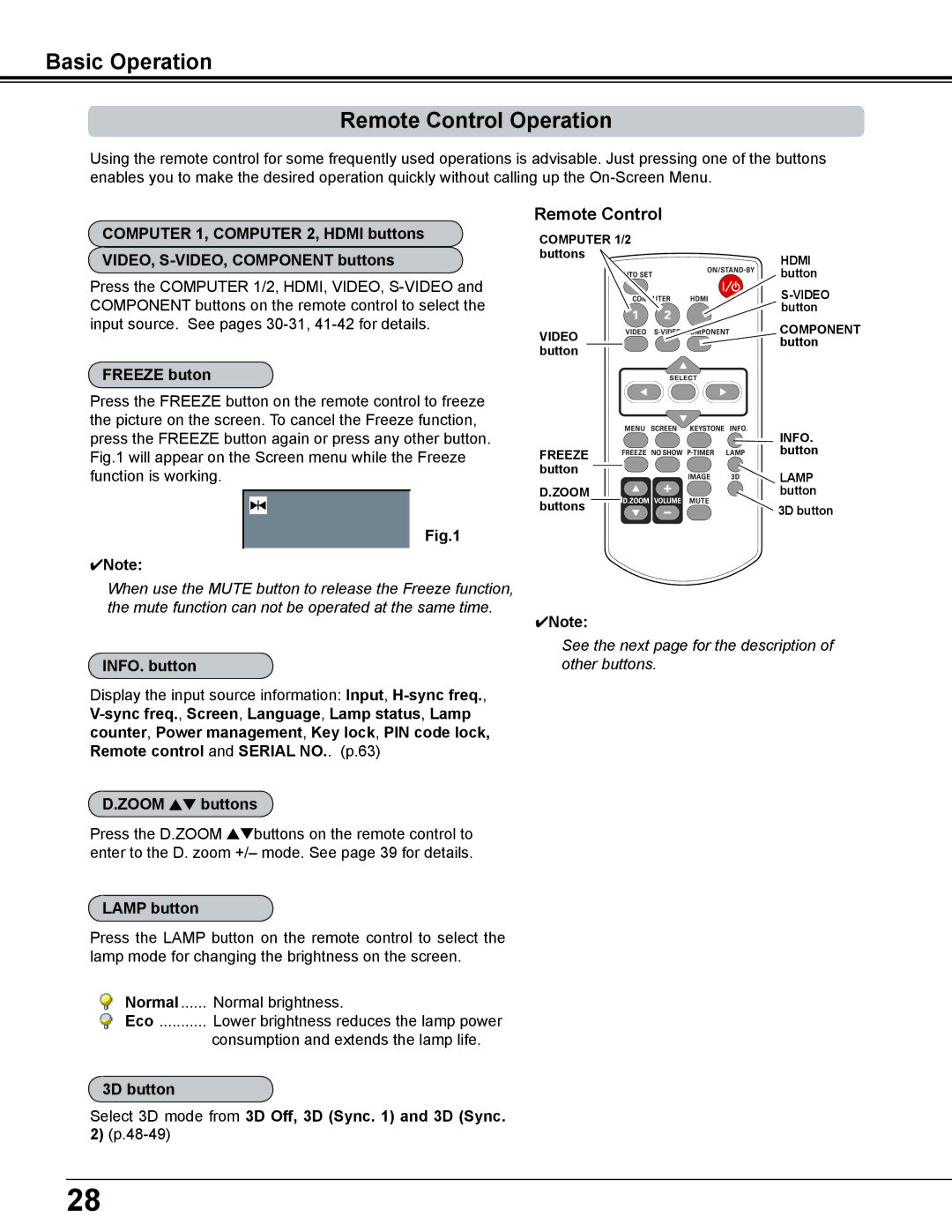Basic Operation
Remote Control Operation
Using the remote control for some frequently used operations is advisable. Just pressing one of the buttons enables you to make the desired operation quickly without calling up the
Remote Control
COMPUTER 1, COMPUTER 2, HDMI buttons
VIDEO,
Press the COMPUTER 1/2, HDMI, VIDEO,
COMPUTER 1/2 buttons
HDMI button
VIDEO | COMPONENT | |
button | ||
button | ||
|
FREEZE buton
Press the FREEZE button on the remote control to freeze the picture on the screen. To cancel the Freeze function, press the FREEZE button again or press any other button. Fig.1 will appear on the Screen menu while the Freeze function is working.
Fig..1
4Note:
When use the MUTE button to release the Freeze function, the mute function can not be operated at the same time.
INFO.. button
Display the input source information: Input,
| INFO.. |
FREEZE | button |
| |
button | LAMP |
| |
D..ZOOM | button |
buttons | 3D button |
|
4Note:
See the next page for the description of other buttons.
D..ZOOM ed buttons
Press the D.ZOOM edbuttons on the remote control to enter to the D. zoom +/– mode. See page 39 for details.
LAMP button
Press the LAMP button on the remote control to select the lamp mode for changing the brightness on the screen.
Normal | Normal brightness. |
Eco | Lower brightness reduces the lamp power |
| consumption and extends the lamp life. |
3D button
Select 3D mode from 3D Off, 3D (Sync.. 1) and 3D (Sync..
2)
28