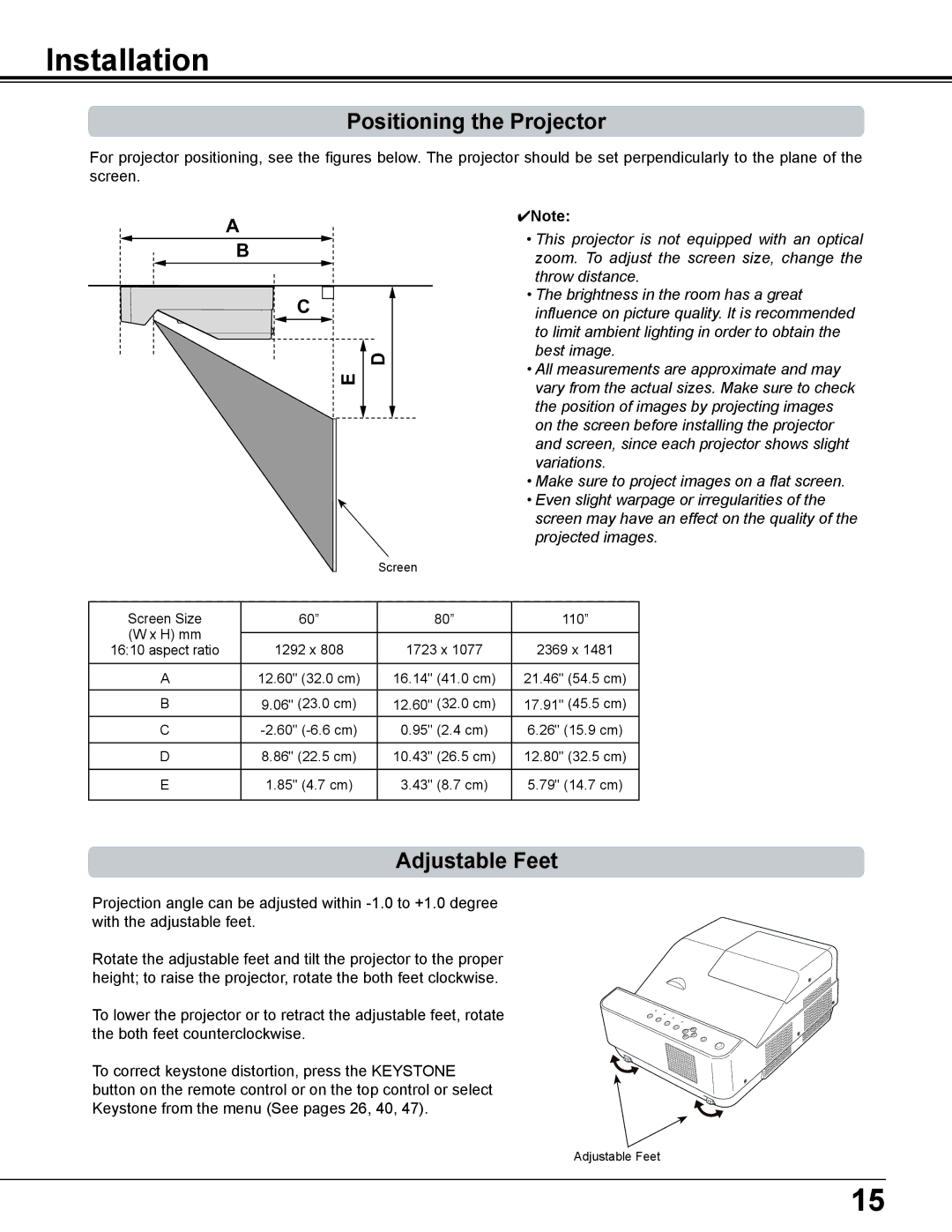Installation
Positioning the Projector
For projector positioning, see the figures below. The projector should be set perpendicularly to the plane of the screen.
A
B
C
D
E
Screen
4Note:
•This projector is not equipped with an optical zoom. To adjust the screen size, change the throw distance.
•The brightness in the room has a great influence on picture quality. It is recommended to limit ambient lighting in order to obtain the best image.
•All measurements are approximate and may vary from the actual sizes. Make sure to check the position of images by projecting images on the screen before installing the projector and screen, since each projector shows slight variations.
•Make sure to project images on a flat screen.
•Even slight warpage or irregularities of the screen may have an effect on the quality of the projected images.
Screen Size | 60” |
| 80” | 110” | |
(W x H) mm |
|
|
|
| |
1292 x 808 | 1723 x 1077 | 2369 x 1481 | |||
16:10 aspect ratio | |||||
|
|
|
|
| |
A | 12.60" (32.0 cm) | 16.14" | (41.0 cm) | 21.46" (54.5 cm) | |
|
|
|
|
| |
B | 9.06" (23.0 cm) | 12.60" | (32.0 cm) | 17.91" (45.5 cm) | |
|
|
|
|
| |
C | 0.95" | (2.4 cm) | 6.26" (15.9 cm) | ||
|
|
|
|
| |
D | 8.86" (22.5 cm) | 10.43" | (26.5 cm) | 12.80" (32.5 cm) | |
|
|
|
|
| |
E | 1.85" (4.7 cm) | 3.43" | (8.7 cm) | 5.79" (14.7 cm) | |
|
|
|
|
| |
Adjustable Feet
Projection angle can be adjusted within
Rotate the adjustable feet and tilt the projector to the proper height; to raise the projector, rotate the both feet clockwise.
To lower the projector or to retract the adjustable feet, rotate the both feet counterclockwise.
To correct keystone distortion, press the KEYSTONE button on the remote control or on the top control or select Keystone from the menu (See pages 26, 40, 47).
Adjustable Feet
15