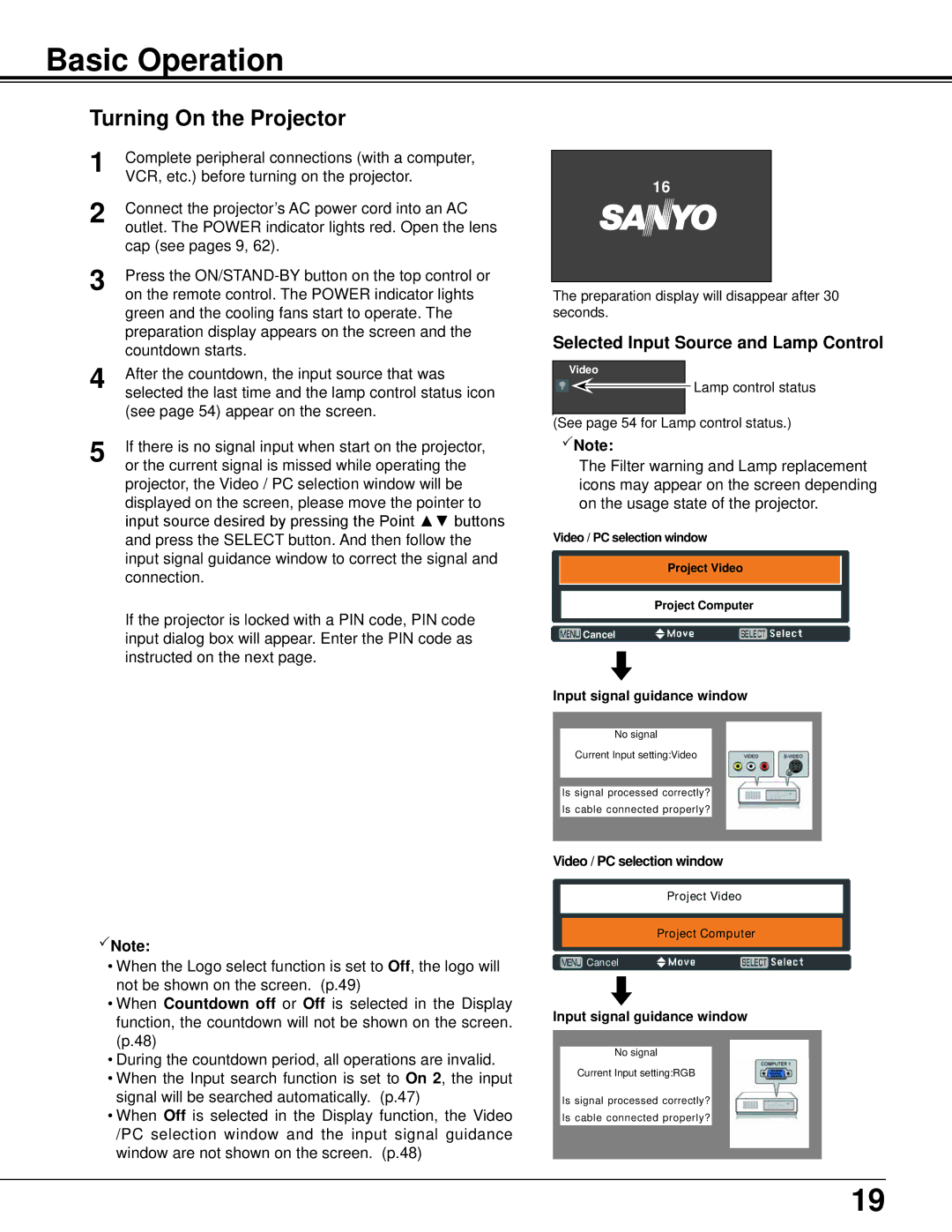Basic Operation
Turning On the Projector
1 | Complete peripheral connections (with a computer, |
VCR, etc.) before turning on the projector. | |
2 | Connect the projector’s AC power cord into an AC |
outlet. The POWER indicator lights red. Open the lens | |
| cap (see pages 9, 62). |
3 | Press the |
on the remote control. The POWER indicator lights | |
| green and the cooling fans start to operate. The |
| preparation display appears on the screen and the |
4 | countdown starts. |
After the countdown, the input source that was | |
selected the last time and the lamp control status icon | |
| (see page 54) appear on the screen. |
5 | If there is no signal input when start on the projector, |
or the current signal is missed while operating the |
projector, the Video / PC selection window will be displayed on the screen, please move the pointer to input source desired by pressing the Point ▲▼ buttons and press the SELECT button. And then follow the input signal guidance window to correct the signal and connection.
If the projector is locked with a PIN code, PIN code input dialog box will appear. Enter the PIN code as instructed on the next page.
Note:
•When the Logo select function is set to Off, the logo will not be shown on the screen. (p.49)
•When Countdown off or Off is selected in the Display function, the countdown will not be shown on the screen. (p.48)
•During the countdown period, all operations are invalid.
•When the Input search function is set to On 2, the input signal will be searched automatically. (p.47)
•When Off is selected in the Display function, the Video /PC selection window and the input signal guidance window are not shown on the screen. (p.48)
16
The preparation display will disappear after 30 seconds.
Selected Input Source and Lamp Control
Video |
Lamp control status |
(See page 54 for Lamp control status.) |
Note:
The Filter warning and Lamp replacement icons may appear on the screen depending on the usage state of the projector.
Video / PC selection window
Project Video
Project Computer
Cancel
Input signal guidance window
No signal
Current Input setting:Video
Is signal processed correctly?
Is cable connected properly?
Video / PC selection window
Project Video
Project Computer
Cancel
Input signal guidance window
No signal
Current Input setting:RGB
Is signal processed correctly?
Is cable connected properly?
19