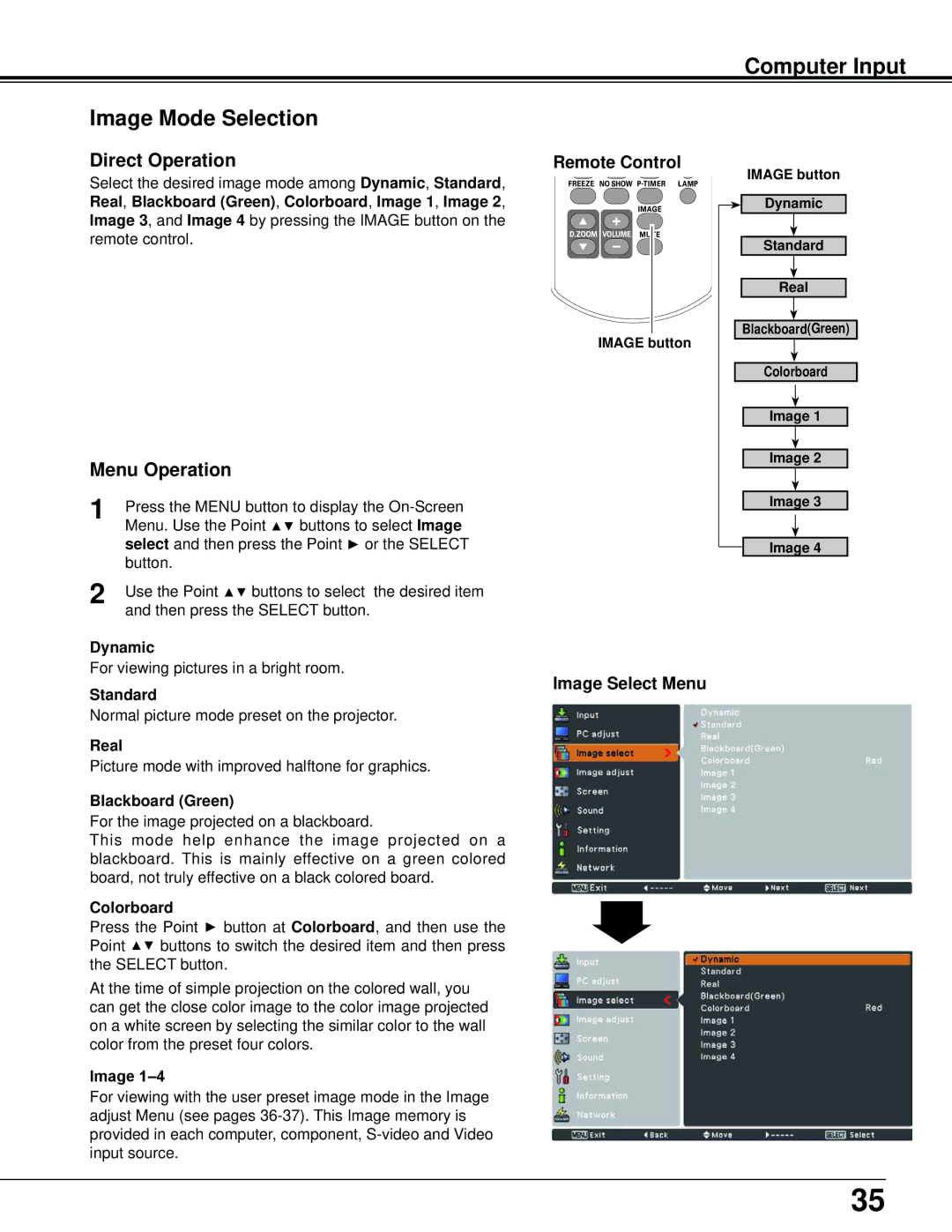Computer Input
Image Mode Selection
Direct Operation
Select the desired image mode among Dynamic, Standard, Real, Blackboard (Green), Colorboard, Image 1, Image 2, Image 3, and Image 4 by pressing the IMAGE button on the remote control.
Menu Operation
1 | Press the MENU button to display the |
| Menu. Use the Point ▲▼ buttons to select Image |
| select and then press the Point ► or the SELECT |
| button. |
2 | Use the Point ▲▼ buttons to select the desired item |
| and then press the SELECT button. |
Dynamic
Remote Control
IMAGE button
IMAGE button ![]()
![]() Dynamic
Dynamic
Standard
Real
Blackboard(Green)
Colorboard
Image 1
Image 2
Image 3
Image 4
For viewing pictures in a bright room.
Standard
Normal picture mode preset on the projector.
Real
Picture mode with improved halftone for graphics.
Blackboard (Green)
For the image projected on a blackboard.
This mode help enhance the image projected on a blackboard. This is mainly effective on a green colored board, not truly effective on a black colored board.
Colorboard
Press the Point ► button at Colorboard, and then use the Point ▲▼ buttons to switch the desired item and then press the SELECT button.
At the time of simple projection on the colored wall, you can get the close color image to the color image projected on a white screen by selecting the similar color to the wall color from the preset four colors.
Image 1–4
For viewing with the user preset image mode in the Image adjust Menu (see pages
Image Select Menu
35