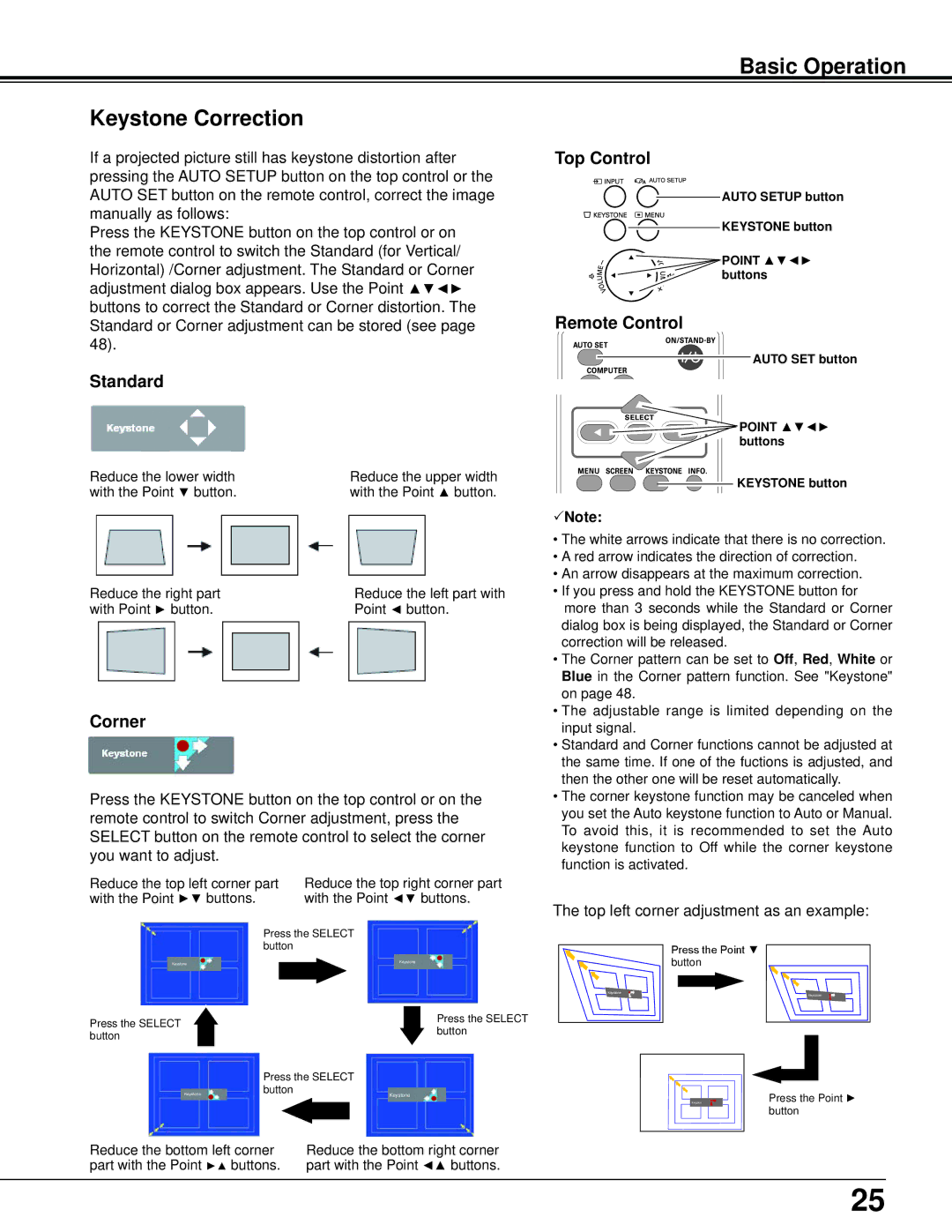Basic Operation
Keystone Correction
If a projected picture still has keystone distortion after pressing the AUTO SETUP button on the top control or the AUTO SET button on the remote control, correct the image manually as follows:
Press the KEYSTONE button on the top control or on the remote control to switch the Standard (for Vertical/ Horizontal) /Corner adjustment. The Standard or Corner adjustment dialog box appears. Use the Point ▲▼◄► buttons to correct the Standard or Corner distortion. The Standard or Corner adjustment can be stored (see page 48).
Standard
Reduce the lower width | Reduce the upper width |
with the Point ▼ button. | with the Point ▲ button. |
Reduce the right part | Reduce the left part with |
with Point ► button. | Point ◄ button. |
Corner
Press the KEYSTONE button on the top control or on the remote control to switch Corner adjustment, press the SELECT button on the remote control to select the corner you want to adjust.
Reduce the top left corner part | Reduce the top right corner part |
with the Point ►▼ buttons. | with the Point ◄▼ buttons. |
Top Control
![]() AUTO SETUP button
AUTO SETUP button
KEYSTONE button
POINT ▲▼◄► buttons
Remote Control
AUTO SET button
![]() POINT ▲▼◄► buttons
POINT ▲▼◄► buttons
![]()
![]()
![]() KEYSTONE button
KEYSTONE button
Note:
•The white arrows indicate that there is no correction.
•A red arrow indicates the direction of correction.
•An arrow disappears at the maximum correction.
•If you press and hold the KEYSTONE button for more than 3 seconds while the Standard or Corner dialog box is being displayed, the Standard or Corner correction will be released.
•The Corner pattern can be set to Off, Red, White or Blue in the Corner pattern function. See "Keystone" on page 48.
•The adjustable range is limited depending on the input signal.
•Standard and Corner functions cannot be adjusted at the same time. If one of the fuctions is adjusted, and then the other one will be reset automatically.
•The corner keystone function may be canceled when you set the Auto keystone function to Auto or Manual. To avoid this, it is recommended to set the Auto keystone function to Off while the corner keystone function is activated.
The top left corner adjustment as an example:
Keystone
Press the SELECT button
Keystone
Press the SELECT button
Keystone
Press the SELECT button
Press the SELECT |
|
button | Keystone |
| Press the Point ▼ |
| button |
Keystone | Keystone |
|
|
|
|
|
| Press the Point ► |
| Keystion |
|
| ||
|
|
|
|
| button |
Reduce the bottom left corner | Reduce the bottom right corner |
part with the Point ►▲ buttons. | part with the Point ◄▲ buttons. |
25