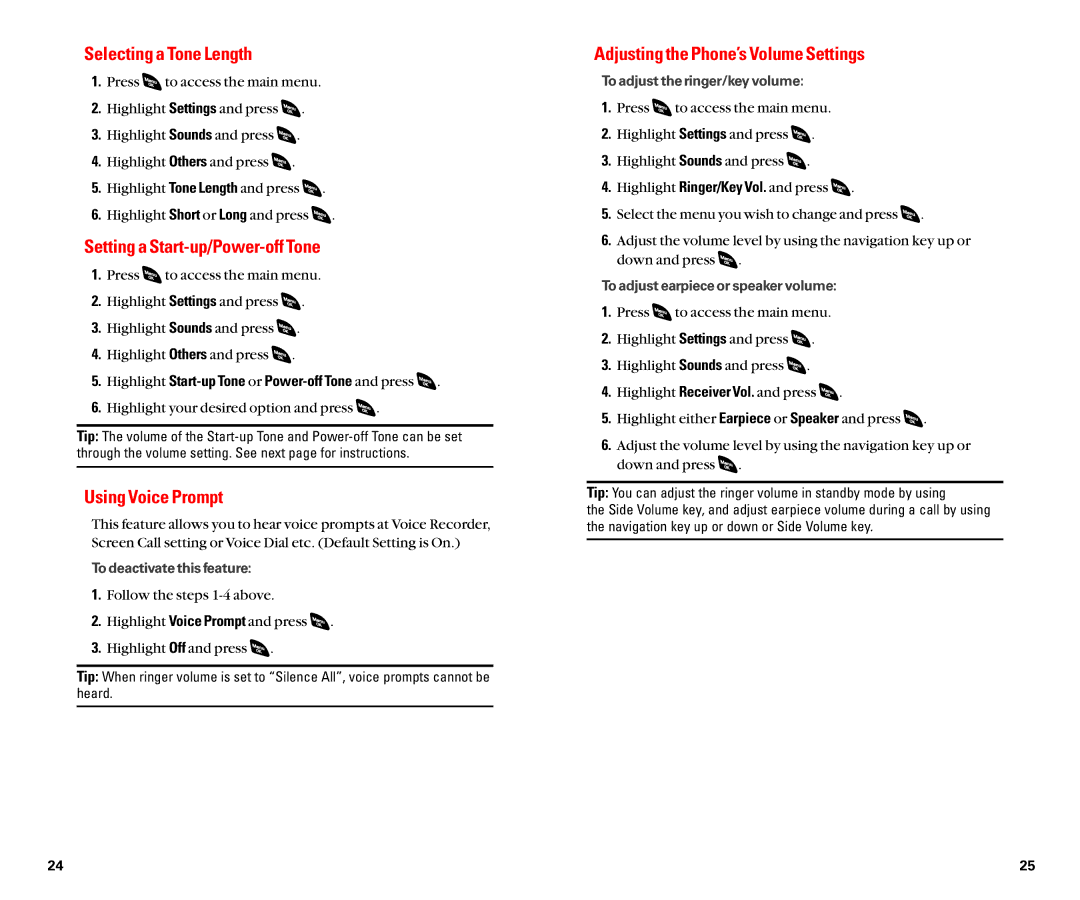Selecting a Tone Length
1.Press ![]() to access the main menu.
to access the main menu.
2.Highlight Settings and press ![]() .
.
3.Highlight Sounds and press ![]() .
.
4.Highlight Others and press ![]() .
.
5.Highlight Tone Length and press ![]() .
.
6.Highlight Short or Long and press ![]() .
.
Setting a Start-up/Power-off Tone
1.Press ![]() to access the main menu.
to access the main menu.
2.Highlight Settings and press ![]() .
.
3.Highlight Sounds and press ![]() .
.
4.Highlight Others and press ![]() .
.
5.Highlight Start-up Tone or Power-off Tone and press  .
.
6.Highlight your desired option and press  .
.
Tip: The volume of the
Using Voice Prompt
This feature allows you to hear voice prompts at Voice Recorder, Screen Call setting or Voice Dial etc. (Default Setting is On.)
To deactivate this feature:
1.Follow the steps
2.Highlight Voice Prompt and press ![]() .
.
3.Highlight Off and press ![]() .
.
Tip: When ringer volume is set to “Silence All”, voice prompts cannot be heard.
Adjusting the Phone’s Volume Settings
To adjust the ringer/key volume:
1.Press ![]() to access the main menu.
to access the main menu.
2.Highlight Settings and press ![]() .
.
3.Highlight Sounds and press ![]() .
.
4.Highlight Ringer/Key Vol. and press ![]() .
.
5.Select the menu you wish to change and press ![]() .
.
6.Adjust the volume level by using the navigation key up or down and press ![]() .
.
To adjust earpiece or speaker volume:
1.Press ![]() to access the main menu.
to access the main menu.
2.Highlight Settings and press ![]() .
.
3.Highlight Sounds and press ![]() .
.
4.Highlight Receiver Vol. and press ![]() .
.
5.Highlight either Earpiece or Speaker and press ![]() .
.
6.Adjust the volume level by using the navigation key up or down and press ![]() .
.
Tip: You can adjust the ringer volume in standby mode by using
the Side Volume key, and adjust earpiece volume during a call by using the navigation key up or down or Side Volume key.
24 | 25 |