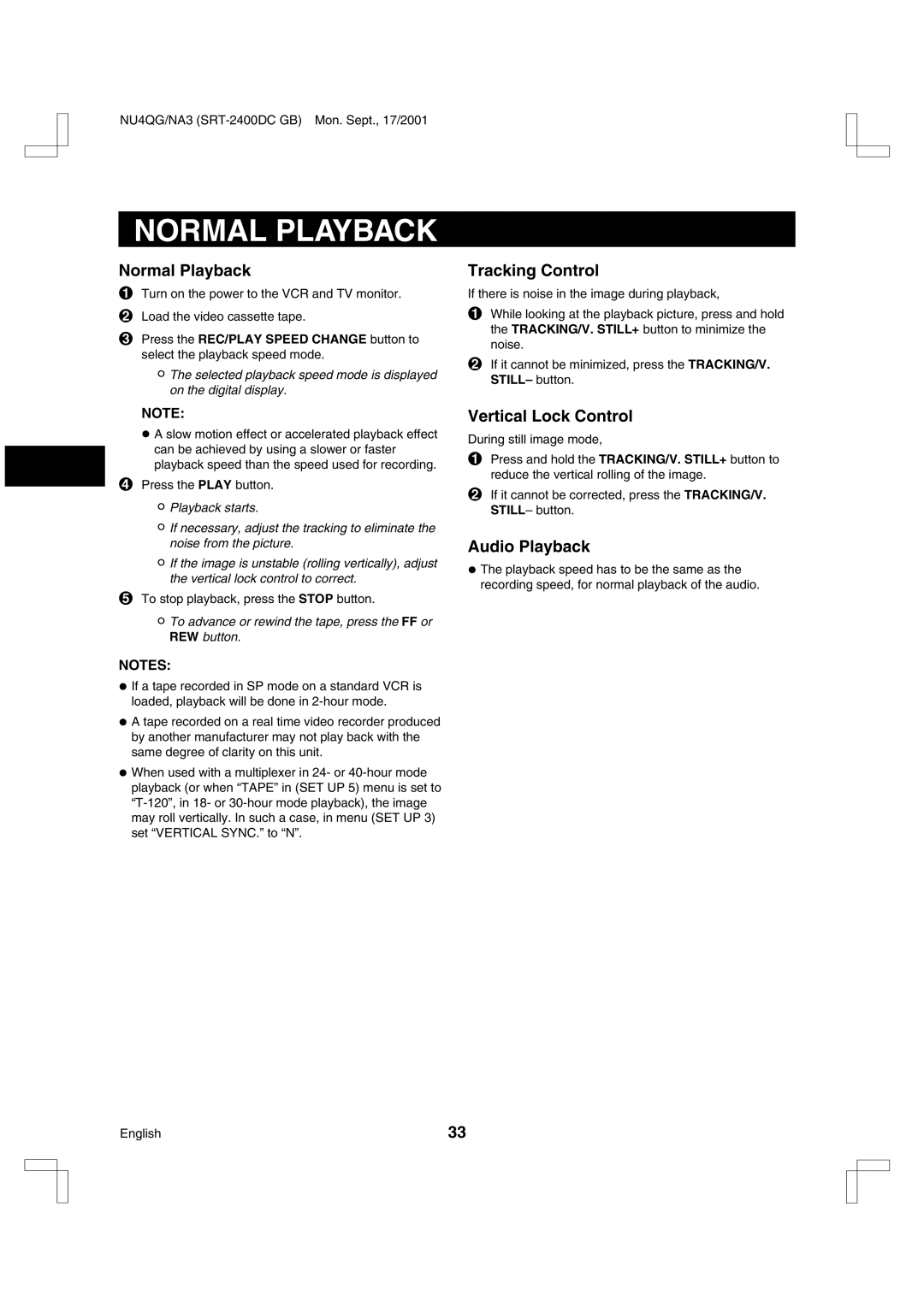NU4QG/NA3
NORMAL PLAYBACK
Normal Playback
1Turn on the power to the VCR and TV monitor.
2Load the video cassette tape.
3Press the REC/PLAY SPEED CHANGE button to select the playback speed mode.
°The selected playback speed mode is displayed on the digital display.
NOTE:
•A slow motion effect or accelerated playback effect can be achieved by using a slower or faster playback speed than the speed used for recording.
4Press the PLAY button.
°Playback starts.
°If necessary, adjust the tracking to eliminate the noise from the picture.
°If the image is unstable (rolling vertically), adjust the vertical lock control to correct.
5To stop playback, press the STOP button.
°To advance or rewind the tape, press the FF or REW button.
NOTES:
•If a tape recorded in SP mode on a standard VCR is loaded, playback will be done in
•A tape recorded on a real time video recorder produced by another manufacturer may not play back with the same degree of clarity on this unit.
•When used with a multiplexer in 24- or
Tracking Control
If there is noise in the image during playback,
1While looking at the playback picture, press and hold the TRACKING/V. STILL+ button to minimize the noise.
2If it cannot be minimized, press the TRACKING/V. STILL– button.
Vertical Lock Control
During still image mode,
1Press and hold the TRACKING/V. STILL+ button to reduce the vertical rolling of the image.
2If it cannot be corrected, press the TRACKING/V. STILL– button.
Audio Playback
•The playback speed has to be the same as the recording speed, for normal playback of the audio.
English | 33 |