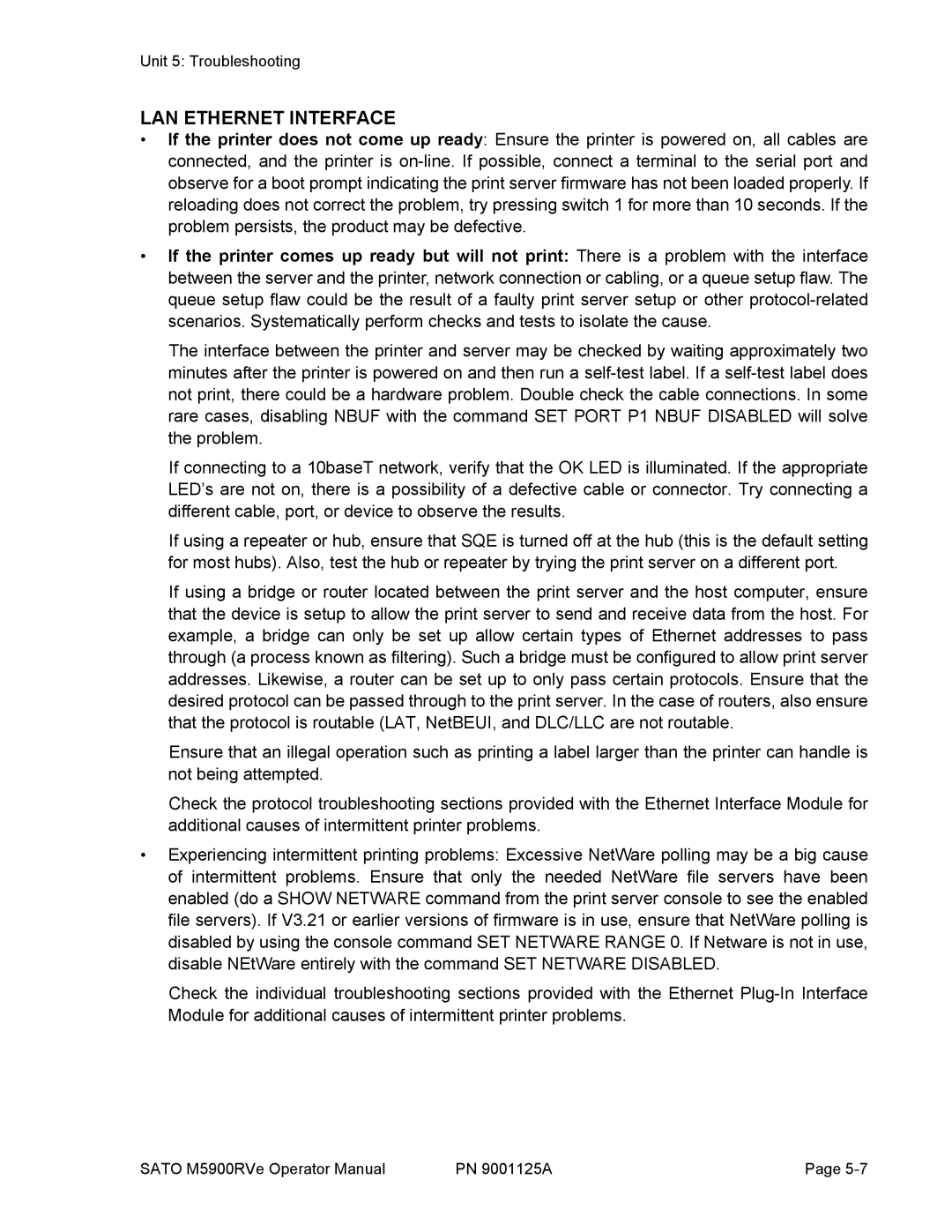Unit 5: Troubleshooting
LAN ETHERNET INTERFACE
•If the printer does not come up ready: Ensure the printer is powered on, all cables are connected, and the printer is
•If the printer comes up ready but will not print: There is a problem with the interface between the server and the printer, network connection or cabling, or a queue setup flaw. The queue setup flaw could be the result of a faulty print server setup or other
The interface between the printer and server may be checked by waiting approximately two minutes after the printer is powered on and then run a
If connecting to a 10baseT network, verify that the OK LED is illuminated. If the appropriate LED’s are not on, there is a possibility of a defective cable or connector. Try connecting a different cable, port, or device to observe the results.
If using a repeater or hub, ensure that SQE is turned off at the hub (this is the default setting for most hubs). Also, test the hub or repeater by trying the print server on a different port.
If using a bridge or router located between the print server and the host computer, ensure that the device is setup to allow the print server to send and receive data from the host. For example, a bridge can only be set up allow certain types of Ethernet addresses to pass through (a process known as filtering). Such a bridge must be configured to allow print server addresses. Likewise, a router can be set up to only pass certain protocols. Ensure that the desired protocol can be passed through to the print server. In the case of routers, also ensure that the protocol is routable (LAT, NetBEUI, and DLC/LLC are not routable.
Ensure that an illegal operation such as printing a label larger than the printer can handle is not being attempted.
Check the protocol troubleshooting sections provided with the Ethernet Interface Module for additional causes of intermittent printer problems.
•Experiencing intermittent printing problems: Excessive NetWare polling may be a big cause of intermittent problems. Ensure that only the needed NetWare file servers have been enabled (do a SHOW NETWARE command from the print server console to see the enabled file servers). If V3.21 or earlier versions of firmware is in use, ensure that NetWare polling is disabled by using the console command SET NETWARE RANGE 0. If Netware is not in use, disable NEtWare entirely with the command SET NETWARE DISABLED.
Check the individual troubleshooting sections provided with the Ethernet
SATO M5900RVe Operator Manual | PN 9001125A | Page |