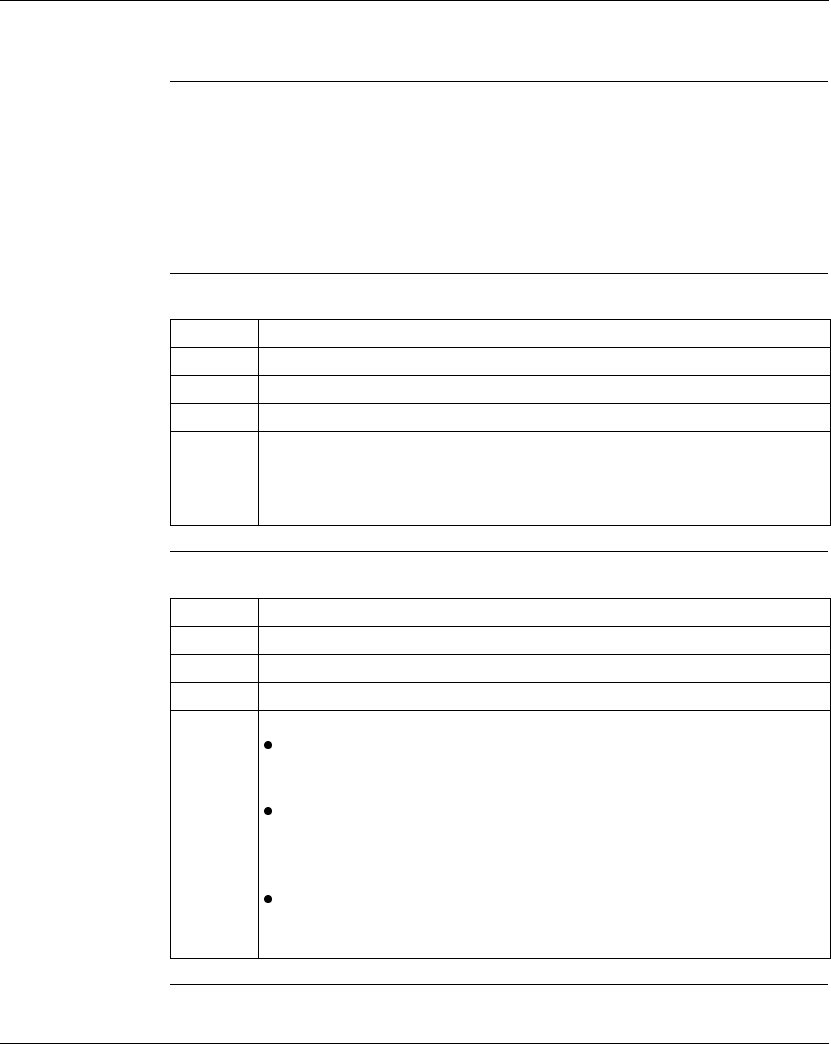
Using the Data Watch Window
372 SPU 780 01EMAN May 2002 207
Importing and Exporting Data Watch Window DataOverview Data watch window data can be imported or exported to or from a text file. This file
may be modified with any text editor or spreadsheet program such as Notepad or
Microsoft Excel.
Importing data watch window data is only available from the data watch window
and register editor when in offline mode. Exporting data watch window data is
available when in either online or offline mode.
Importing Data From the data watch window right-click menu:
Exporting Data From the data watch window right-click menu:
Step Action
1 Select Data Utilities → Import Data.
2 Select a file (.txt or .csv) to import.
3 Click Open.
4 Data from every address found in the Import file is imported regardless of which
addresses are on the screen prior to the import. Any address in the Import file
that is in the configured range of the Project being imported to will have its data
imported. A progress bars displays the progress of the import.
Step Action
1 Select Data Utilities → Export Data.
2 Enter a new file name or select an existing file (.txt or .csv).
3 Click Open.
4 The data is exported as follows:
Data Watch Window (Offline) - All addresses and data values currently
shown in the data watch window are exported. If there are no addresses,
nothing is exported.
Data Watch Window (Online) - All addresses and data values currently
shown in the data watch window are exported. If there are no addresses,
nothing is exported. Note that the exported data is a snapshot of the data
values in the PLC.
Register Editor (Offline) - All addresses and data values for the selected
address type are exported. For example, if the 4x type is selected, all
configured 4x addresses and data will be exported.