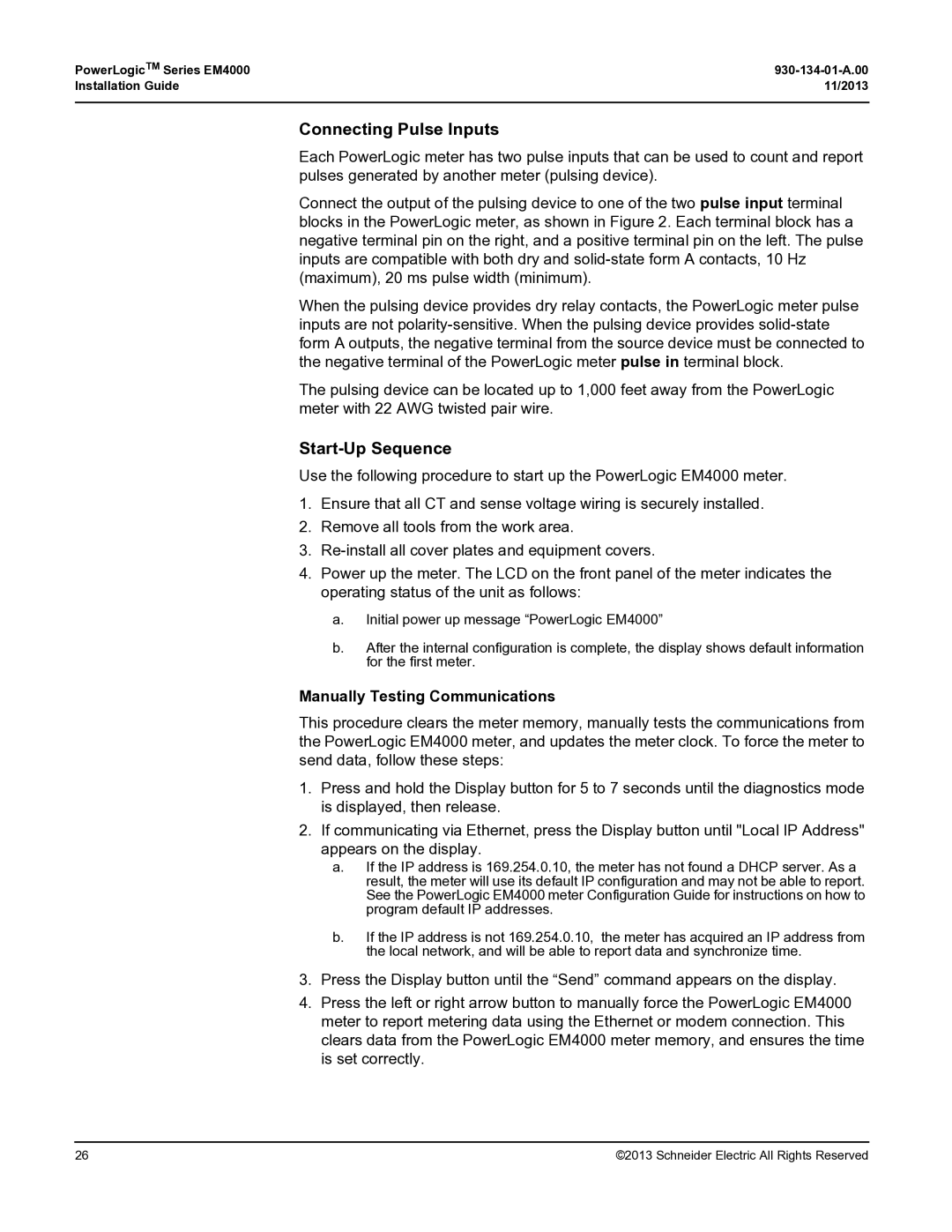PowerLogicTM Series EM4000 |
|
Installation Guide | 11/2013 |
|
|
Connecting Pulse Inputs
Each PowerLogic meter has two pulse inputs that can be used to count and report pulses generated by another meter (pulsing device).
Connect the output of the pulsing device to one of the two pulse input terminal blocks in the PowerLogic meter, as shown in Figure 2. Each terminal block has a negative terminal pin on the right, and a positive terminal pin on the left. The pulse inputs are compatible with both dry and
When the pulsing device provides dry relay contacts, the PowerLogic meter pulse inputs are not
The pulsing device can be located up to 1,000 feet away from the PowerLogic meter with 22 AWG twisted pair wire.
Start-Up Sequence
Use the following procedure to start up the PowerLogic EM4000 meter.
1. Ensure that all CT and sense voltage wiring is securely installed.
2. Remove all tools from the work area.
3.
4. Power up the meter. The LCD on the front panel of the meter indicates the operating status of the unit as follows:
a. Initial power up message “PowerLogic EM4000”
b. After the internal configuration is complete, the display shows default information for the first meter.
Manually Testing Communications
This procedure clears the meter memory, manually tests the communications from the PowerLogic EM4000 meter, and updates the meter clock. To force the meter to send data, follow these steps:
1.Press and hold the Display button for 5 to 7 seconds until the diagnostics mode is displayed, then release.
2.If communicating via Ethernet, press the Display button until "Local IP Address" appears on the display.
a.If the IP address is 169.254.0.10, the meter has not found a DHCP server. As a result, the meter will use its default IP configuration and may not be able to report. See the PowerLogic EM4000 meter Configuration Guide for instructions on how to program default IP addresses.
b.If the IP address is not 169.254.0.10, the meter has acquired an IP address from the local network, and will be able to report data and synchronize time.
3.Press the Display button until the “Send” command appears on the display.
4.Press the left or right arrow button to manually force the PowerLogic EM4000 meter to report metering data using the Ethernet or modem connection. This clears data from the PowerLogic EM4000 meter memory, and ensures the time is set correctly.
26 | ©2013 Schneider Electric All Rights Reserved |