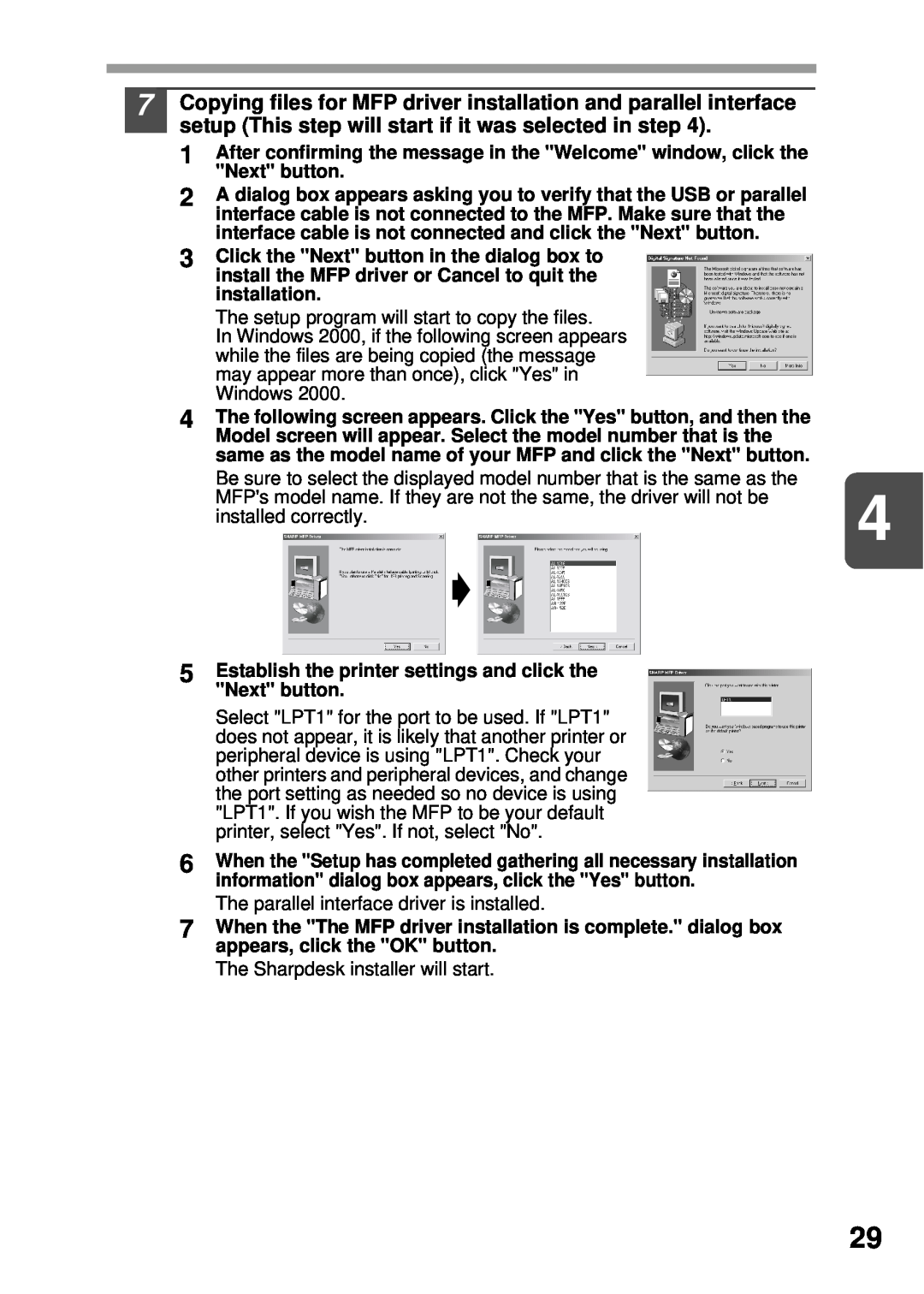7Copying files for MFP driver installation and parallel interface setup (This step will start if it was selected in step 4).
1After confirming the message in the "Welcome" window, click the "Next" button.
2A dialog box appears asking you to verify that the USB or parallel interface cable is not connected to the MFP. Make sure that the interface cable is not connected and click the "Next" button.
3Click the "Next" button in the dialog box to install the MFP driver or Cancel to quit the installation.
The setup program will start to copy the files.
In Windows 2000, if the following screen appears while the files are being copied (the message may appear more than once), click "Yes" in Windows 2000.
4The following screen appears. Click the "Yes" button, and then the Model screen will appear. Select the model number that is the same as the model name of your MFP and click the "Next" button.
Be sure to select the displayed model number that is the same as the | 4 | |
MFP's model name. If they are not the same, the driver will not be | ||
installed correctly. | ||
|
5Establish the printer settings and click the "Next" button.
Select "LPT1" for the port to be used. If "LPT1" does not appear, it is likely that another printer or peripheral device is using "LPT1". Check your other printers and peripheral devices, and change the port setting as needed so no device is using "LPT1". If you wish the MFP to be your default printer, select "Yes". If not, select "No".
6When the "Setup has completed gathering all necessary installation information" dialog box appears, click the "Yes" button.
The parallel interface driver is installed.
7When the "The MFP driver installation is complete." dialog box appears, click the "OK" button.
The Sharpdesk installer will start.
29