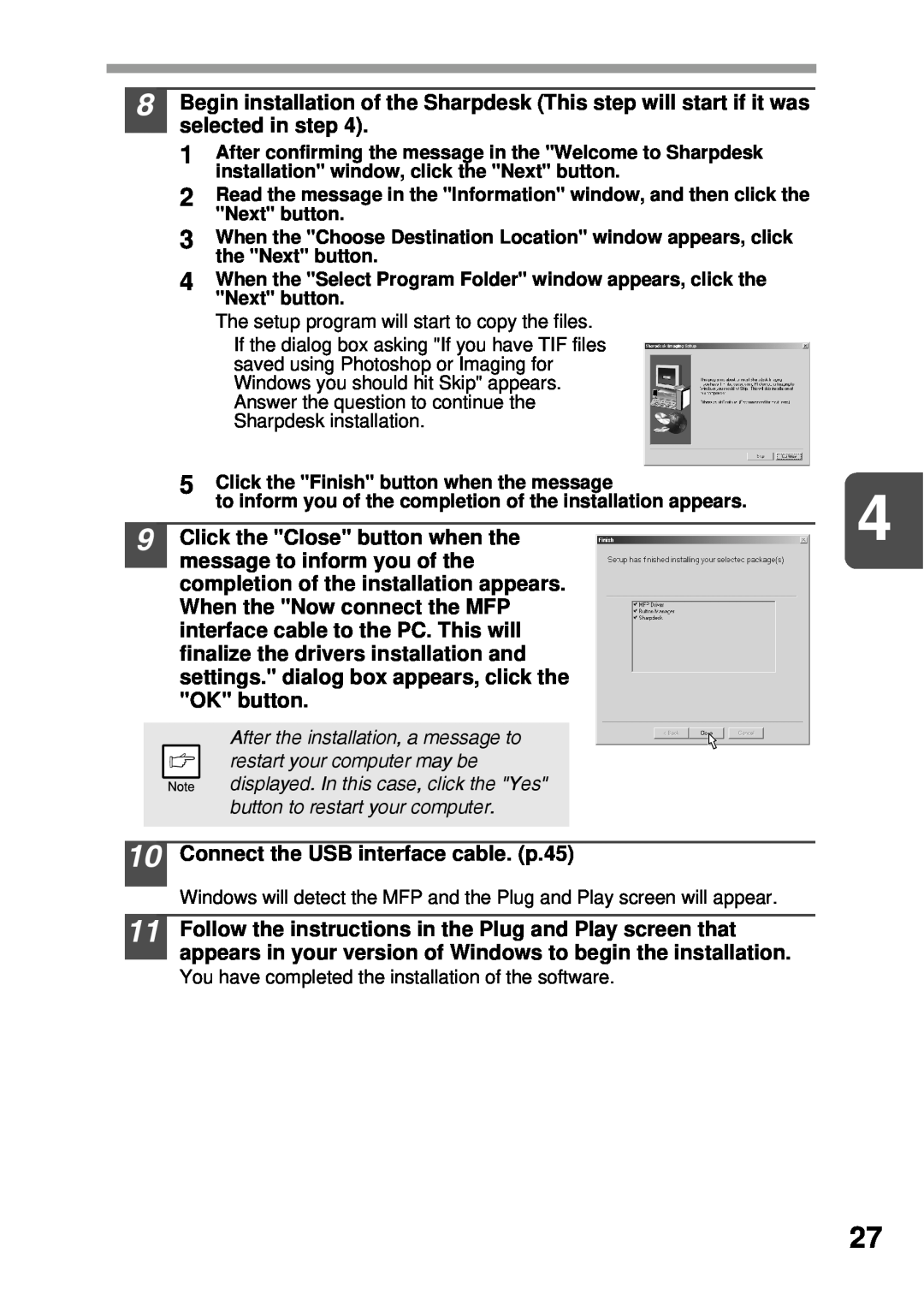8Begin installation of the Sharpdesk (This step will start if it was selected in step 4).
1After confirming the message in the "Welcome to Sharpdesk installation" window, click the "Next" button.
2Read the message in the "Information" window, and then click the "Next" button.
3When the "Choose Destination Location" window appears, click the "Next" button.
4When the "Select Program Folder" window appears, click the "Next" button.
The setup program will start to copy the files.
If the dialog box asking "If you have TIF files saved using Photoshop or Imaging for Windows you should hit Skip" appears. Answer the question to continue the Sharpdesk installation.
5 Click the "Finish" button when the message | 4 |
to inform you of the completion of the installation appears. | |
9 Click the "Close" button when the |
message to inform you of the completion of the installation appears. When the "Now connect the MFP interface cable to the PC. This will finalize the drivers installation and settings." dialog box appears, click the "OK" button.
After the installation, a message to restart your computer may be displayed. In this case, click the "Yes" button to restart your computer.
10
11
Connect the USB interface cable. (p.45)
Windows will detect the MFP and the Plug and Play screen will appear.
Follow the instructions in the Plug and Play screen that appears in your version of Windows to begin the installation.
You have completed the installation of the software.
27