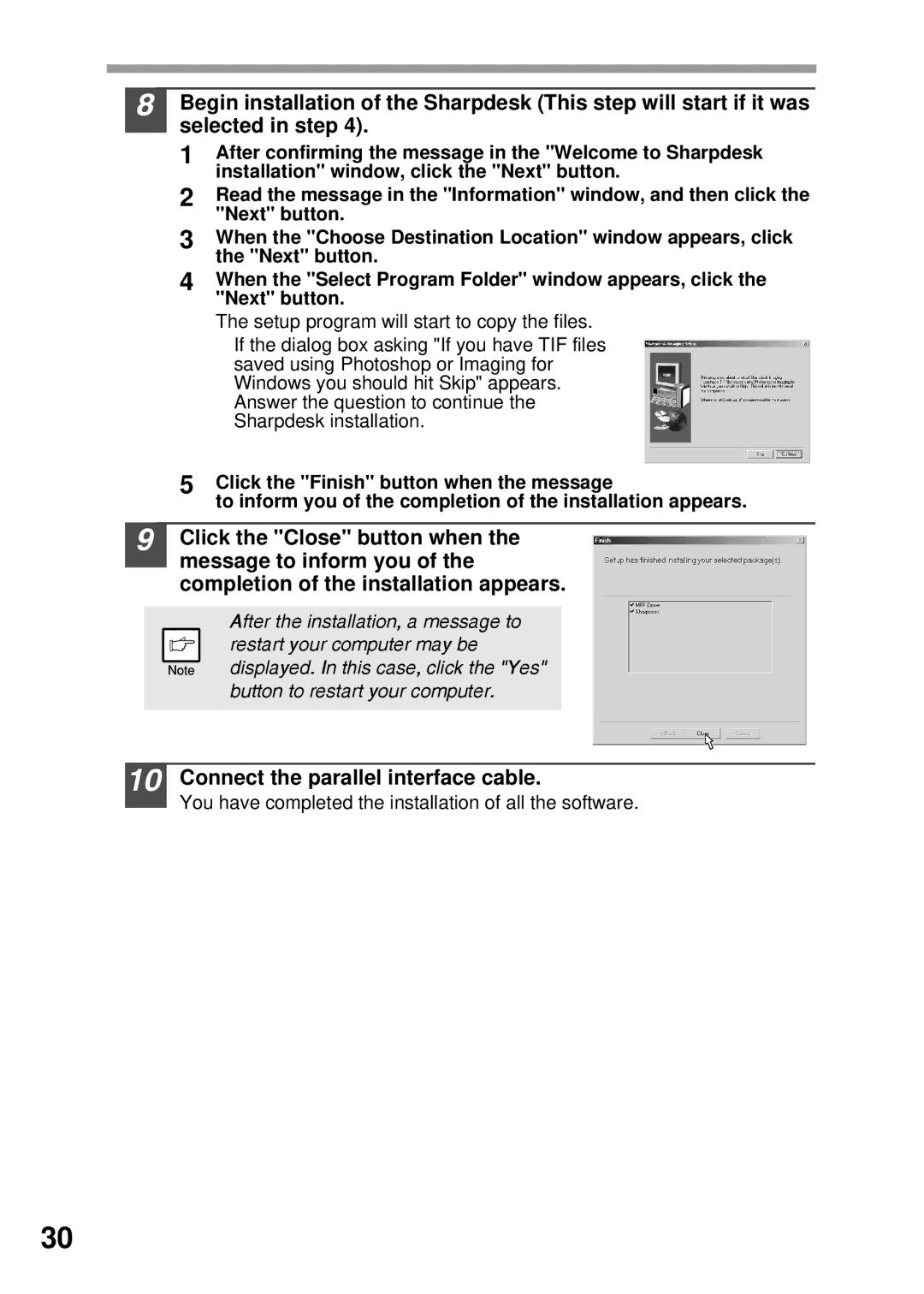8Begin installation of the Sharpdesk (This step will start if it was selected in step 4).
1After confirming the message in the "Welcome to Sharpdesk installation" window, click the "Next" button.
2Read the message in the "Information" window, and then click the "Next" button.
3When the "Choose Destination Location" window appears, click the "Next" button.
4When the "Select Program Folder" window appears, click the "Next" button.
The setup program will start to copy the files.
If the dialog box asking "If you have TIF files saved using Photoshop or Imaging for Windows you should hit Skip" appears. Answer the question to continue the Sharpdesk installation.
5Click the "Finish" button when the message
to inform you of the completion of the installation appears.
9Click the "Close" button when the message to inform you of the completion of the installation appears.
After the installation, a message to restart your computer may be displayed. In this case, click the "Yes" button to restart your computer.
10 Connect the parallel interface cable.
You have completed the installation of all the software.
30