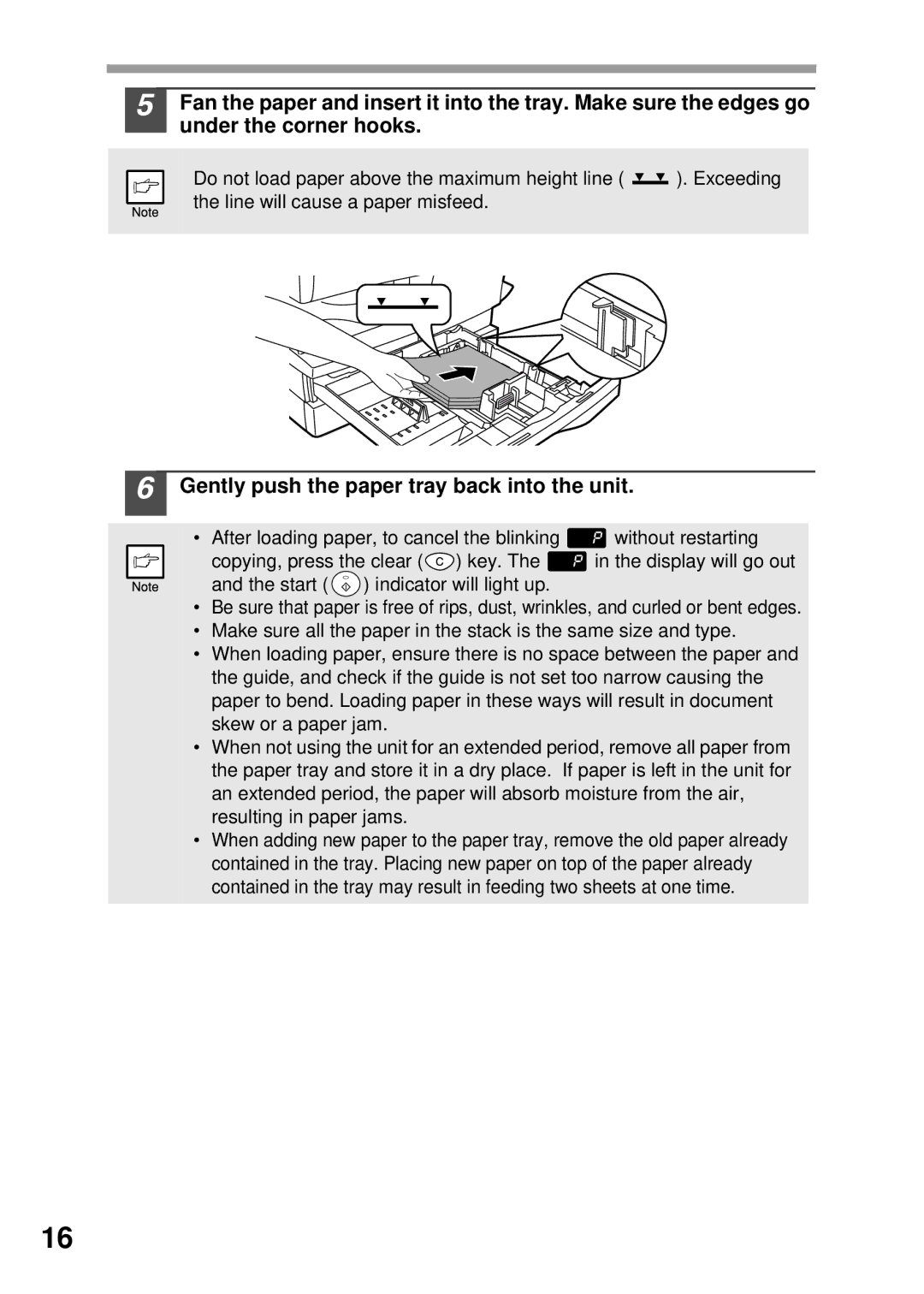5Fan the paper and insert it into the tray. Make sure the edges go under the corner hooks.
Do not load paper above the maximum height line ( ![]() ). Exceeding the line will cause a paper misfeed.
). Exceeding the line will cause a paper misfeed.
6Gently push the paper tray back into the unit.
•After loading paper, to cancel the blinking ![]() without restarting
without restarting
| copying, press the clear ( | ) key. The | in the display will go out | |
| and the start ( | ) indicator will light up. |
| |
• | Be sure that paper is free of rips, dust, wrinkles, and curled or bent edges. | |||
• | Make sure all the paper in the stack is the same size and type. | |||
• | When loading paper, ensure there is no space between the paper and | |||
| the guide, and check if the guide is not set too narrow causing the | |||
paper to bend. Loading paper in these ways will result in document skew or a paper jam.
• When not using the unit for an extended period, remove all paper from the paper tray and store it in a dry place. If paper is left in the unit for an extended period, the paper will absorb moisture from the air, resulting in paper jams.
• When adding new paper to the paper tray, remove the old paper already contained in the tray. Placing new paper on top of the paper already contained in the tray may result in feeding two sheets at one time.
16