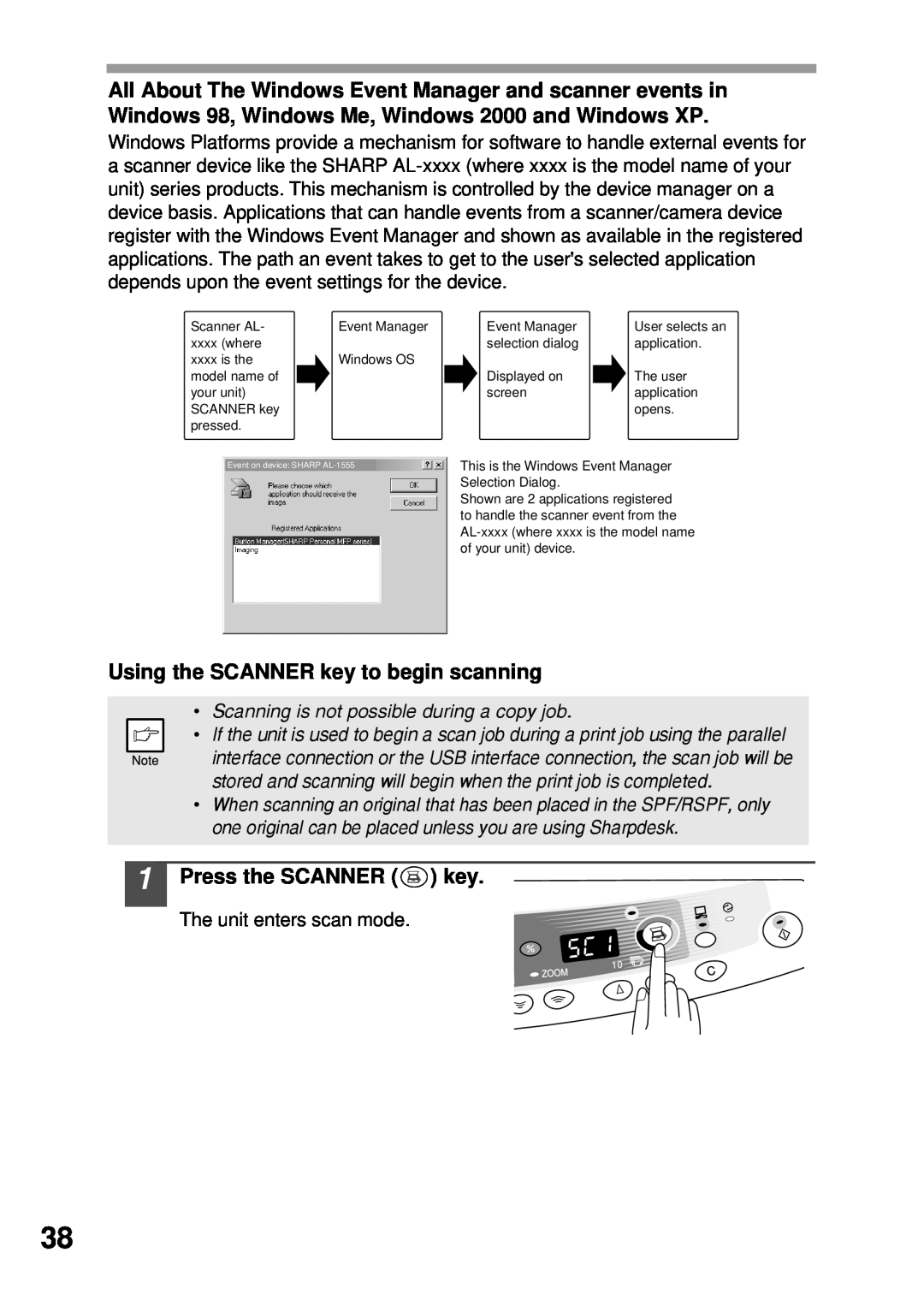All About The Windows Event Manager and scanner events in Windows 98, Windows Me, Windows 2000 and Windows XP.
Windows Platforms provide a mechanism for software to handle external events for a scanner device like the SHARP
Scanner AL- |
| Event Manager |
| Event Manager |
| User selects an | ||
xxxx (where |
|
|
|
| selection dialog |
| application. | |
xxxx is the |
| Windows OS |
|
|
|
| ||
model name of |
|
|
|
| Displayed on |
| The user | |
your unit) |
|
|
|
| screen |
| application | |
SCANNER key |
|
|
|
|
|
| opens. | |
pressed. |
|
|
|
|
|
|
| |
|
| This is the Windows Event Manager | ||||||
| Event on device: SHARP |
| ||||||
|
|
|
|
| Selection Dialog. |
|
| |
Shown are 2 applications registered to handle the scanner event from the
Using the SCANNER key to begin scanning
•Scanning is not possible during a copy job.
• If the unit is used to begin a scan job during a print job using the parallel interface connection or the USB interface connection, the scan job will be stored and scanning will begin when the print job is completed.
• When scanning an original that has been placed in the SPF/RSPF, only one original can be placed unless you are using Sharpdesk.
1 Press the SCANNER (  ) key.
) key.
The unit enters scan mode.
38