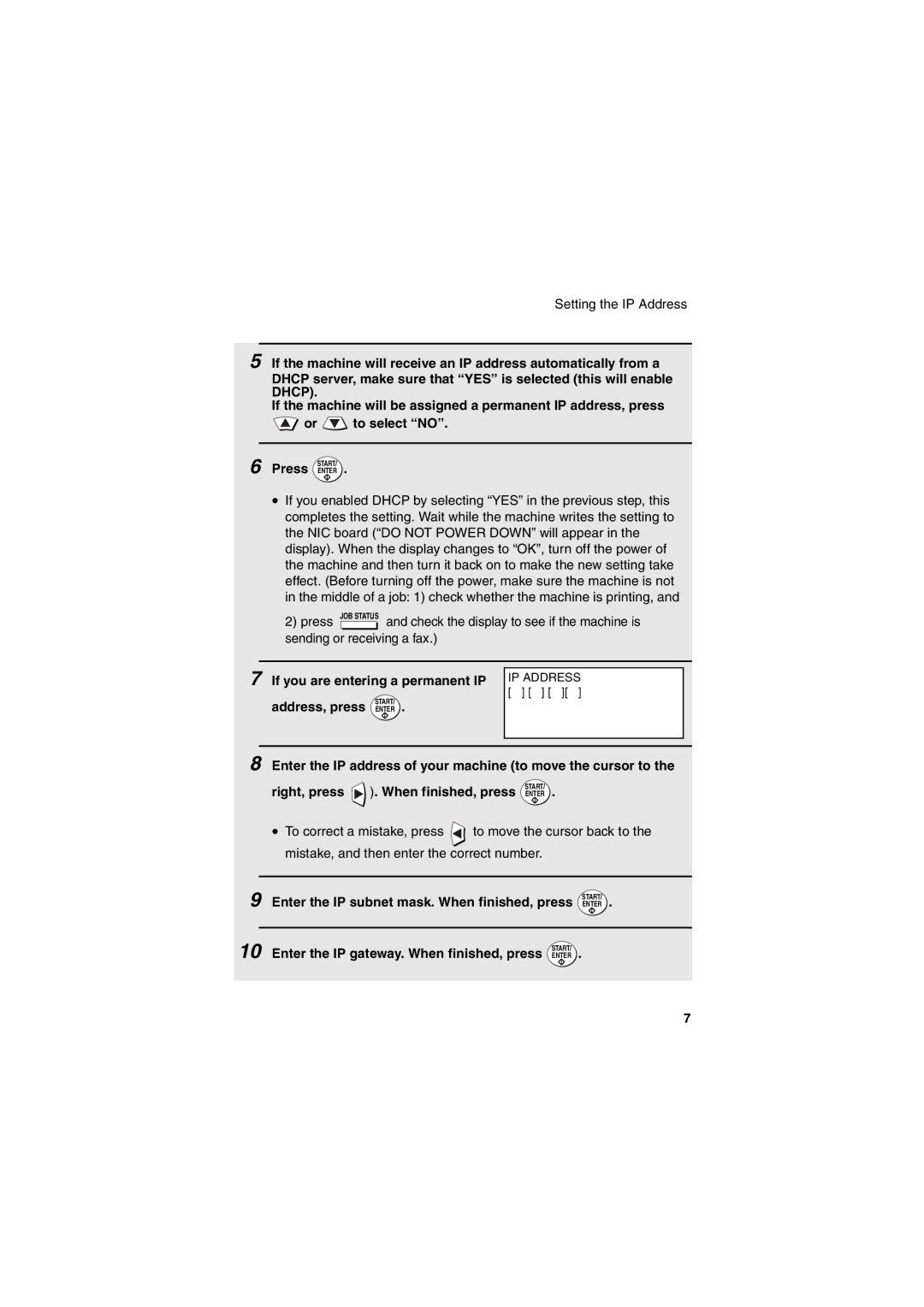Setting the IP Address
5
6
If the machine will receive an IP address automatically from a
DHCP server, make sure that “YES” is selected (this will enable DHCP).
If the machine will be assigned a permanent IP address, press
![]() or
or ![]() to select “NO”.
to select “NO”.
START/
Press ENTER .
•If you enabled DHCP by selecting “YES” in the previous step, this completes the setting. Wait while the machine writes the setting to the NIC board (“DO NOT POWER DOWN” will appear in the display). When the display changes to “OK”, turn off the power of the machine and then turn it back on to make the new setting take effect. (Before turning off the power, make sure the machine is not in the middle of a job: 1) check whether the machine is printing, and
2) press JOB STATUS and check the display to see if the machine is sending or receiving a fax.)
7 If you are entering a permanent IP
START/
address, press ENTER .
IP ADDRESS [ ] [ ] [ ][ ]
8 Enter the IP address of your machine (to move the cursor to the
START/
right, press ). When finished, press ENTER .
•To correct a mistake, press ![]() to move the cursor back to the mistake, and then enter the correct number.
to move the cursor back to the mistake, and then enter the correct number.
9
10
START/
Enter the IP subnet mask. When finished, press ENTER .
START/
Enter the IP gateway. When finished, press ENTER .
7