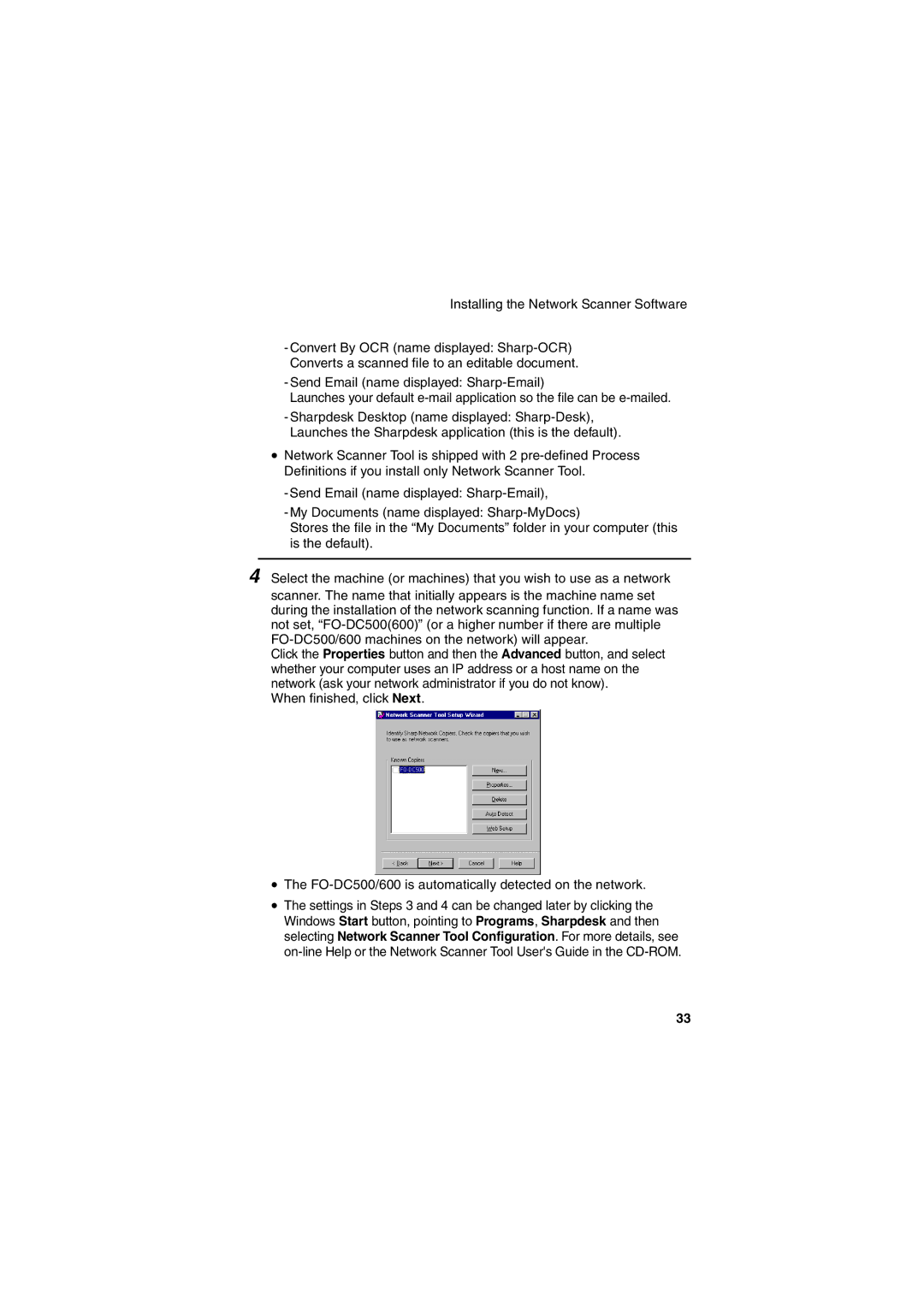Installing the Network Scanner Software
-Convert By OCR (name displayed:
-Send Email (name displayed:
Launches your default
-Sharpdesk Desktop (name displayed:
•Network Scanner Tool is shipped with 2
-Send Email (name displayed:
-My Documents (name displayed:
Stores the file in the “My Documents” folder in your computer (this is the default).
4 Select the machine (or machines) that you wish to use as a network scanner. The name that initially appears is the machine name set during the installation of the network scanning function. If a name was not set,
Click the Properties button and then the Advanced button, and select whether your computer uses an IP address or a host name on the network (ask your network administrator if you do not know).
When finished, click Next.
•The
•The settings in Steps 3 and 4 can be changed later by clicking the Windows Start button, pointing to Programs, Sharpdesk and then selecting Network Scanner Tool Configuration. For more details, see
33