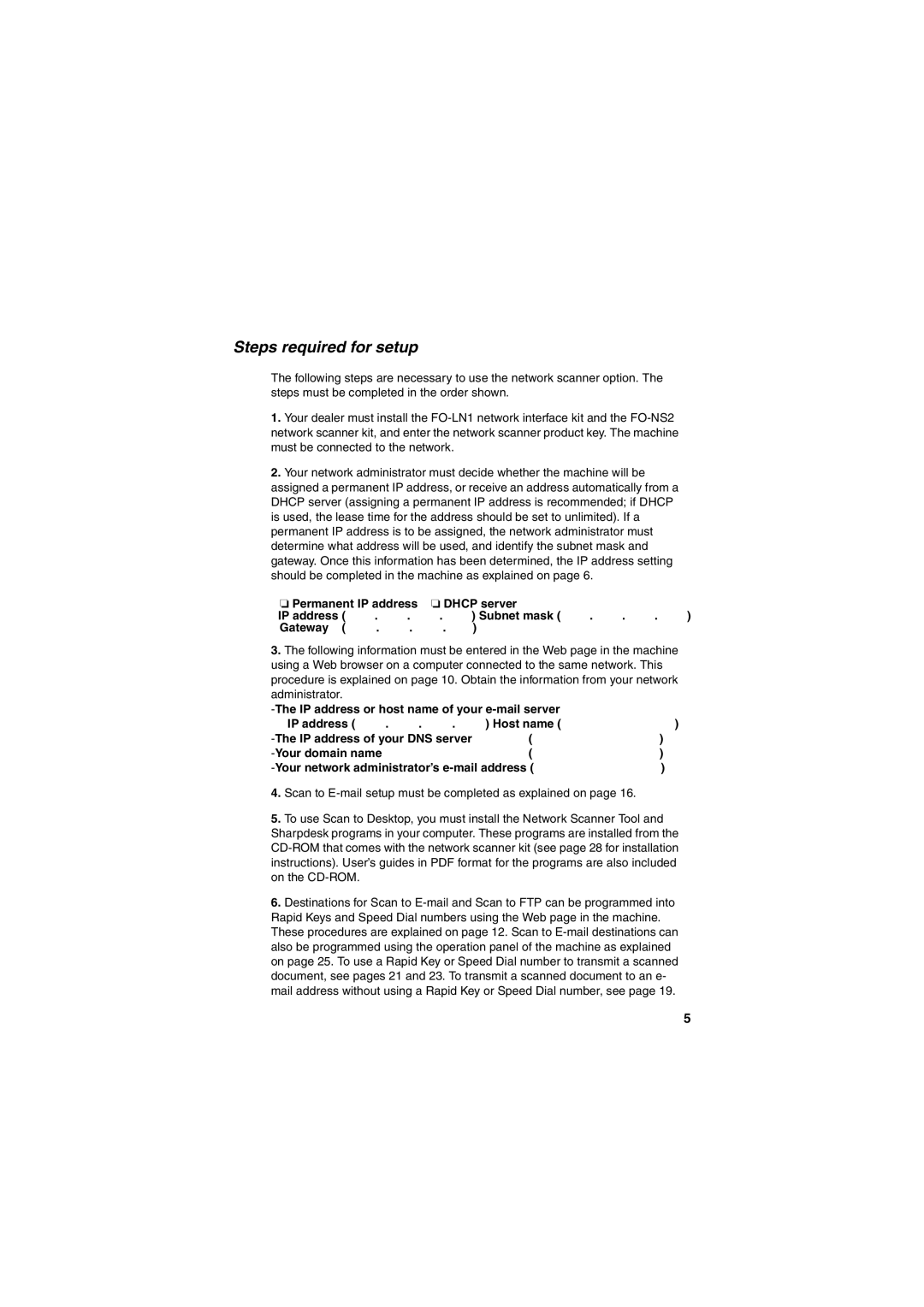Steps required for setup
The following steps are necessary to use the network scanner option. The steps must be completed in the order shown.
1.Your dealer must install the
2.Your network administrator must decide whether the machine will be assigned a permanent IP address, or receive an address automatically from a DHCP server (assigning a permanent IP address is recommended; if DHCP is used, the lease time for the address should be set to unlimited). If a permanent IP address is to be assigned, the network administrator must determine what address will be used, and identify the subnet mask and gateway. Once this information has been determined, the IP address setting should be completed in the machine as explained on page 6.
❏ Permanent IP address | ❏ DHCP server |
|
|
|
| |||
IP address ( | . | . | . | ) Subnet mask ( | . | . | . | ) |
Gateway ( | . | . | . | ) |
|
|
|
|
3.The following information must be entered in the Web page in the machine using a Web browser on a computer connected to the same network. This procedure is explained on page 10. Obtain the information from your network administrator.
IP address ( | . | . | . | ) Host name ( | ) |
( | ) | ||||
|
|
| ( | ) | |
) | |||||
4.Scan to E-mail setup must be completed as explained on page 16.
5.To use Scan to Desktop, you must install the Network Scanner Tool and Sharpdesk programs in your computer. These programs are installed from the
6.Destinations for Scan to
5