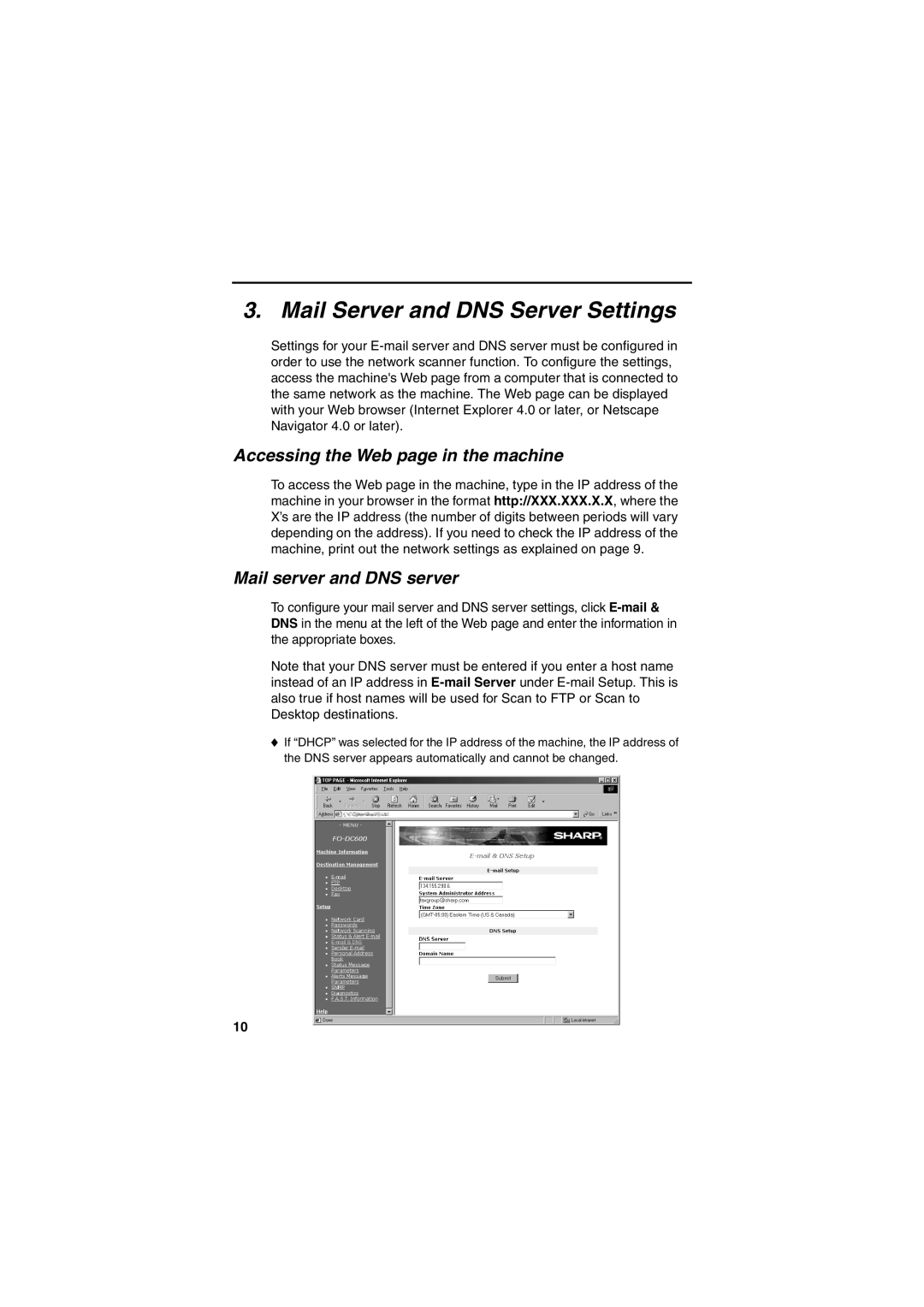3. Mail Server and DNS Server Settings
Settings for your
Accessing the Web page in the machine
To access the Web page in the machine, type in the IP address of the machine in your browser in the format http://XXX.XXX.X.X, where the X’s are the IP address (the number of digits between periods will vary depending on the address). If you need to check the IP address of the machine, print out the network settings as explained on page 9.
Mail server and DNS server
To configure your mail server and DNS server settings, click
Note that your DNS server must be entered if you enter a host name instead of an IP address in
♦If “DHCP” was selected for the IP address of the machine, the IP address of the DNS server appears automatically and cannot be changed.
10