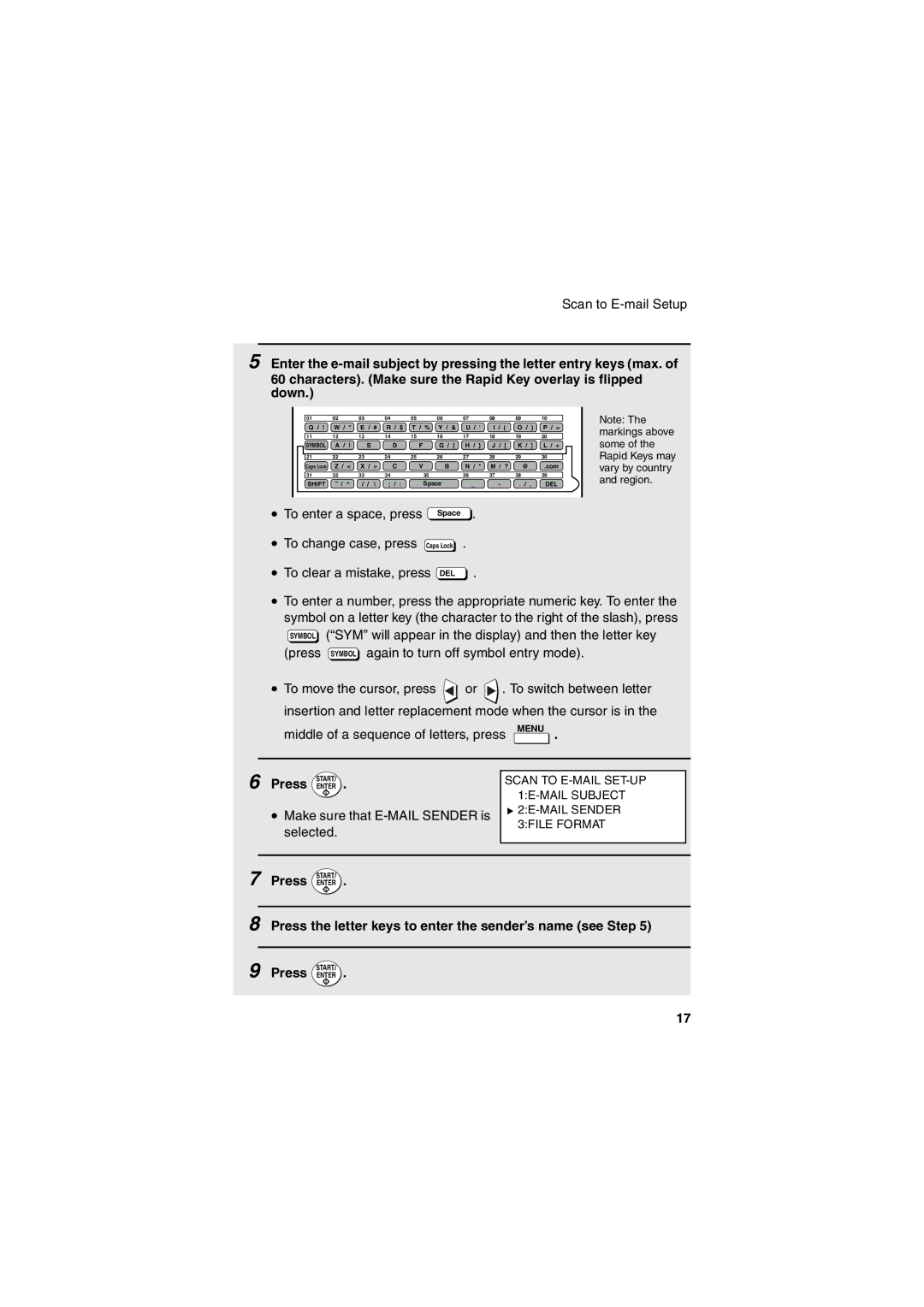Scan to
5 Enter the
60 characters). (Make sure the Rapid Key overlay is flipped down.)
01 | 02 | 03 | 04 | 05 | 06 | 07 | 08 | 09 |
| 10 | Note: The |
|
| ||||||||||
Q / ! | W / " | E / # | R / $ T / % Y / & | U / ' | I / ( | O / ) | P / = | markings above | |||
11 | 12 | 13 | 14 | 15 | 16 | 17 | 18 | 19 |
| 20 | |
SYMBOL | A / | S | D | F | G / { | H / } | J / [ | K / | ] | L / + | some of the |
21 | 22 | 23 | 24 | 25 | 26 | 27 | 28 | 29 |
| 30 | Rapid Keys may |
Caps Lock | Z / < | X / > | C | V | B | N / * | M / ? | @ |
| .com | vary by country |
31 | 32 | 33 | 34 |
| 35 | 36 | 37 | 38 |
| 39 | |
|
| and region. | |||||||||
SHIFT | / ^ | / / \ | ; / | : | Space | _ | - | . / | , | DEL | |
• To enter a space, press | Space . |
|
|
|
|
| |||||
• To change case, press | Caps Lock . |
|
|
|
|
| |||||
• To clear a mistake, press DEL . |
|
|
|
|
| ||||||
•To enter a number, press the appropriate numeric key. To enter the symbol on a letter key (the character to the right of the slash), press SYMBOL (“SYM” will appear in the display) and then the letter key (press SYMBOL again to turn off symbol entry mode).
•To move the cursor, press ![]() or
or ![]() . To switch between letter insertion and letter replacement mode when the cursor is in the
. To switch between letter insertion and letter replacement mode when the cursor is in the
middle of a sequence of letters, press
MENU . |
6 START/
Press ENTER .
•Make sure that
SCAN TO
![]()
3:FILE FORMAT
7 START/
Press ENTER .
8 Press the letter keys to enter the sender’s name (see Step 5)
9 START/
Press ENTER .
17