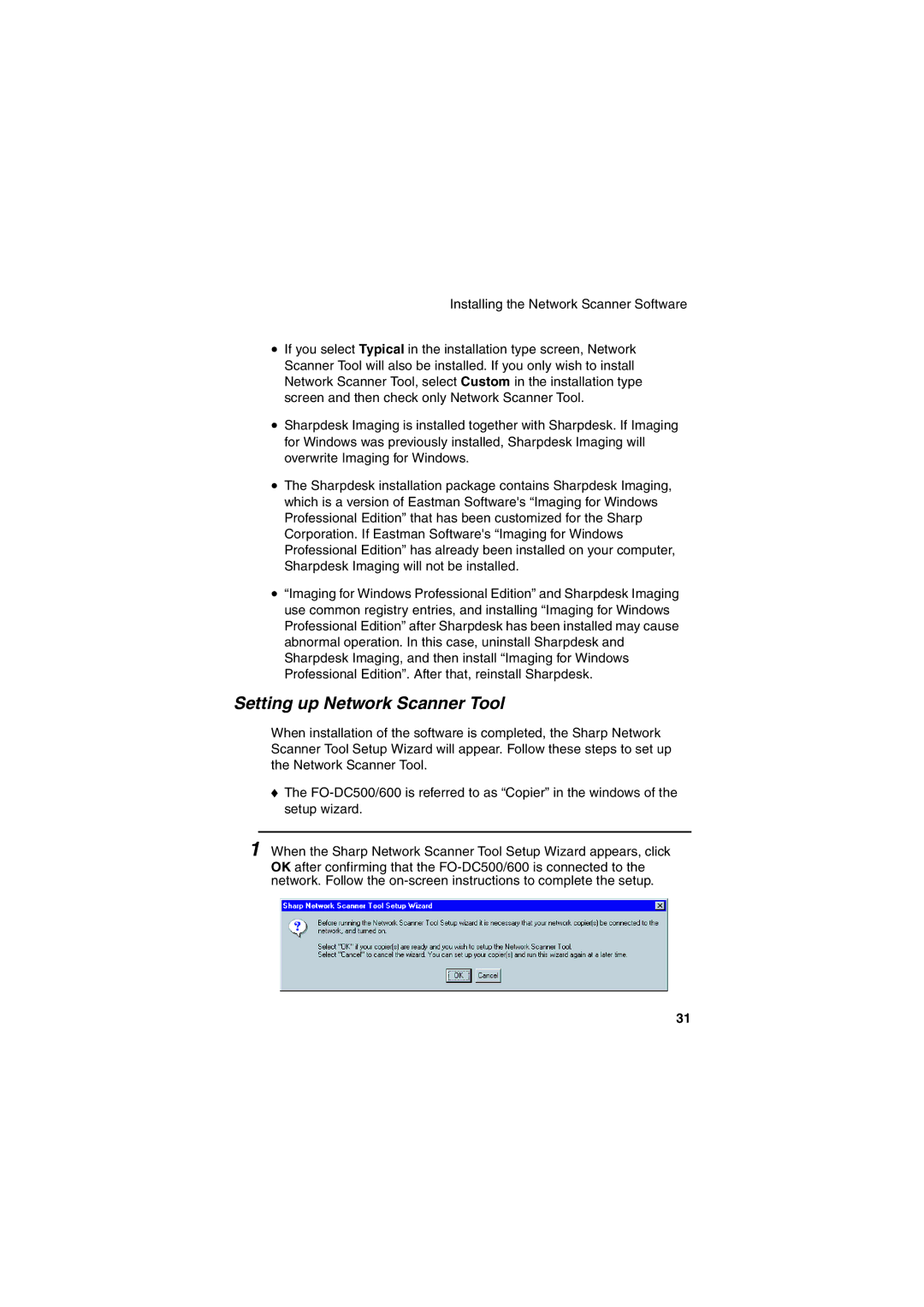Installing the Network Scanner Software
•If you select Typical in the installation type screen, Network Scanner Tool will also be installed. If you only wish to install Network Scanner Tool, select Custom in the installation type screen and then check only Network Scanner Tool.
•Sharpdesk Imaging is installed together with Sharpdesk. If Imaging for Windows was previously installed, Sharpdesk Imaging will overwrite Imaging for Windows.
•The Sharpdesk installation package contains Sharpdesk Imaging, which is a version of Eastman Software's “Imaging for Windows Professional Edition” that has been customized for the Sharp Corporation. If Eastman Software's “Imaging for Windows Professional Edition” has already been installed on your computer, Sharpdesk Imaging will not be installed.
•“Imaging for Windows Professional Edition” and Sharpdesk Imaging use common registry entries, and installing “Imaging for Windows Professional Edition” after Sharpdesk has been installed may cause abnormal operation. In this case, uninstall Sharpdesk and Sharpdesk Imaging, and then install “Imaging for Windows Professional Edition”. After that, reinstall Sharpdesk.
Setting up Network Scanner Tool
When installation of the software is completed, the Sharp Network Scanner Tool Setup Wizard will appear. Follow these steps to set up the Network Scanner Tool.
♦The
1When the Sharp Network Scanner Tool Setup Wizard appears, click
OK after confirming that the
31