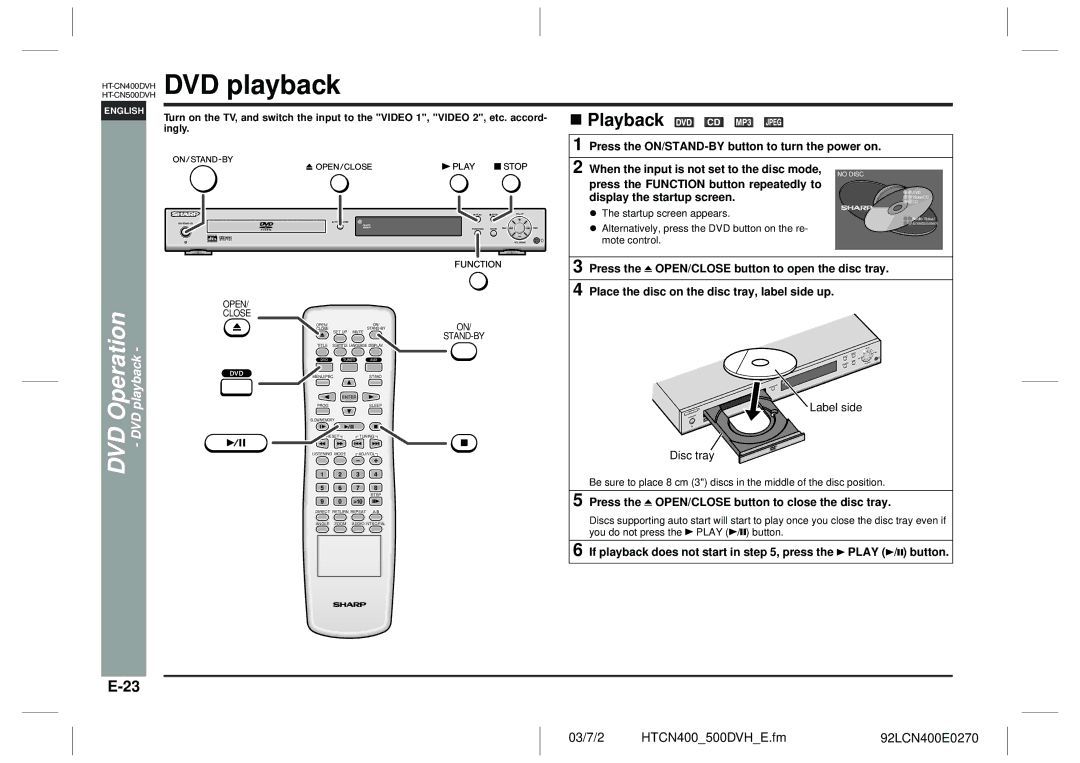ENGLISH
DVD playback
Turn on the TV, and switch the input to the "VIDEO 1", "VIDEO 2", etc. accord- | ! Playback |
ingly. |
|
1 Press the
2 When the input is not set to the disc mode, NO DISC press the FUNCTION button repeatedly to display the startup screen.
"The startup screen appears.
"Alternatively, press the DVD button on the re- mote control.
![]() DVD
DVD
VideoCD
![]() CD
CD
![]() Audio Visual Entertainment
Audio Visual Entertainment
DVD Operation - DVD playback -
OPEN/
CLOSE
OPEN/ |
|
| ON/ | ON/ |
CLOSE | SET UP | MUTE | ||
|
| |||
|
|
|
| |
TITLE | SUBTITLE LANGUAGE DISPLAY |
| ||
MENU/PBC |
| ST/MO |
| |
| ENTER |
|
| |
PROG |
|
| SLEEP |
|
SLOW/MEMORY |
|
|
| |
PRESET | TUNING |
| ||
LISTENING MODE | ADJ/VOL |
| ||
1 | 2 | 3 | 4 |
|
5 | 6 | 7 | 8 |
|
|
|
| STEP |
|
9 | 0 | >10 |
|
|
DIRECT RETURN REPEAT |
| |||
ANGLE | ZOOM | AUDIO NTSC/PAL |
| |
3 Press the ![]() OPEN/CLOSE button to open the disc tray.
OPEN/CLOSE button to open the disc tray.
4 Place the disc on the disc tray, label side up.
Label side
Disc tray
Be sure to place 8 cm (3") discs in the middle of the disc position.
5 Press the  OPEN/CLOSE button to close the disc tray.
OPEN/CLOSE button to close the disc tray.
Discs supporting auto start will start to play once you close the disc tray even if you do not press the ![]() PLAY (
PLAY (![]() /
/![]() ) button.
) button.
6 If playback does not start in step 5, press the  PLAY (
PLAY ( /
/ ) button.
) button.
03/7/2 | HTCN400_500DVH_E.fm | 92LCN400E0270 |