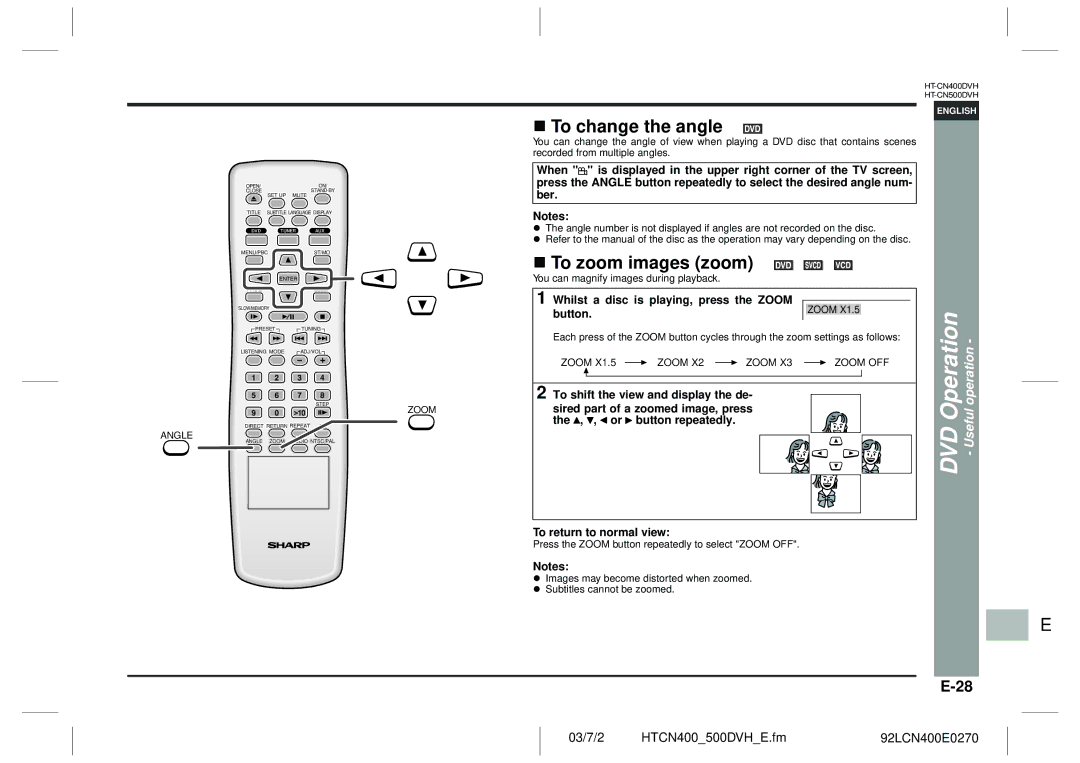ANGLE
OPEN/ |
|
| ON/ |
CLOSE | SET UP | MUTE | |
|
| ||
TITLE | SUBTITLE LANGUAGE DISPLAY | ||
MENU/PBC |
| ST/MO | |
| ENTER |
| |
PROG |
|
| SLEEP |
SLOW/MEMORY |
|
| |
PRESET | TUNING | ||
LISTENING MODE | ADJ/VOL | ||
1 | 2 | 3 | 4 |
5 | 6 | 7 | 8 |
|
|
| STEP |
9 | 0 | >10 | ZOOM |
DIRECT RETURN REPEAT | |||
ANGLE | ZOOM | AUDIO NTSC/PAL | |
! To change the angle
You can change the angle of view when playing a DVD disc that contains scenes recorded from multiple angles.
When "![]() " is displayed in the upper right corner of the TV screen, press the ANGLE button repeatedly to select the desired angle num- ber.
" is displayed in the upper right corner of the TV screen, press the ANGLE button repeatedly to select the desired angle num- ber.
Notes:
"The angle number is not displayed if angles are not recorded on the disc.
"Refer to the manual of the disc as the operation may vary depending on the disc.
! To zoom images (zoom)
You can magnify images during playback.
1 Whilst a disc is playing, press the ZOOM |
|
|
|
button. |
| ZOOM X1.5 |
|
|
|
|
Each press of the ZOOM button cycles through the zoom settings as follows:
ZOOM X1.5 ![]() ZOOM X2
ZOOM X2 ![]() ZOOM X3
ZOOM X3 ![]() ZOOM OFF
ZOOM OFF
2 To shift the view and display the de-
sired part of a zoomed image, press the ![]() ,
, ![]() ,
, ![]() or
or ![]() button repeatedly.
button repeatedly.
To return to normal view:
Press the ZOOM button repeatedly to select "ZOOM OFF".
Notes:
"Images may become distorted when zoomed.
"Subtitles cannot be zoomed.
ENGLISH
DVD Operation - Useful operation -
D
F
S
V
I
N
P
E
03/7/2 | HTCN400_500DVH_E.fm | 92LCN400E0270 |