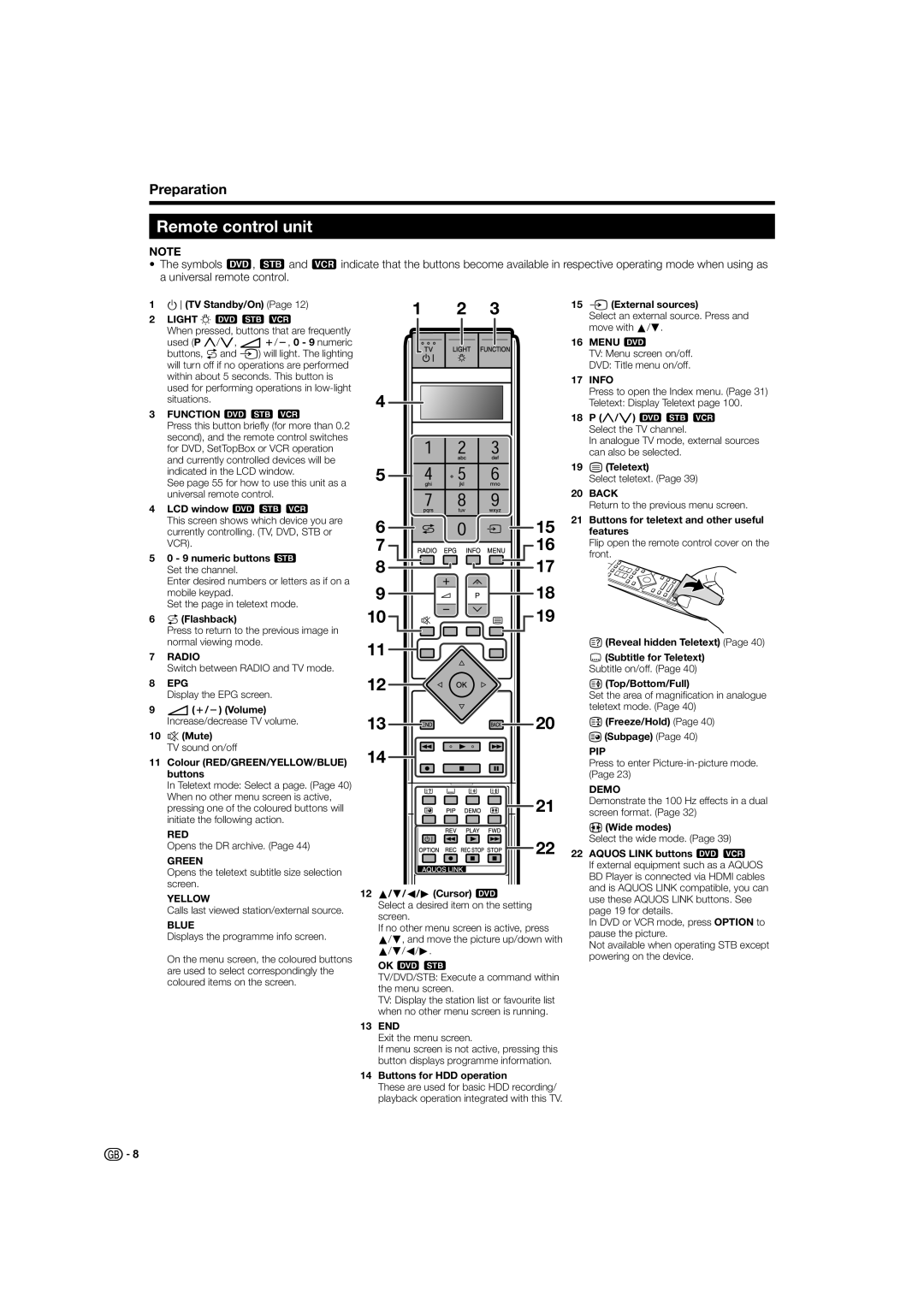Preparation
Remote control unit
NOTE
•The symbols 8, 9and 0indicate that the buttons become available in respective operating mode when using as a universal remote control.
1B(TV Standby/On) (Page 12)
2LIGHT D890
When pressed, buttons that are frequently used (P r/s, ik/l, 0 - 9 numeric buttons, Aand b) will light. The lighting will turn off if no operations are performed within about 5 seconds. This button is used for performing operations in
3FUNCTION 890
Press this button briefly (for more than 0.2 second), and the remote control switches for DVD, SetTopBox or VCR operation and currently controlled devices will be indicated in the LCD window.
See page 55 for how to use this unit as a universal remote control.
4LCD window 890
This screen shows which device you are currently controlling. (TV, DVD, STB or VCR).
50 - 9 numeric buttons 9
Set the channel.
Enter desired numbers or letters as if on a mobile keypad.
Set the page in teletext mode.
6A(Flashback)
Press to return to the previous image in normal viewing mode.
7RADIO
Switch between RADIO and TV mode.
8EPG
Display the EPG screen.
9i(k/l) (Volume) Increase/decrease TV volume.
10 | e(Mute) |
| TV sound on/off |
11 | Colour (RED/GREEN/YELLOW/BLUE) |
| buttons |
| In Teletext mode: Select a page. (Page 40) |
1 | 2 | 3 |
4 |
|
|
5 |
|
|
6 |
|
|
7 |
|
|
8 |
|
|
9 |
|
|
10 |
|
|
11 |
|
|
12 |
|
|
13 |
|
|
14 |
|
|
15b(External sources)
Select an external source. Press and move with a/b.
16MENU 8
TV: Menu screen on/off.
DVD: Title menu on/off.
17INFO
Press to open the Index menu. (Page 31) Teletext: Display Teletext page 100.
18P (r/s) 890
Select the TV channel.
In analogue TV mode, external sources can also be selected.
19m(Teletext)
Select teletext. (Page 39)
20BACK
Return to the previous menu screen.
21Buttons for teletext and other useful
15 | features |
16 | Flip open the remote control cover on the |
| front. |
17
18
19
k(Reveal hidden Teletext) (Page 40)
[(Subtitle for Teletext) Subtitle on/off. (Page 40)
v(Top/Bottom/Full)
Set the area of magnification in analogue teletext mode. (Page 40)
20 | 3(Freeze/Hold) (Page 40) |
| 1(Subpage) (Page 40) |
PIP
Press to enter
When no other menu screen is active, |
pressing one of the coloured buttons will |
initiate the following action. |
RED |
Opens the DR archive. (Page 44) |
GREEN |
Opens the teletext subtitle size selection |
screen. |
YELLOW |
Calls last viewed station/external source. |
BLUE |
Displays the programme info screen. |
On the menu screen, the coloured buttons |
are used to select correspondingly the |
coloured items on the screen. |
|
|
|
|
|
|
|
|
|
|
|
|
|
| DEMO | |
|
|
|
|
|
|
|
|
|
|
|
|
| 21 | Demonstrate the 100 Hz effects in a dual | |
|
|
|
|
|
|
|
|
|
|
|
|
| screen format. (Page 32) | ||
|
|
|
|
|
|
|
|
|
|
|
|
|
| f(Wide modes) | |
|
|
|
|
|
|
|
|
|
|
|
|
| 22 | Select the wide mode. (Page 39) | |
|
|
|
|
|
|
|
|
|
|
|
| 22 AQUOS LINK buttons 80 | |||
|
|
|
|
|
|
|
|
|
|
| |||||
|
|
|
|
|
|
|
|
|
|
| |||||
|
|
|
|
|
|
|
|
|
|
|
|
|
| If external equipment such as a AQUOS | |
|
|
|
|
|
|
|
|
|
|
|
|
|
| BD Player is connected via HDMI cables | |
12 a/b/c/d (Cursor) 8 | and is AQUOS LINK compatible, you can | ||||||||||||||
use these AQUOS LINK buttons. See | |||||||||||||||
Select a desired item on the setting | |||||||||||||||
page 19 for details. | |||||||||||||||
screen. | |||||||||||||||
In DVD or VCR mode, press OPTION to | |||||||||||||||
If no other menu screen is active, press | |||||||||||||||
pause the picture. | |||||||||||||||
a/b, and move the picture up/down with | |||||||||||||||
Not available when operating STB except | |||||||||||||||
a/b/c/d. | |||||||||||||||
powering on the device. | |||||||||||||||
OK 89 | |||||||||||||||
| |||||||||||||||
TV/DVD/STB: Execute a command within the menu screen.
TV: Display the station list or favourite list when no other menu screen is running.
13END
Exit the menu screen.
If menu screen is not active, pressing this button displays programme information.
14Buttons for HDD operation
These are used for basic HDD recording/ playback operation integrated with this TV.
![]()
![]() 8
8