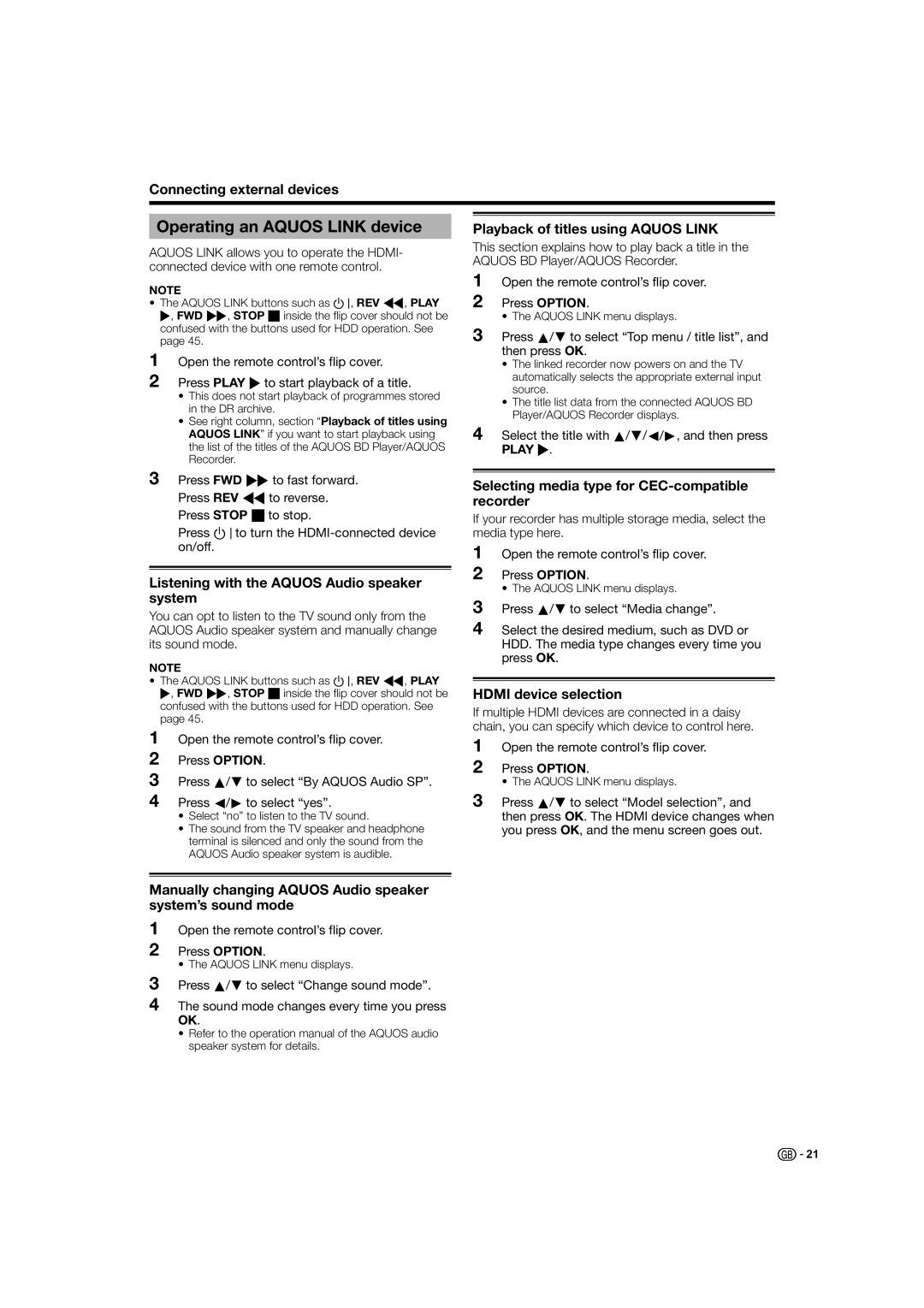Connecting external devices
Operating an AQUOS LINK device
AQUOS LINK allows you to operate the HDMI- connected device with one remote control.
NOTE
•The AQUOS LINK buttons such as B, REV G, PLAY I, FWD J, STOP Hinside the flip cover should not be confused with the buttons used for HDD operation. See page 45.
1
2
Open the remote control’s flip cover.
Press PLAY Ito start playback of a title.
•This does not start playback of programmes stored in the DR archive.
•See right column, section “Playback of titles using AQUOS LINK” if you want to start playback using the list of the titles of the AQUOS BD Player/AQUOS Recorder.
3Press FWD Jto fast forward. Press REV Gto reverse. Press STOP Hto stop.
Press Bto turn the
Listening with the AQUOS Audio speaker system
You can opt to listen to the TV sound only from the AQUOS Audio speaker system and manually change its sound mode.
NOTE
•The AQUOS LINK buttons such as B, REV G, PLAY I, FWD J, STOP Hinside the flip cover should not be confused with the buttons used for HDD operation. See page 45.
1
2
3
4
Open the remote control’s flip cover.
Press OPTION.
Press a/b to select “By AQUOS Audio SP”.
Press c/d to select “yes”.
•Select “no” to listen to the TV sound.
•The sound from the TV speaker and headphone terminal is silenced and only the sound from the AQUOS Audio speaker system is audible.
Manually changing AQUOS Audio speaker system’s sound mode
1
2
Open the remote control’s flip cover.
Press OPTION.
• The AQUOS LINK menu displays.
3
4
Press a/b to select “Change sound mode”.
The sound mode changes every time you press OK.
•Refer to the operation manual of the AQUOS audio speaker system for details.
![]()
![]() 21
21