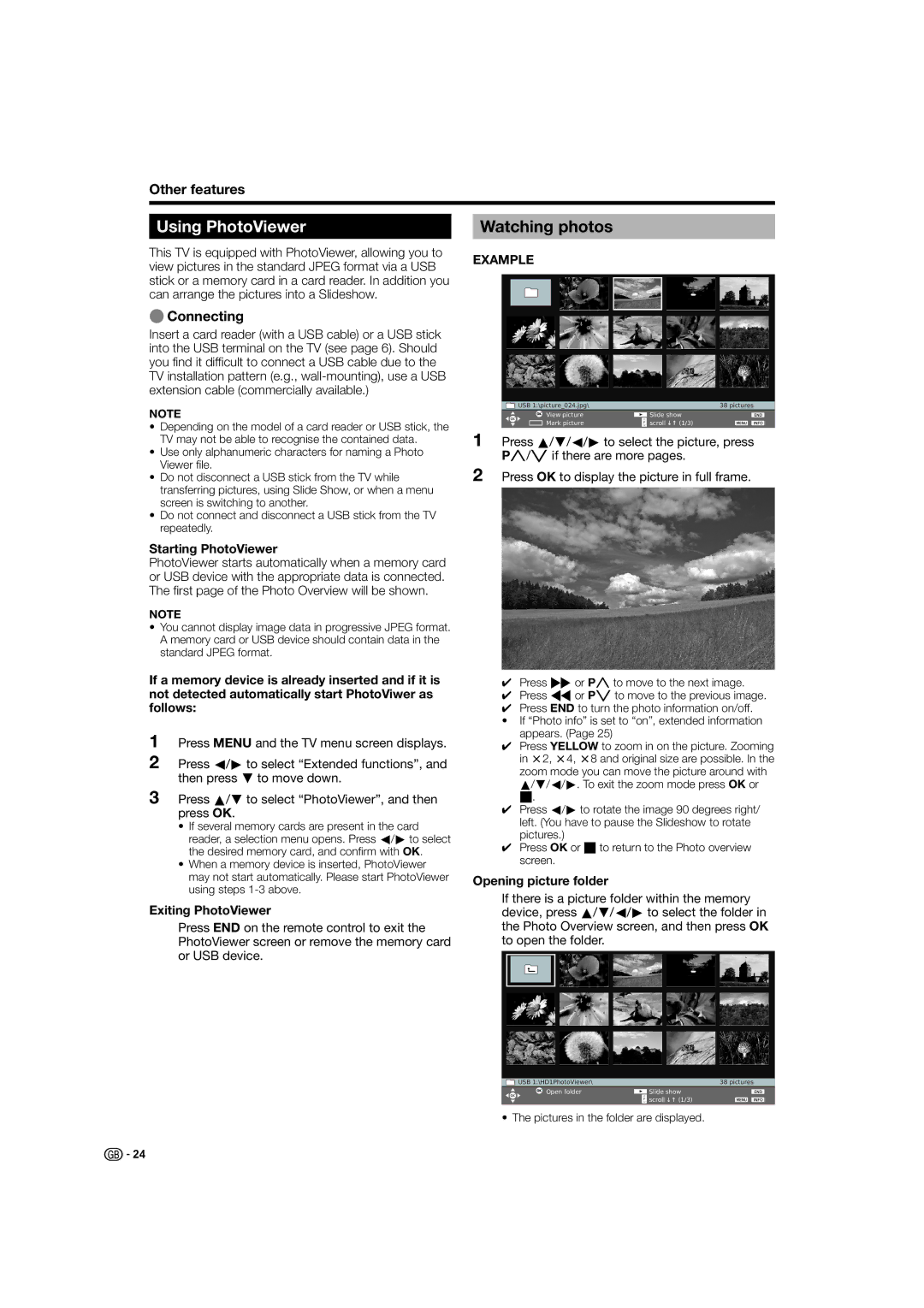Other features
Using PhotoViewer
This TV is equipped with PhotoViewer, allowing you to view pictures in the standard JPEG format via a USB stick or a memory card in a card reader. In addition you can arrange the pictures into a Slideshow.
EConnecting
Insert a card reader (with a USB cable) or a USB stick into the USB terminal on the TV (see page 6). Should you find it difficult to connect a USB cable due to the TV installation pattern (e.g.,
NOTE
•Depending on the model of a card reader or USB stick, the TV may not be able to recognise the contained data.
•Use only alphanumeric characters for naming a Photo Viewer file.
•Do not disconnect a USB stick from the TV while transferring pictures, using Slide Show, or when a menu screen is switching to another.
•Do not connect and disconnect a USB stick from the TV repeatedly.
Starting PhotoViewer
PhotoViewer starts automatically when a memory card or USB device with the appropriate data is connected. The first page of the Photo Overview will be shown.
NOTE
•You cannot display image data in progressive JPEG format. A memory card or USB device should contain data in the standard JPEG format.
If a memory device is already inserted and if it is not detected automatically start PhotoViwer as follows:
1Press MENU and the TV menu screen displays.
2Press c/d to select “Extended functions”, and then press b to move down.
3Press a/b to select “PhotoViewer”, and then press OK.
•If several memory cards are present in the card reader, a selection menu opens. Press c/d to select the desired memory card, and confirm with OK.
•When a memory device is inserted, PhotoViewer may not start automatically. Please start PhotoViewer using steps
Exiting PhotoViewer
Press END on the remote control to exit the PhotoViewer screen or remove the memory card or USB device.
Watching photos
EXAMPLE
USB 1:\picture_024.jpg\ |
| 38 pictures |
View picture | Slide show | |
Mark picture | scroll | (1/3) |
1Press a/b/c/d to select the picture, press Pr/sif there are more pages.
2Press OK to display the picture in full frame.
✔Press Jor Prto move to the next image.
✔Press Gor Psto move to the previous image.
✔Press END to turn the photo information on/off.
•If “Photo info” is set to “on”, extended information appears. (Page 25)
✔Press YELLOW to zoom in on the picture. Zooming in m2, m4, m8 and original size are possible. In the
zoom mode you can move the picture around with a/b/c/d. To exit the zoom mode press OK or
H.
✔Press c/d to rotate the image 90 degrees right/ left. (You have to pause the Slideshow to rotate pictures.)
✔Press OK or Hto return to the Photo overview screen.
Opening picture folder
If there is a picture folder within the memory device, press a/b/c/d to select the folder in the Photo Overview screen, and then press OK to open the folder.
USB 1:\HD1PhotoViewer\ |
| 38 pictures |
Open folder | Slide show | |
| scroll | (1/3) |
• The pictures in the folder are displayed.
![]()
![]() 24
24