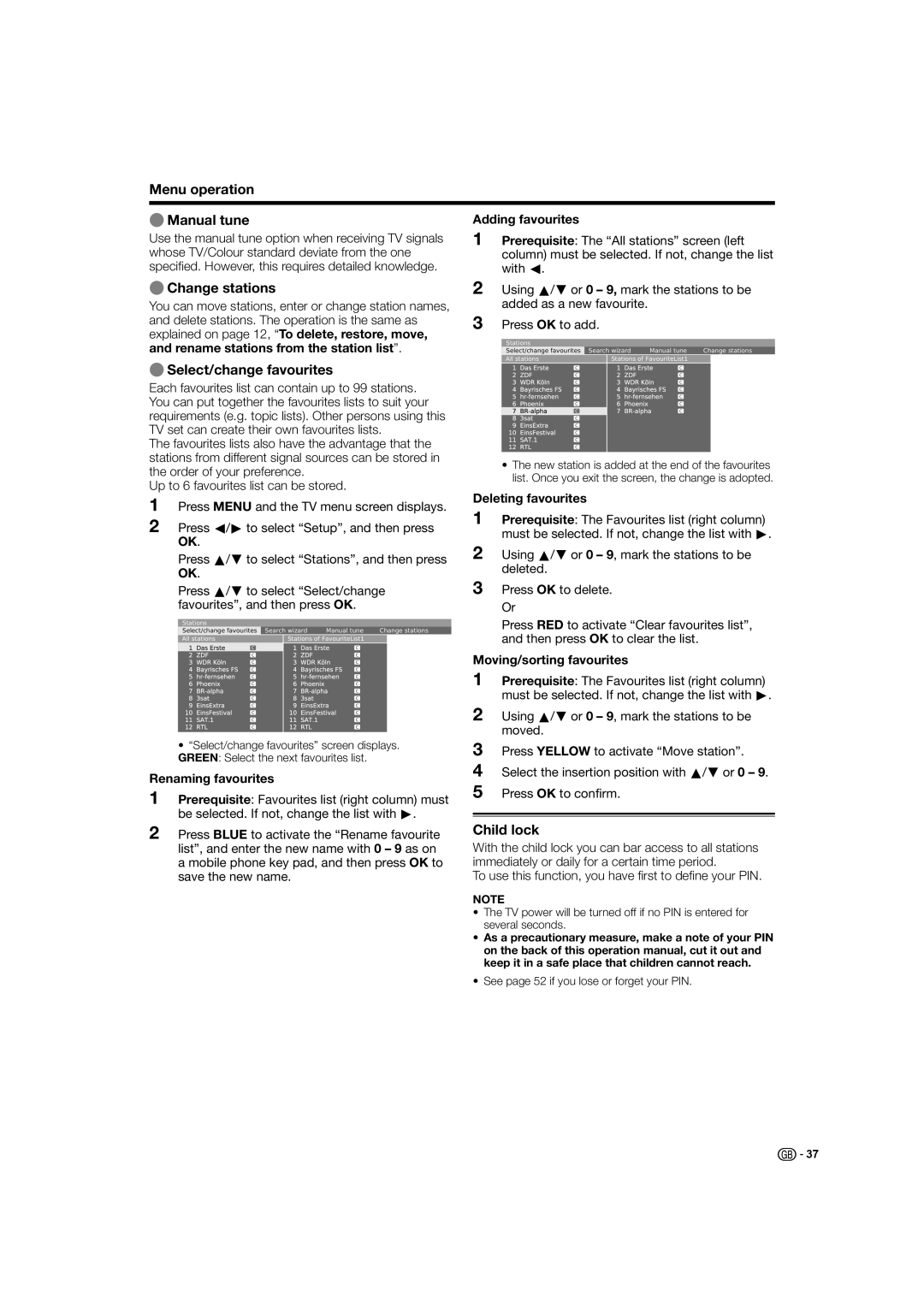Menu operation
EManual tune
Use the manual tune option when receiving TV signals whose TV/Colour standard deviate from the one specified. However, this requires detailed knowledge.
EChange stations
You can move stations, enter or change station names, and delete stations. The operation is the same as explained on page 12, “To delete, restore, move, and rename stations from the station list”.
Adding favourites
1Prerequisite: The “All stations” screen (left
column) must be selected. If not, change the list with c.
2Using a/b or 0 – 9, mark the stations to be added as a new favourite.
3Press OK to add.
Stations |
|
|
|
|
|
Select/change favourites | Search wizard | Manual tune | Change stations | ||
All stations |
| Stations of FavouriteList1 |
|
| |
ESelect/change favourites
Each favourites list can contain up to 99 stations. You can put together the favourites lists to suit your requirements (e.g. topic lists). Other persons using this TV set can create their own favourites lists.
The favourites lists also have the advantage that the stations from different signal sources can be stored in the order of your preference.
Up to 6 favourites list can be stored.
1Press MENU and the TV menu screen displays.
2Press c/d to select “Setup”, and then press OK.
Press a/b to select “Stations”, and then press OK.
•The new station is added at the end of the favourites list. Once you exit the screen, the change is adopted.
Deleting favourites
1Prerequisite: The Favourites list (right column) must be selected. If not, change the list with d.
2Using a/b or 0 – 9, mark the stations to be deleted.
Press a/b to select “Select/change favourites”, and then press OK.
Stations |
|
|
|
|
|
Select/change favourites | Search wizard | Manual tune | Change stations | ||
All stations |
| Stations of FavouriteList1 |
|
| |
|
|
|
|
|
|
|
|
|
|
|
|
|
|
|
|
|
|
3Press OK to delete. Or
Press RED to activate “Clear favourites list”, and then press OK to clear the list.
Moving/sorting favourites
1Prerequisite: The Favourites list (right column) must be selected. If not, change the list with d.
2Using a/b or 0 – 9, mark the stations to be moved.
•“Select/change favourites” screen displays. GREEN: Select the next favourites list.
Renaming favourites
1Prerequisite: Favourites list (right column) must be selected. If not, change the list with d.
3
4
5
Press YELLOW to activate “Move station”.
Select the insertion position with a/b or 0 – 9.
Press OK to confirm.
2Press BLUE to activate the “Rename favourite list”, and enter the new name with 0 – 9 as on a mobile phone key pad, and then press OK to save the new name.
Child lock
With the child lock you can bar access to all stations immediately or daily for a certain time period.
To use this function, you have first to define your PIN.
NOTE
•The TV power will be turned off if no PIN is entered for several seconds.
•As a precautionary measure, make a note of your PIN on the back of this operation manual, cut it out and keep it in a safe place that children cannot reach.
•See page 52 if you lose or forget your PIN.
![]()
![]() 37
37