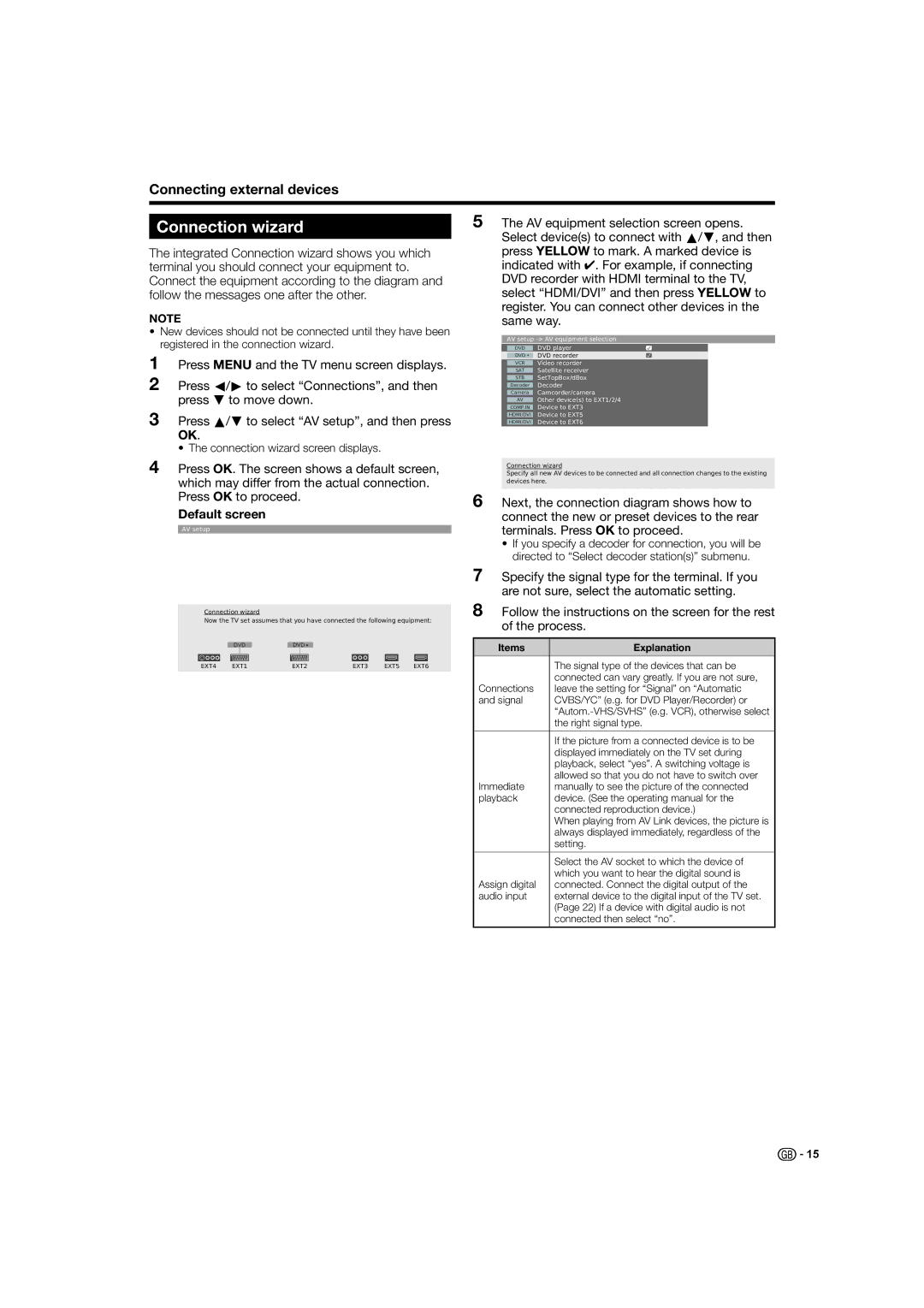Connecting external devices
Connection wizard
The integrated Connection wizard shows you which terminal you should connect your equipment to. Connect the equipment according to the diagram and follow the messages one after the other.
NOTE
•New devices should not be connected until they have been registered in the connection wizard.
1Press MENU and the TV menu screen displays.
2Press c/d to select “Connections”, and then press b to move down.
3Press a/b to select “AV setup”, and then press OK.
• The connection wizard screen displays.
4Press OK. The screen shows a default screen, which may differ from the actual connection. Press OK to proceed.
Default screen
AV setup
Connection wizard
Now the TV set assumes that you have connected the following equipment:
EXT4 | EXT1 | EXT2 | EXT3 | EXT5 | EXT6 |
5The AV equipment selection screen opens. Select device(s) to connect with a/b, and then press YELLOW to mark. A marked device is indicated with ✔. For example, if connecting DVD recorder with HDMI terminal to the TV, select “HDMI/DVI” and then press YELLOW to register. You can connect other devices in the same way.
AV setup
| DVD | DVD player |
| DVD • | DVD recorder |
| VCR | Video recorder |
| SAT | Satellite receiver |
| STB | SetTopBox/dBox |
| Decoder | Decoder |
| Camera | Camcorder/camera |
| AV | Other device(s) to EXT1/2/4 |
| COMP.IN | Device to EXT3 |
| HDMI/DVI | Device to EXT5 |
| HDMI/DVI | Device to EXT6 |
Connection wizard
Specify all new AV devices to be connected and all connection changes to the existing devices here.
6Next, the connection diagram shows how to connect the new or preset devices to the rear terminals. Press OK to proceed.
•If you specify a decoder for connection, you will be directed to “Select decoder station(s)” submenu.
7Specify the signal type for the terminal. If you are not sure, select the automatic setting.
8Follow the instructions on the screen for the rest of the process.
Items | Explanation |
|
|
| The signal type of the devices that can be |
| connected can vary greatly. If you are not sure, |
Connections | leave the setting for “Signal” on “Automatic |
and signal | CVBS/YC” (e.g. for DVD Player/Recorder) or |
| |
| the right signal type. |
|
|
| If the picture from a connected device is to be |
| displayed immediately on the TV set during |
| playback, select “yes”. A switching voltage is |
| allowed so that you do not have to switch over |
Immediate | manually to see the picture of the connected |
playback | device. (See the operating manual for the |
| connected reproduction device.) |
| When playing from AV Link devices, the picture is |
| always displayed immediately, regardless of the |
| setting. |
|
|
| Select the AV socket to which the device of |
| which you want to hear the digital sound is |
Assign digital | connected. Connect the digital output of the |
audio input | external device to the digital input of the TV set. |
| (Page 22) If a device with digital audio is not |
| connected then select “no”. |
|
|
![]()
![]() 15
15