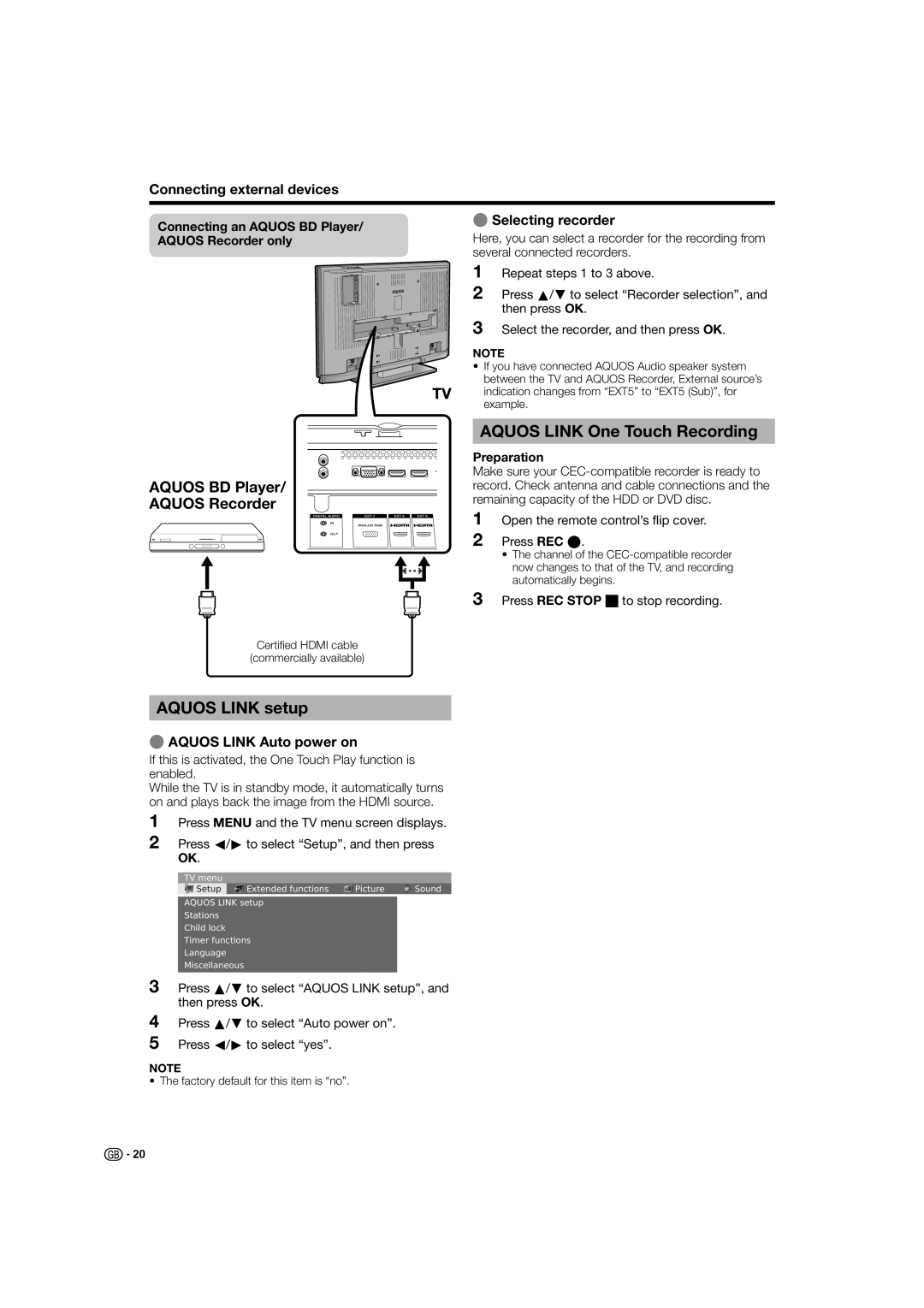Connecting external devices
Connecting an AQUOS BD Player/ | ESelecting recorder | ||
Here, you can select a recorder for the recording from | |||
AQUOS Recorder only | |||
| several connected recorders. | ||
| 1 | Repeat steps 1 to 3 above. | |
| 2 | Press a/b to select “Recorder selection”, and | |
|
| then press OK. | |
| 3 | Select the recorder, and then press OK. | |
| NOTE |
| • If you have connected AQUOS Audio speaker system |
TV | between the TV and AQUOS Recorder, External source’s |
indication changes from “EXT5” to “EXT5 (Sub)”, for | |
| example. |
AQUOS BD Player/
AQUOS Recorder
Certified HDMI cable
(commercially available)
AQUOS LINK One Touch Recording
Preparation
Make sure your
1Open the remote control’s flip cover.
2Press REC E.
•The channel of the
3Press REC STOP Hto stop recording.
AQUOS LINK setup
EAQUOS LINK Auto power on
If this is activated, the One Touch Play function is enabled.
While the TV is in standby mode, it automatically turns on and plays back the image from the HDMI source.
1Press MENU and the TV menu screen displays.
2Press c/d to select “Setup”, and then press OK.
3
4
5
TV menu |
|
|
|
Setup | Εxtended functions | Picture | Sound |
AQUOS LINK setup
Stations
Child lock
Timer functions
Language
Miscellaneous
Press a/b to select “AQUOS LINK setup”, and then press OK.
Press a/b to select “Auto power on”.
Press c/d to select “yes”.
NOTE
• The factory default for this item is “no”.
![]()
![]() 20
20