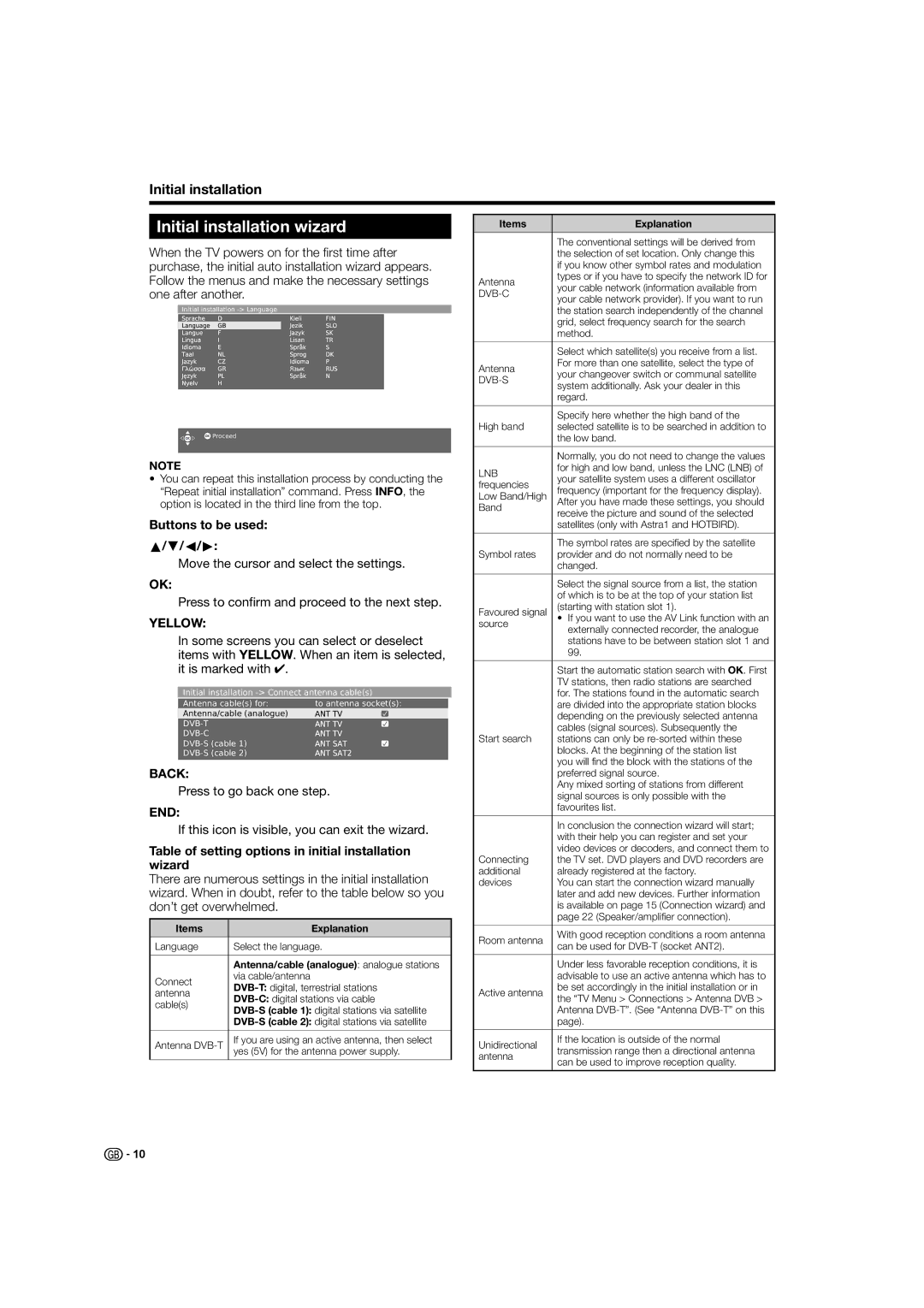Initial installation
Initial installation wizard
When the TV powers on for the first time after purchase, the initial auto installation wizard appears. Follow the menus and make the necessary settings one after another.
Initial installation
![]() Proceed
Proceed
NOTE
•You can repeat this installation process by conducting the “Repeat initial installation” command. Press INFO, the option is located in the third line from the top.
Buttons to be used: a/b/c/d:
Move the cursor and select the settings.
OK:
Press to confirm and proceed to the next step.
YELLOW:
In some screens you can select or deselect items with YELLOW. When an item is selected, it is marked with ✔.
Initial installation
Antenna cable(s) for: | to antenna socket(s): |
Antenna/cable (analogue) |
|
| |
| |
| |
|
BACK:
Press to go back one step.
END:
If this icon is visible, you can exit the wizard.
Table of setting options in initial installation wizard
There are numerous settings in the initial installation wizard. When in doubt, refer to the table below so you don’t get overwhelmed.
Items | Explanation | |
|
| |
Language | Select the language. | |
|
| |
| Antenna/cable (analogue): analogue stations | |
Connect | via cable/antenna | |
antenna | ||
cable(s) | ||
| ||
| ||
|
| |
Antenna | If you are using an active antenna, then select | |
yes (5V) for the antenna power supply. | ||
| ||
|
|
Items | Explanation | |
|
| |
| The conventional settings will be derived from | |
| the selection of set location. Only change this | |
| if you know other symbol rates and modulation | |
Antenna | types or if you have to specify the network ID for | |
your cable network (information available from | ||
| ||
your cable network provider). If you want to run | ||
| ||
| the station search independently of the channel | |
| grid, select frequency search for the search | |
| method. | |
|
| |
| Select which satellite(s) you receive from a list. | |
Antenna | For more than one satellite, select the type of | |
your changeover switch or communal satellite | ||
| ||
system additionally. Ask your dealer in this | ||
| ||
| regard. | |
|
| |
| Specify here whether the high band of the | |
High band | selected satellite is to be searched in addition to | |
| the low band. | |
|
| |
| Normally, you do not need to change the values | |
LNB | for high and low band, unless the LNC (LNB) of | |
your satellite system uses a different oscillator | ||
frequencies | ||
frequency (important for the frequency display). | ||
Low Band/High | ||
After you have made these settings, you should | ||
Band | ||
receive the picture and sound of the selected | ||
| ||
| satellites (only with Astra1 and HOTBIRD). | |
|
| |
| The symbol rates are specified by the satellite | |
Symbol rates | provider and do not normally need to be | |
| changed. | |
|
| |
| Select the signal source from a list, the station | |
| of which is to be at the top of your station list | |
Favoured signal | (starting with station slot 1). | |
• If you want to use the AV Link function with an | ||
source | externally connected recorder, the analogue | |
| ||
| stations have to be between station slot 1 and | |
| 99. | |
|
| |
| Start the automatic station search with OK. First | |
| TV stations, then radio stations are searched | |
| for. The stations found in the automatic search | |
| are divided into the appropriate station blocks | |
| depending on the previously selected antenna | |
| cables (signal sources). Subsequently the | |
Start search | stations can only be | |
| blocks. At the beginning of the station list | |
| you will find the block with the stations of the | |
| preferred signal source. | |
| Any mixed sorting of stations from different | |
| signal sources is only possible with the | |
| favourites list. | |
|
| |
| In conclusion the connection wizard will start; | |
| with their help you can register and set your | |
| video devices or decoders, and connect them to | |
Connecting | the TV set. DVD players and DVD recorders are | |
additional | already registered at the factory. | |
devices | You can start the connection wizard manually | |
| later and add new devices. Further information | |
| is available on page 15 (Connection wizard) and | |
| page 22 (Speaker/amplifier connection). | |
|
| |
Room antenna | With good reception conditions a room antenna | |
can be used for | ||
| ||
|
| |
| Under less favorable reception conditions, it is | |
| advisable to use an active antenna which has to | |
Active antenna | be set accordingly in the initial installation or in | |
the “TV Menu > Connections > Antenna DVB > | ||
| ||
| Antenna | |
| page). | |
|
| |
Unidirectional | If the location is outside of the normal | |
transmission range then a directional antenna | ||
antenna | ||
can be used to improve reception quality. | ||
| ||
|
|
![]()
![]() 10
10