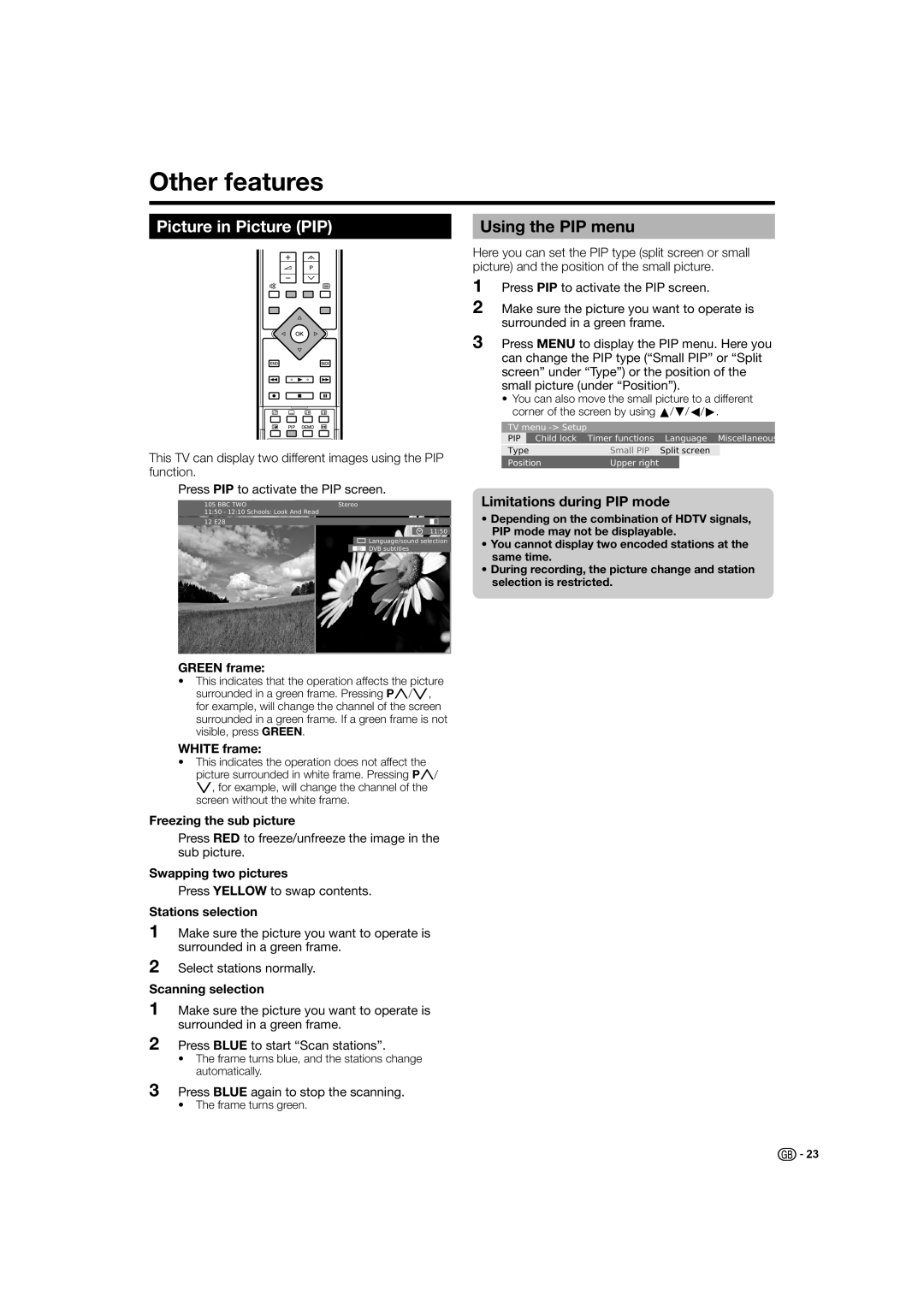Other features
Picture in Picture (PIP)
This TV can display two different images using the PIP function.
Press PIP to activate the PIP screen.
105 BBC TWO | Stereo |
11:50 - 12:10 Schools: Look And Read |
|
12 E28 |
|
11:50
![]() Language/sound selection
Language/sound selection
m DVB subtitles
Using the PIP menu
Here you can set the PIP type (split screen or small picture) and the position of the small picture.
1Press PIP to activate the PIP screen.
2Make sure the picture you want to operate is surrounded in a green frame.
3Press MENU to display the PIP menu. Here you can change the PIP type (“Small PIP” or “Split screen” under “Type”) or the position of the small picture (under “Position”).
•You can also move the small picture to a different corner of the screen by using a/b/c/d.
TV menu |
|
|
|
| |
PIP | Child lock | Timer functions | Language Miscellaneous | ||
|
|
|
|
|
|
Type | Small PIP | Split | screen |
| |
Position | Upper right |
|
|
| |
Limitations during PIP mode
•Depending on the combination of HDTV signals, PIP mode may not be displayable.
•You cannot display two encoded stations at the same time.
•During recording, the picture change and station selection is restricted.
GREEN frame:
•This indicates that the operation affects the picture surrounded in a green frame. Pressing Pr/s, for example, will change the channel of the screen surrounded in a green frame. If a green frame is not visible, press GREEN.
WHITE frame:
•This indicates the operation does not affect the picture surrounded in white frame. Pressing Pr/ s, for example, will change the channel of the screen without the white frame.
Freezing the sub picture
Press RED to freeze/unfreeze the image in the sub picture.
Swapping two pictures
Press YELLOW to swap contents.
Stations selection
1Make sure the picture you want to operate is surrounded in a green frame.
2Select stations normally.
Scanning selection
1Make sure the picture you want to operate is surrounded in a green frame.
2Press BLUE to start “Scan stations”.
•The frame turns blue, and the stations change automatically.
3Press BLUE again to stop the scanning.
• The frame turns green.
![]()
![]() 23
23