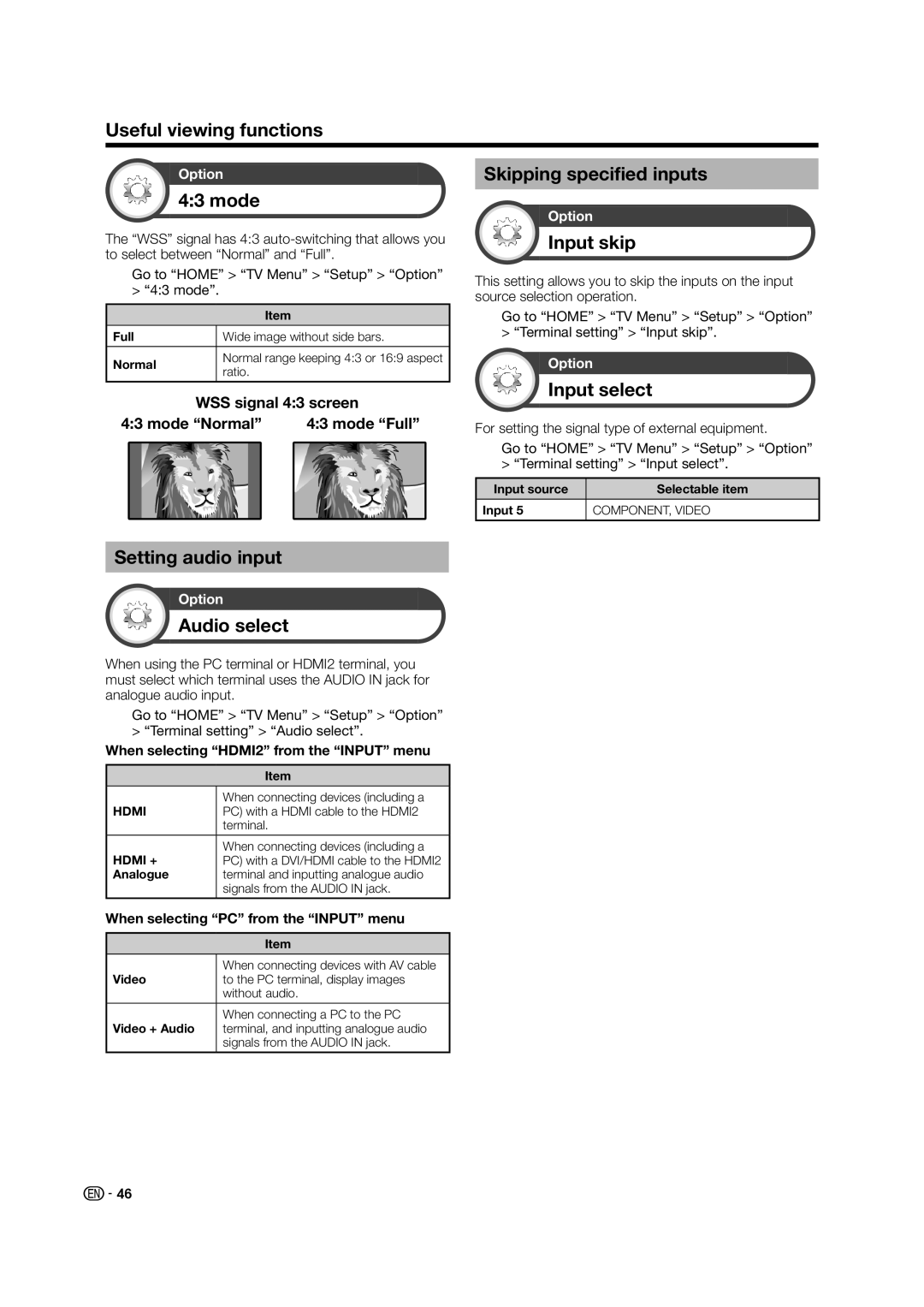Useful viewing functions
Option
4:3 mode
The “WSS” signal has 4:3
Skipping specified inputs
Option
Input skip
Go to “HOME” > “TV Menu” > “Setup” > “Option” > “4:3 mode”.
|
| Item |
Full |
| Wide image without side bars. |
|
|
|
Normal |
| Normal range keeping 4:3 or 16:9 aspect |
| ratio. | |
|
| |
| WSS signal 4:3 screen | |
This setting allows you to skip the inputs on the input source selection operation.
Go to “HOME” > “TV Menu” > “Setup” > “Option” > “Terminal setting” > “Input skip”.
Option
Input select
4:3 mode “Normal” | 4:3 mode “Full” | For setting the signal type of external equipment. | |
|
| Go to “HOME” > “TV Menu” > “Setup” > “Option” | |
|
| > “Terminal setting” > “Input select”. | |
|
|
|
|
|
| Input source | Selectable item |
|
|
|
|
|
| Input 5 | COMPONENT, VIDEO |
|
|
|
|
Setting audio input
Option
Audio select
When using the PC terminal or HDMI2 terminal, you must select which terminal uses the AUDIO IN jack for analogue audio input.
Go to “HOME” > “TV Menu” > “Setup” > “Option” > “Terminal setting” > “Audio select”.
When selecting “HDMI2” from the “INPUT” menu
| Item |
HDMI | When connecting devices (including a |
PC) with a HDMI cable to the HDMI2 | |
| terminal. |
|
|
HDMI + | When connecting devices (including a |
PC) with a DVI/HDMI cable to the HDMI2 | |
Analogue | terminal and inputting analogue audio |
| signals from the AUDIO IN jack. |
|
|
When selecting “PC” from the “INPUT” menu
| Item |
Video | When connecting devices with AV cable |
to the PC terminal, display images | |
| without audio. |
|
|
Video + Audio | When connecting a PC to the PC |
terminal, and inputting analogue audio | |
| signals from the AUDIO IN jack. |
![]() 46
46