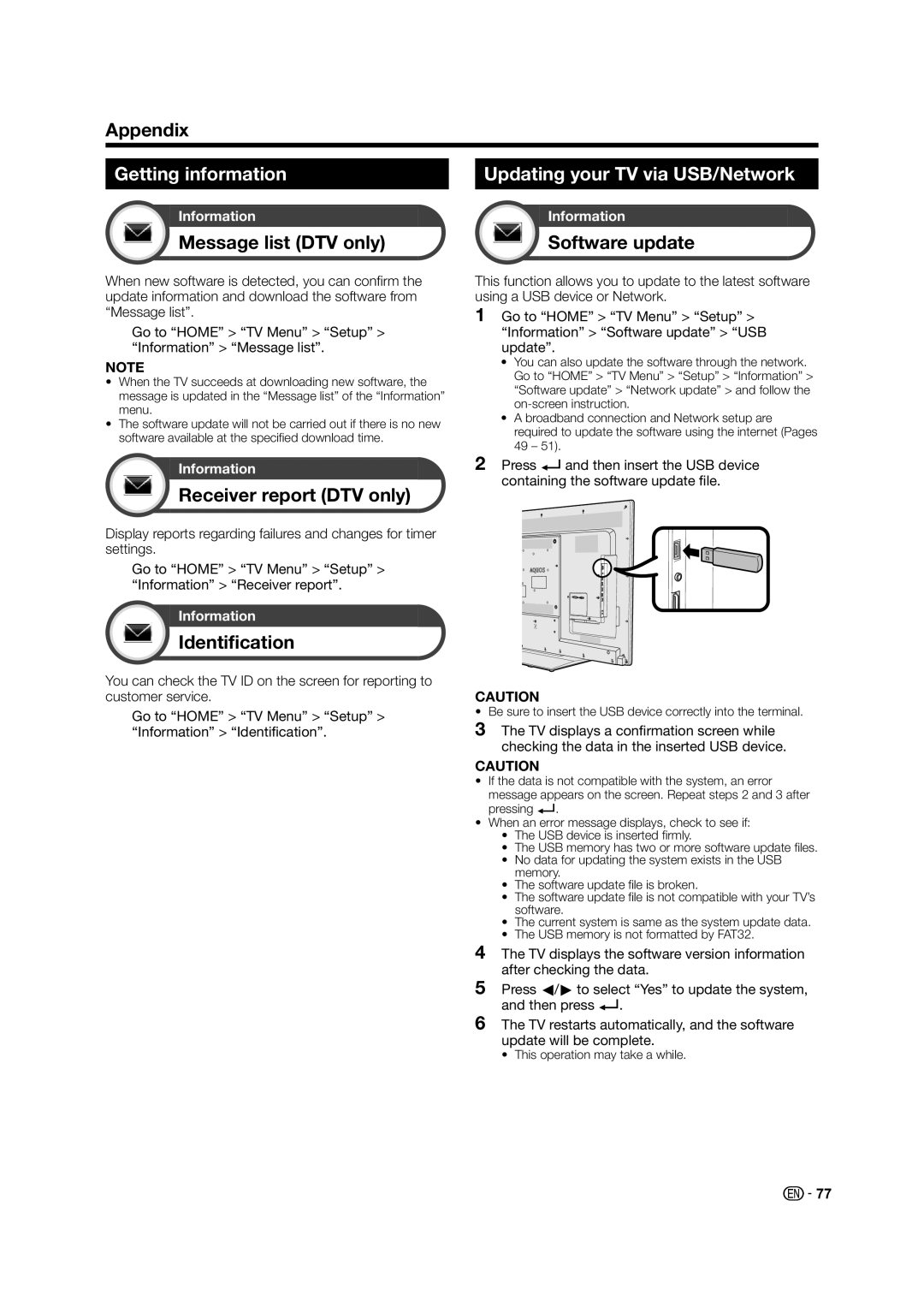Appendix
Getting information |
| Updating your TV via USB/Network | ||||
|
|
|
|
|
|
|
|
|
|
|
|
|
|
| Information |
|
|
| Information |
|
| Message list (DTV only) |
|
|
| Software update |
|
|
|
|
|
|
|
|
When new software is detected, you can confirm the update information and download the software from “Message list”.
Go to “HOME” > “TV Menu” > “Setup” > “Information” > “Message list”.
NOTE
•When the TV succeeds at downloading new software, the message is updated in the “Message list” of the “Information” menu.
•The software update will not be carried out if there is no new software available at the specified download time.
Information
Receiver report (DTV only)
Display reports regarding failures and changes for timer settings.
Go to “HOME” > “TV Menu” > “Setup” > “Information” > “Receiver report”.
Information
Identification
You can check the TV ID on the screen for reporting to customer service.
Go to “HOME” > “TV Menu” > “Setup” > “Information” > “Identification”.
This function allows you to update to the latest software using a USB device or Network.
1Go to “HOME” > “TV Menu” > “Setup” > “Information” > “Software update” > “USB update”.
•You can also update the software through the network. Go to “HOME” > “TV Menu” > “Setup” > “Information” > “Software update” > “Network update” > and follow the
•A broadband connection and Network setup are required to update the software using the internet (Pages 49 – 51).
2Press ?and then insert the USB device containing the software update file.
CAUTION
• Be sure to insert the USB device correctly into the terminal.
3The TV displays a confirmation screen while checking the data in the inserted USB device.
CAUTION
•If the data is not compatible with the system, an error message appears on the screen. Repeat steps 2 and 3 after pressing ?.
•When an error message displays, check to see if:
•The USB device is inserted firmly.
•The USB memory has two or more software update files.
•No data for updating the system exists in the USB memory.
•The software update file is broken.
•The software update file is not compatible with your TV’s software.
•The current system is same as the system update data.
•The USB memory is not formatted by FAT32.
4The TV displays the software version information after checking the data.
5Press c/dto select “Yes” to update the system, and then press ?.
6The TV restarts automatically, and the software update will be complete.
• This operation may take a while.
![]() 77
77