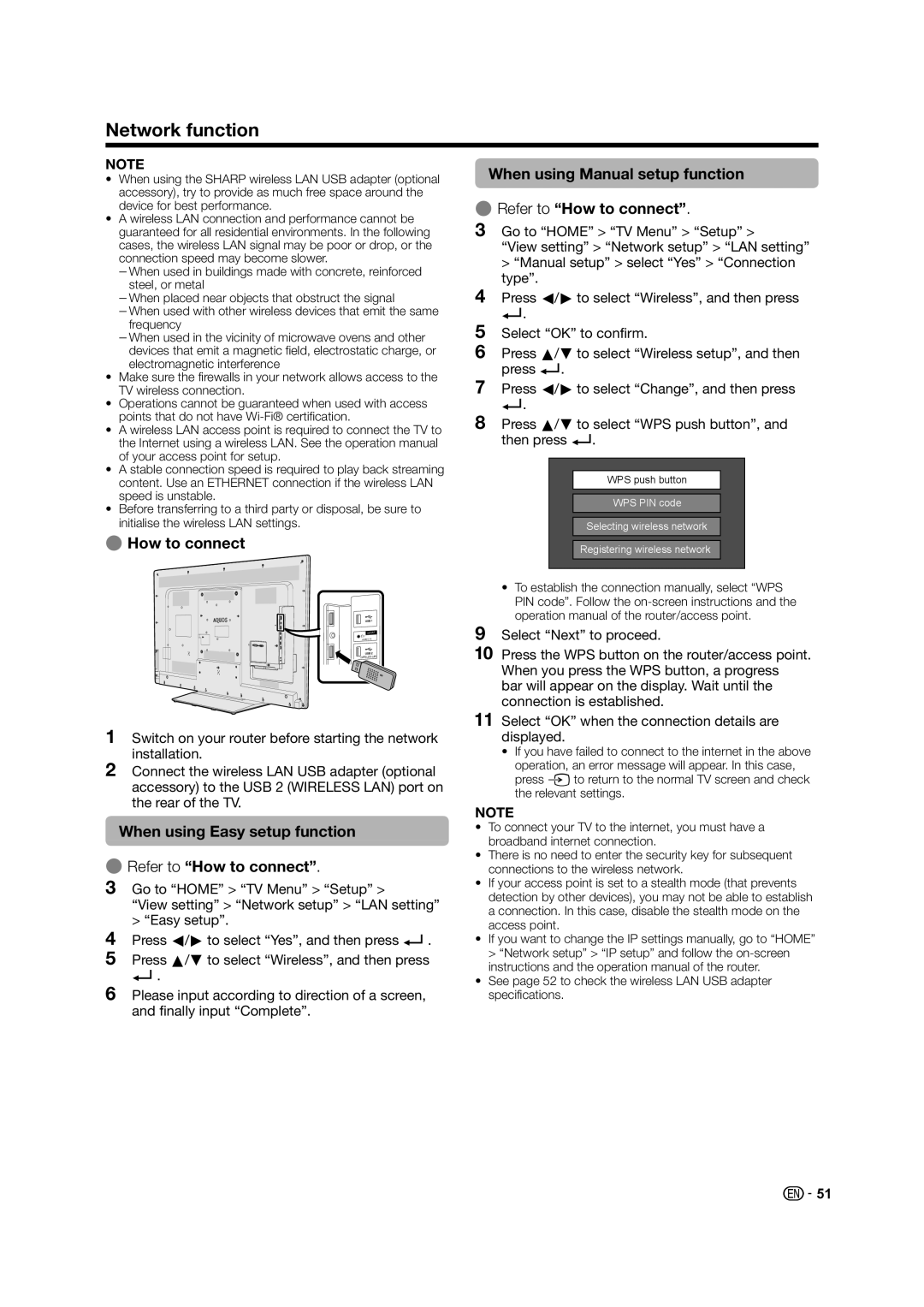Network function
NOTE
•When using the SHARP wireless LAN USB adapter (optional accessory), try to provide as much free space around the device for best performance.
•A wireless LAN connection and performance cannot be guaranteed for all residential environments. In the following cases, the wireless LAN signal may be poor or drop, or the
connection speed may become slower.
fWhen used in buildings made with concrete, reinforced
steel, or metal
fWhen placed near objects that obstruct the signal
fWhen used with other wireless devices that emit the same
frequency
fWhen used in the vicinity of microwave ovens and other devices that emit a magnetic field, electrostatic charge, or electromagnetic interference
•Make sure the firewalls in your network allows access to the TV wireless connection.
•Operations cannot be guaranteed when used with access points that do not have
•A wireless LAN access point is required to connect the TV to the Internet using a wireless LAN. See the operation manual of your access point for setup.
•A stable connection speed is required to play back streaming content. Use an ETHERNET connection if the wireless LAN speed is unstable.
•Before transferring to a third party or disposal, be sure to initialise the wireless LAN settings.
EHow to connect
OUTPUT
AUDIO (L / R)
(WIRELESS LAN)
1Switch on your router before starting the network installation.
2Connect the wireless LAN USB adapter (optional accessory) to the USB 2 (WIRELESS LAN) port on the rear of the TV.
When using Easy setup function
ERefer to “How to connect”.
3Go to “HOME” > “TV Menu” > “Setup” >
“View setting” > “Network setup” > “LAN setting” > “Easy setup”.
4Press c/dto select “Yes”, and then press ?.
5Press a/bto select “Wireless”, and then press
?.
6Please input according to direction of a screen, and finally input “Complete”.
![]() 51
51