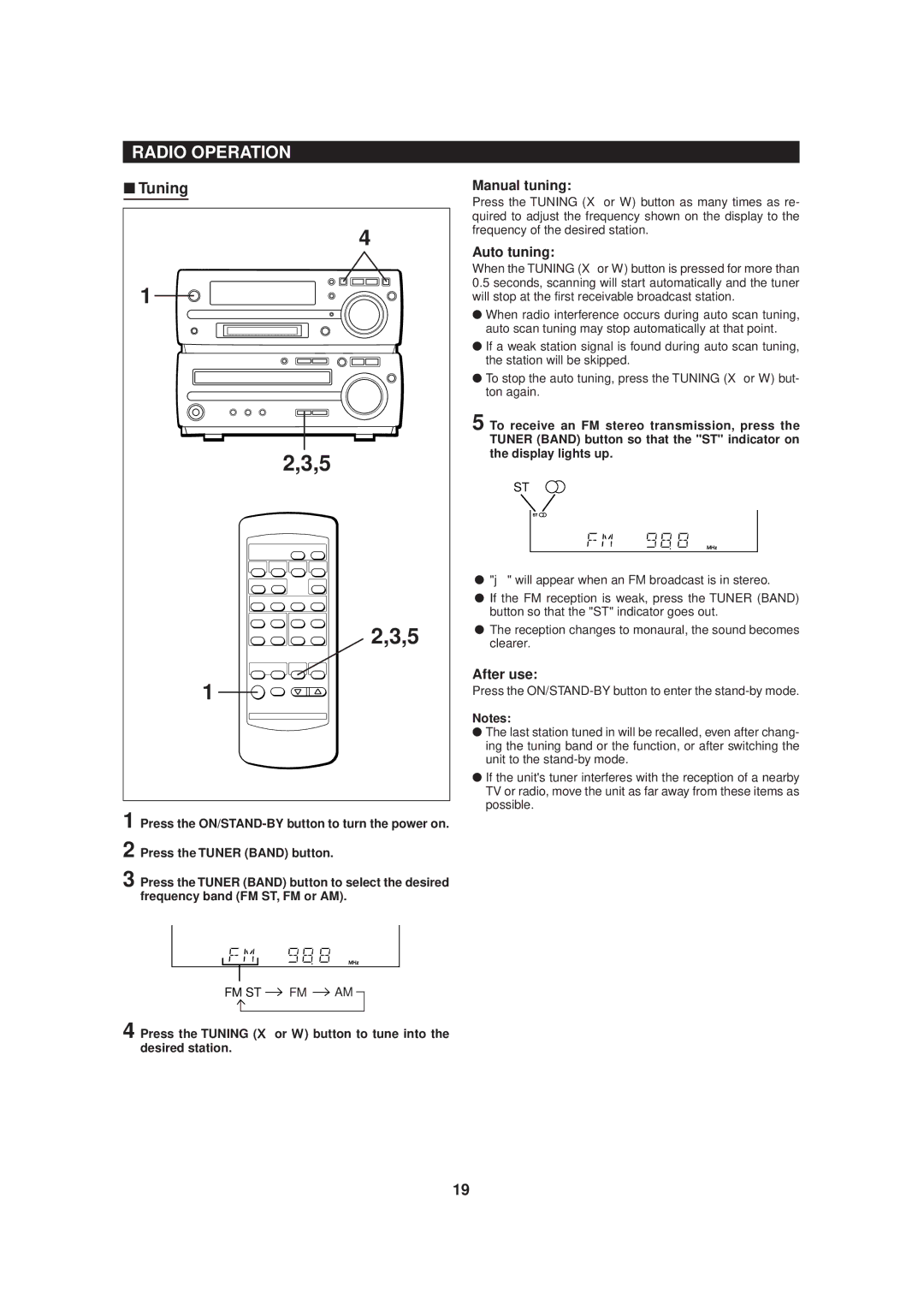Manual tuning:
Press the TUNING (X or W) button as many times as re- quired to adjust the frequency shown on the display to the frequency of the desired station.
Auto tuning:
When the TUNING (X or W) button is pressed for more than 0.5 seconds, scanning will start automatically and the tuner will stop at the first receivable broadcast station.
● When radio interference occurs during auto scan tuning, auto scan tuning may stop automatically at that point.
● If a weak station signal is found during auto scan tuning, the station will be skipped.
● To stop the auto tuning, press the TUNING (X or W) but- ton again.
5 To receive an FM stereo transmission, press the TUNER (BAND) button so that the "ST" indicator on the display lights up.
ST
● "j" will appear when an FM broadcast is in stereo.
● If the FM reception is weak, press the TUNER (BAND) button so that the "ST" indicator goes out.
● The reception changes to monaural, the sound becomes clearer.
After use:
Press the
Notes:
● The last station tuned in will be recalled, even after chang- ing the tuning band or the function, or after switching the unit to the
● If the unit's tuner interferes with the reception of a nearby TV or radio, move the unit as far away from these items as possible.
FM ST ![]() FM
FM ![]() AM
AM ![]()
4 Press the TUNING (X or W) button to tune into the desired station.
19