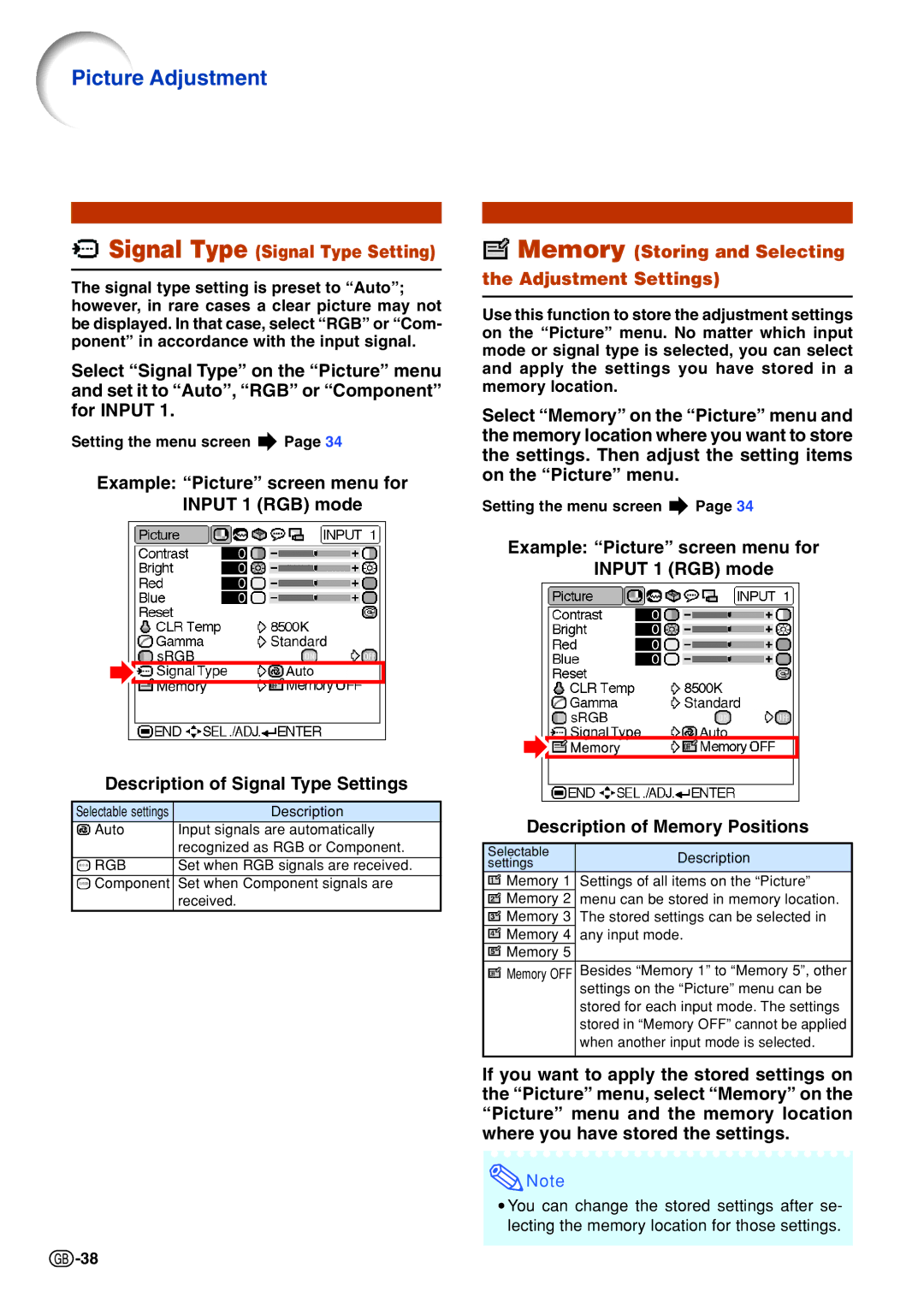Picture Adjustment
 Signal Type (Signal Type Setting)
Signal Type (Signal Type Setting)
The signal type setting is preset to “Auto”; however, in rare cases a clear picture may not be displayed. In that case, select “RGB” or “Com- ponent” in accordance with the input signal.
Select “Signal Type” on the “Picture” menu and set it to “Auto”, “RGB” or “Component” for INPUT 1.
Setting the menu screen ![]() Page 34
Page 34
Example: “Picture” screen menu for INPUT 1 (RGB) mode
Description of Signal Type Settings
Selectable settings | Description |
Auto | Input signals are automatically |
| recognized as RGB or Component. |
|
|
RGB | Set when RGB signals are received. |
Component | Set when Component signals are |
| received. |
 Memory (Storing and Selecting the Adjustment Settings)
Memory (Storing and Selecting the Adjustment Settings)
Use this function to store the adjustment settings on the “Picture” menu. No matter which input mode or signal type is selected, you can select and apply the settings you have stored in a memory location.
Select “Memory” on the “Picture” menu and the memory location where you want to store the settings. Then adjust the setting items on the “Picture” menu.
Setting the menu screen ![]() Page 34
Page 34
Example: “Picture” screen menu for INPUT 1 (RGB) mode
Description of Memory Positions
Selectable | Description |
settings | |
Memory 1 | Settings of all items on the “Picture” |
Memory 2 | menu can be stored in memory location. |
Memory 3 | The stored settings can be selected in |
Memory 4 | any input mode. |
Memory 5 |
|
Memory OFF | Besides “Memory 1” to “Memory 5”, other |
| settings on the “Picture” menu can be |
| stored for each input mode. The settings |
| stored in “Memory OFF” cannot be applied |
| when another input mode is selected. |
|
|
If you want to apply the stored settings on the “Picture” menu, select “Memory” on the “Picture” menu and the memory location where you have stored the settings.
![]() Note
Note
•You can change the stored settings after se- lecting the memory location for those settings.
![]() -38
-38