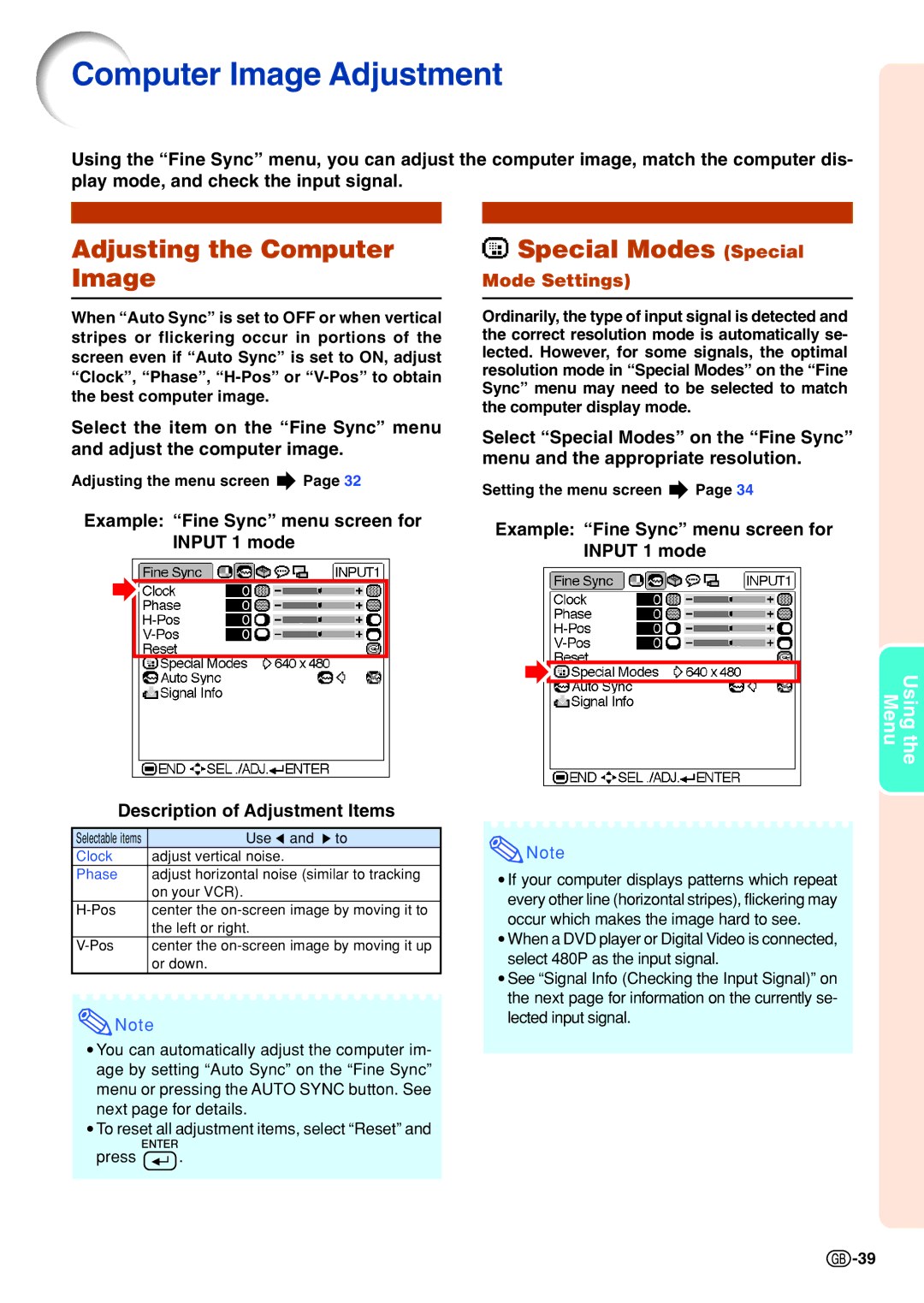Computer Image Adjustment
Using the “Fine Sync” menu, you can adjust the computer image, match the computer dis- play mode, and check the input signal.
Adjusting the Computer Image
 Special Modes (Special
Special Modes (Special
Mode Settings)
When “Auto Sync” is set to OFF or when vertical stripes or flickering occur in portions of the screen even if “Auto Sync” is set to ON, adjust “Clock”, “Phase”,
Select the item on the “Fine Sync” menu and adjust the computer image.
Adjusting the menu screen ![]() Page 32
Page 32
Example: “Fine Sync” menu screen for INPUT 1 mode
Ordinarily, the type of input signal is detected and the correct resolution mode is automatically se- lected. However, for some signals, the optimal resolution mode in “Special Modes” on the “Fine Sync” menu may need to be selected to match the computer display mode.
Select “Special Modes” on the “Fine Sync” menu and the appropriate resolution.
Setting the menu screen ![]() Page 34
Page 34
Example: “Fine Sync” menu screen for INPUT 1 mode
Description of Adjustment Items
Selectable items | Use \ and to |
Clock | adjust vertical noise. |
Phase | adjust horizontal noise (similar to tracking |
| on your VCR). |
center the | |
| the left or right. |
center the | |
| or down. |
![]() Note
Note
•You can automatically adjust the computer im- age by setting “Auto Sync” on the “Fine Sync” menu or pressing the AUTO SYNC button. See next page for details.
•To reset all adjustment items, select “Reset” and
press ![]() .
.
MenuUsing the
![]() Note
Note
•If your computer displays patterns which repeat every other line (horizontal stripes), flickering may occur which makes the image hard to see.
•When a DVD player or Digital Video is connected, select 480P as the input signal.
•See “Signal Info (Checking the Input Signal)” on the next page for information on the currently se- lected input signal.
![]() -39
-39