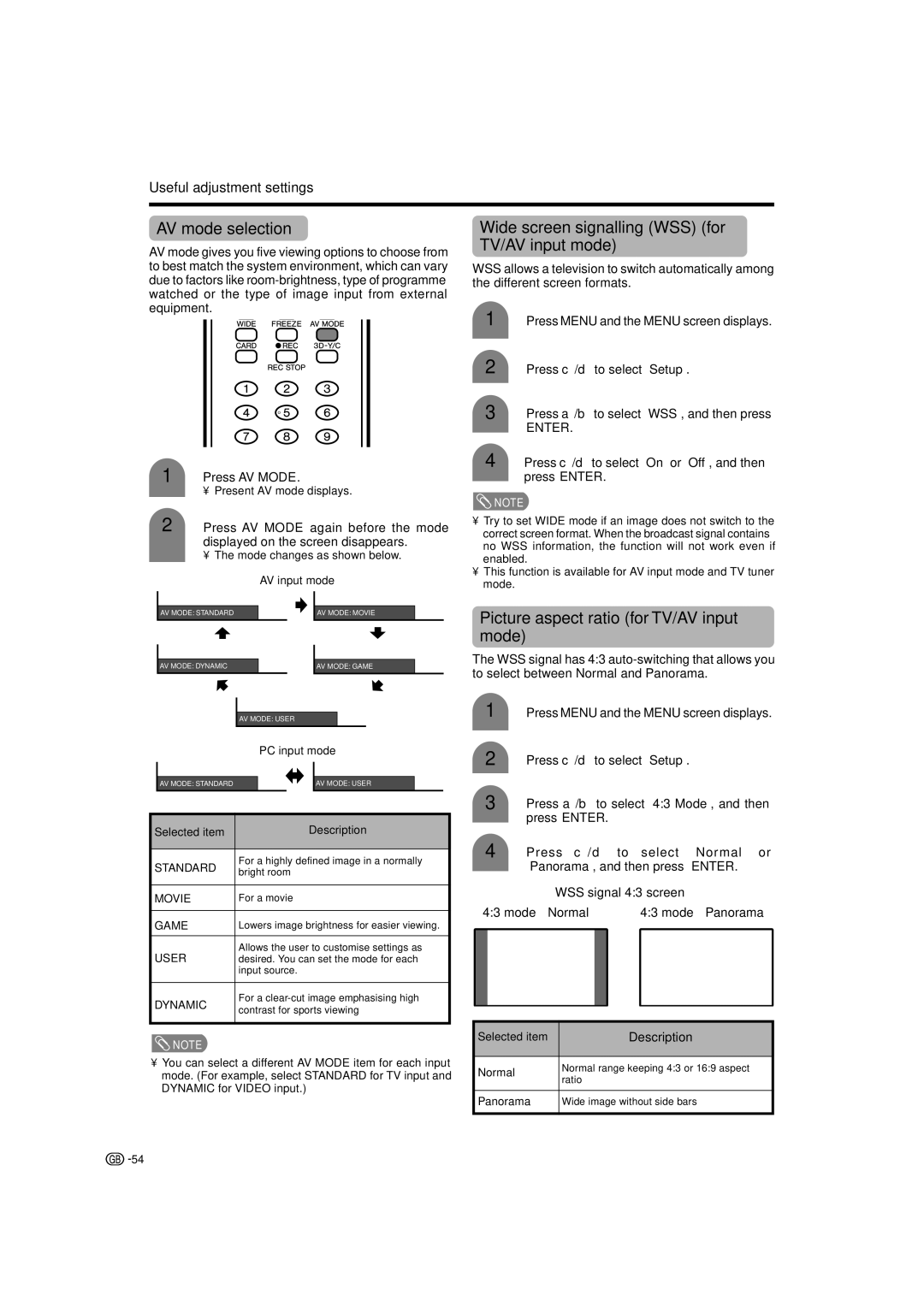Useful adjustment settings
AV mode selection
AV mode gives you five viewing options to choose from to best match the system environment, which can vary due to factors like
1 Press AV MODE.
• Present AV mode displays.
2 Press AV MODE again before the mode displayed on the screen disappears.
•The mode changes as shown below.
AV input mode
|
|
|
|
|
|
|
|
|
|
|
|
| AV MODE: STANDARD |
|
|
| AV MODE: MOVIE |
|
| ||||
|
|
|
|
|
|
|
|
|
|
|
|
|
|
|
|
|
|
|
|
|
|
|
|
| AV MODE: DYNAMIC |
|
|
| AV MODE: GAME |
|
|
| |||
|
|
|
|
|
|
|
|
|
|
| |
|
|
|
|
|
|
|
|
|
|
|
|
|
| AV MODE: USER |
|
|
|
|
|
| |||
|
|
| PC input mode |
|
| ||||||
|
|
|
|
|
|
|
|
| |||
|
|
|
|
|
|
|
|
|
|
|
|
| AV MODE: STANDARD |
|
|
| AV MODE: USER |
|
|
| |||
|
|
|
|
|
|
| |||||
Selected item |
|
| Description |
| |||||||
|
|
|
| ||||||||
STANDARD | For a highly defined image in a normally |
| |||||||||
bright room |
| ||||||||||
|
|
| |||||||||
|
|
| |||||||||
MOVIE | For a movie |
| |||||||||
|
|
| |||||||||
GAME | Lowers image brightness for easier viewing. |
| |||||||||
|
|
|
| ||||||||
USER | Allows the user to customise settings as |
| |||||||||
desired. You can set the mode for each |
| ||||||||||
|
| input source. |
| ||||||||
|
|
|
| ||||||||
DYNAMIC | For a |
| |||||||||
contrast for sports viewing |
| ||||||||||
|
|
| |||||||||
|
|
|
|
|
|
|
|
|
|
|
|
![]() NOTE
NOTE
•You can select a different AV MODE item for each input mode. (For example, select STANDARD for TV input and DYNAMIC for VIDEO input.)
Wide screen signalling (WSS) (for TV/AV input mode)
WSS allows a television to switch automatically among the different screen formats.
1 Press MENU and the MENU screen displays.
2 Press c/dto select “Setup”.
3 Press a/bto select “WSS”, and then press
ENTER.
4 Press c/dto select “On” or “Off”, and then press ENTER.
![]() NOTE
NOTE
•Try to set WIDE mode if an image does not switch to the correct screen format. When the broadcast signal contains no WSS information, the function will not work even if enabled.
•This function is available for AV input mode and TV tuner mode.
Picture aspect ratio (for TV/AV input mode)
The WSS signal has 4:3
1 Press MENU and the MENU screen displays.
2 Press c/dto select “Setup”.
3 Press a/bto select “4:3 Mode”, and then press ENTER.
4 Press c/d to select “Normal” or “Panorama”, and then press ENTER.
WSS signal 4:3 screen
4:3 mode “Normal” | 4:3 mode “Panorama” |
Selected item | Description | |
|
| |
Normal | Normal range keeping 4:3 or 16:9 aspect | |
ratio | ||
| ||
|
| |
Panorama | Wide image without side bars | |
|
|
![]()
![]() 54
54