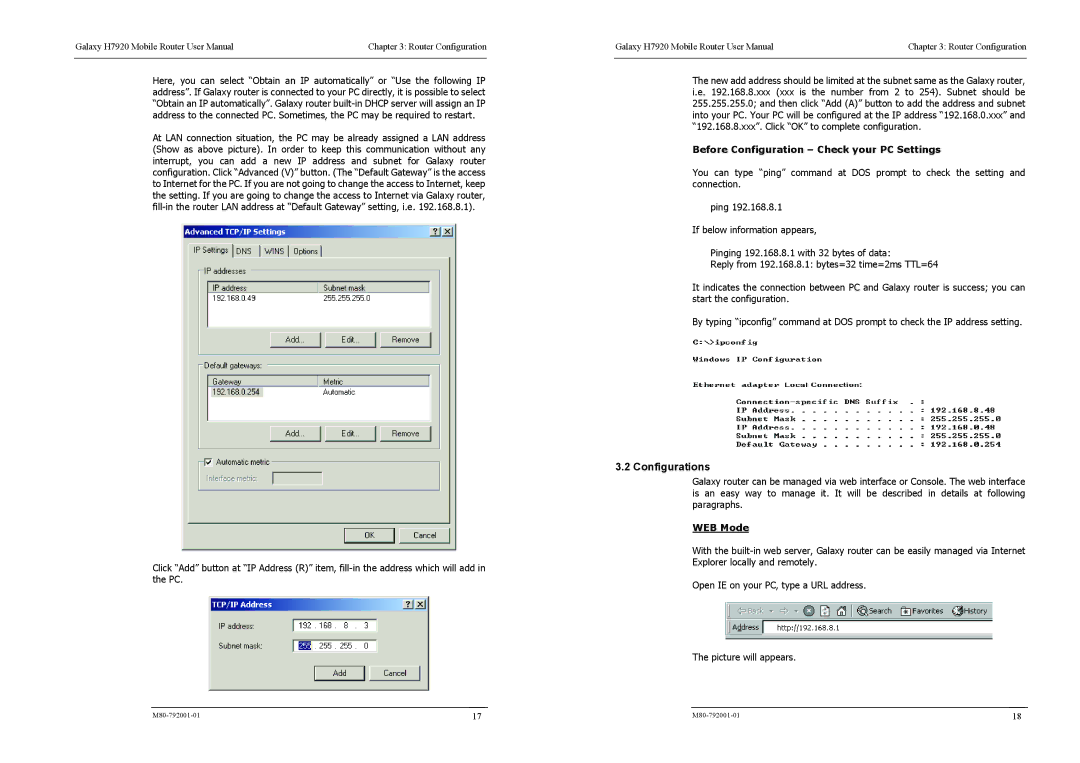Galaxy H7920 Mobile Router User Manual | Chapter 3: Router Configuration |
|
|
Here, you can select “Obtain an IP automatically” or “Use the following IP address”. If Galaxy router is connected to your PC directly, it is possible to select “Obtain an IP automatically”. Galaxy router
At LAN connection situation, the PC may be already assigned a LAN address (Show as above picture). In order to keep this communication without any interrupt, you can add a new IP address and subnet for Galaxy router configuration. Click “Advanced (V)” button. (The “Default Gateway” is the access to Internet for the PC. If you are not going to change the access to Internet, keep the setting. If you are going to change the access to Internet via Galaxy router,
Click “Add” button at “IP Address (R)” item,
Galaxy H7920 Mobile Router User Manual | Chapter 3: Router Configuration |
|
|
The new add address should be limited at the subnet same as the Galaxy router, i.e. 192.168.8.xxx (xxx is the number from 2 to 254). Subnet should be 255.255.255.0; and then click “Add (A)” button to add the address and subnet into your PC. Your PC will be configured at the IP address “192.168.0.xxx” and “192.168.8.xxx”. Click “OK” to complete configuration.
Before Configuration – Check your PC Settings
You can type “ping” command at DOS prompt to check the setting and connection.
ping 192.168.8.1
If below information appears,
Pinging 192.168.8.1 with 32 bytes of data:
Reply from 192.168.8.1: bytes=32 time=2ms TTL=64
It indicates the connection between PC and Galaxy router is success; you can start the configuration.
By typing “ipconfig” command at DOS prompt to check the IP address setting.
3.2 Configurations
Galaxy router can be managed via web interface or Console. The web interface is an easy way to manage it. It will be described in details at following paragraphs.
WEB Mode
With the
Open IE on your PC, type a URL address.
The picture will appears.
17 | 18 |