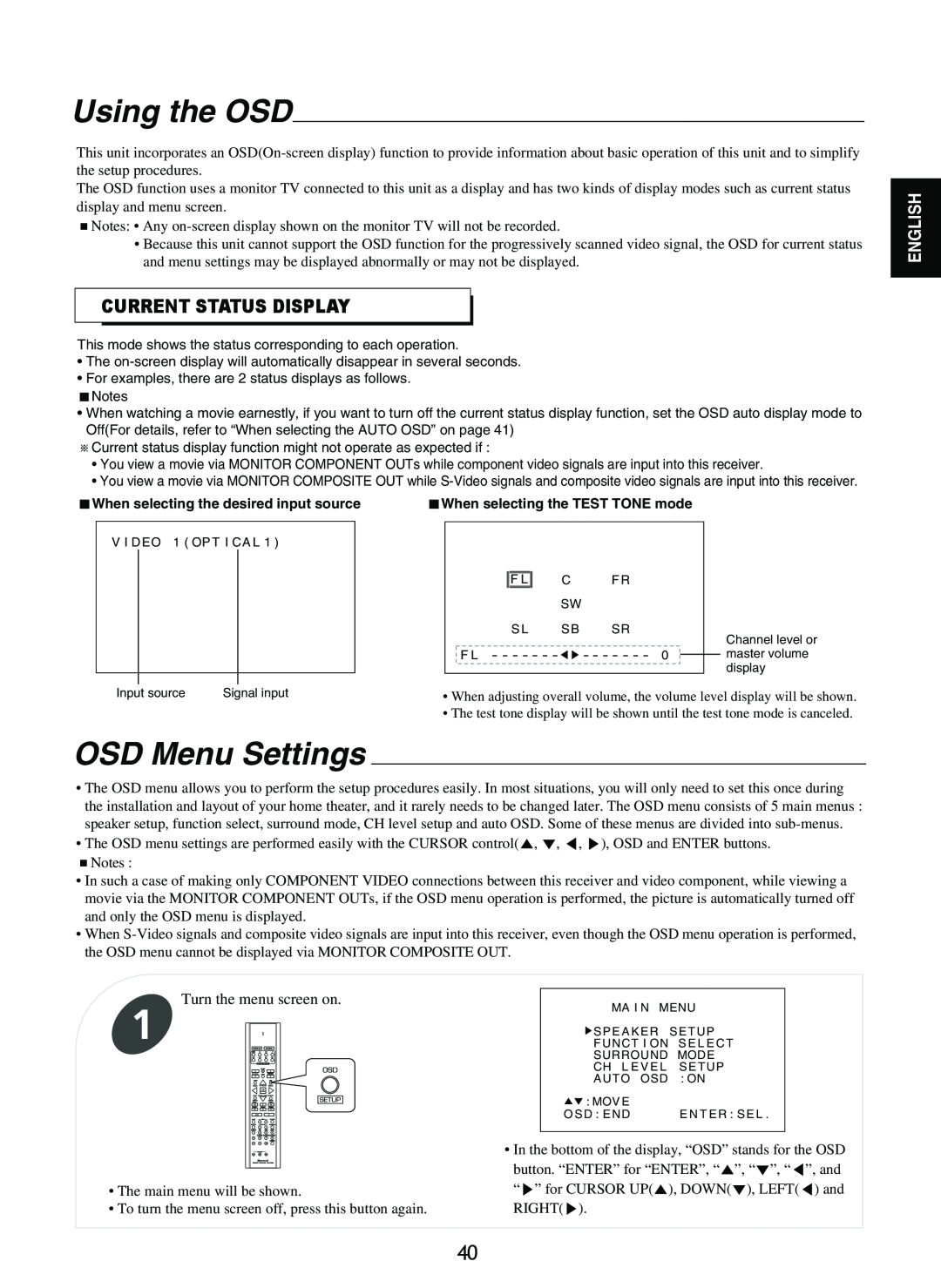Using the OSD
This unit incorporates an
The OSD function uses a monitor TV connected to this unit as a display and has two kinds of display modes such as current status display and menu screen.
Notes: • Any
•Because this unit cannot support the OSD function for the progressively scanned video signal, the OSD for current status and menu settings may be displayed abnormally or may not be displayed.
CURRENT STATUS DISPLAY
This mode shows the status corresponding to each operation.
•The
•For examples, there are 2 status displays as follows.
Notes
•When watching a movie earnestly, if you want to turn off the current status display function, set the OSD auto display mode to Off(For details, refer to “When selecting the AUTO OSD” on page 41)
Current status display function might not operate as expected if :
•You view a movie via MONITOR COMPONENT OUTs while component video signals are input into this receiver.
•You view a movie via MONITOR COMPOSITE OUT while
When selecting the desired input source | When selecting the TEST TONE mode |
ENGLISH
V I DEO 1 ( OP T I CA L 1 )
| F L | C | F R |
|
|
|
| SW |
|
|
|
| S L | S B | SR |
| Channel level or |
|
|
|
|
| |
F L | - - - - - - - |
| - - - - - - - | 0 | master volume |
|
|
|
|
| display |
Input source | Signal input | • When adjusting overall volume, the volume level display will be shown. |
|
| • The test tone display will be shown until the test tone mode is canceled. |
OSD Menu Settings
•The OSD menu allows you to perform the setup procedures easily. In most situations, you will only need to set this once during the installation and layout of your home theater, and it rarely needs to be changed later. The OSD menu consists of 5 main menus : speaker setup, function select, surround mode, CH level setup and auto OSD. Some of these menus are divided into
• The OSD menu settings are performed easily with the CURSOR control( , , , ), OSD and ENTER buttons. Notes :
•In such a case of making only COMPONENT VIDEO connections between this receiver and video component, while viewing a movie via the MONITOR COMPONENT OUTs, if the OSD menu operation is performed, the picture is automatically turned off and only the OSD menu is displayed.
•When
Turn the menu screen on.
1
OSD
SETUP
•The main menu will be shown.
•To turn the menu screen off, press this button again.
MA I N MENU
![]() SP E A K ER S E T UP
SP E A K ER S E T UP
F UNC T I ON | S E L E C T |
SURROUND MODE | |
CH L E V E L | S E TUP |
AU TO OSD | : ON |
: MOV E |
|
O S D : E ND | E N T E R : S E L . |
•In the bottom of the display, “OSD” stands for the OSD button. “ENTER” for “ENTER”, “ ”, “ ”, “ ”, and “ ” for CURSOR UP( ), DOWN( ), LEFT( ) and RIGHT( ).
40