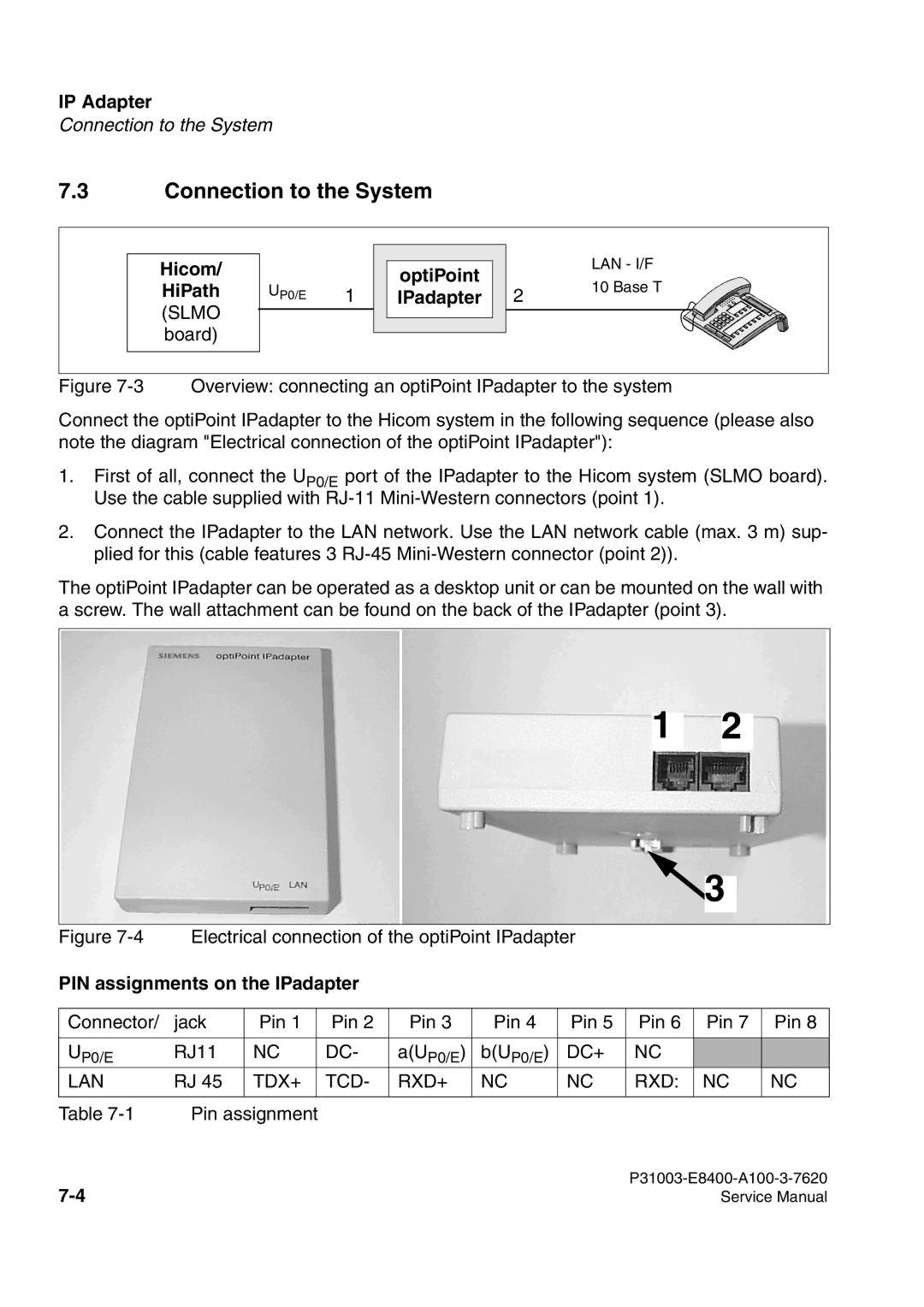500 specifications
Siemens has been at the forefront of innovation in industrial automation and control systems, and the Siemens 500 and 700 series PLCs (Programmable Logic Controllers) exemplify this commitment to technology and efficiency. Both series are designed to meet the diverse needs of modern manufacturing and process automation, integrating robust features and advanced technologies to enhance operational performance.The Siemens S7-500 series is known for its high performance and scalability. It is equipped with a modular architecture, allowing for the easy expansion of I/O modules according to project requirements. The S7-500’s processor options range from basic to high-end solutions, enabling users to select the appropriate level of control for their applications. The series supports a comprehensive range of programming languages, including Ladder Logic, Function Block Diagram, and Structured Text, aligning with the diverse backgrounds of automation engineers.
One of the standout technologies in the S7-500 series is the use of the Industrial Ethernet network, known as PROFINET, which ensures rapid data transfer and seamless connectivity. This capability is vital for real-time monitoring and control of industrial processes. Additionally, the S7-500 supports various communication protocols that can be integrated into complex networked environments, enhancing interoperability with other devices and systems.
On the other hand, the Siemens S7-700 series offers a step further in flexibility and performance, particularly designed for complex automation tasks. The S7-700 controllers leverage powerful processors and advanced memory capacity, which are essential for tackling high-speed and resource-intensive applications. The series also features integrated diagnostics and troubleshooting tools that facilitate easier maintenance and reduce downtime in manufacturing operations.
The S7-700 series further incorporates features such as integrated safety functionality through the Safety Integrated technology, providing a comprehensive solution for applications requiring both automation and safety controls. Additionally, its modular design allows for a wide range of options for I/O and communication modules, making it highly adaptive to various industry requirements.
In conclusion, Siemens 500 and 700 series PLCs are notable for their advanced technologies, versatility, and robustness. With their modular designs, comprehensive programming capabilities, and support for modern communication protocols, they play a critical role in optimizing industrial automation processes, helping companies achieve higher productivity and efficiency. As industries continue to evolve, Siemens remains committed to providing cutting-edge solutions that empower businesses to thrive in a competitive landscape.